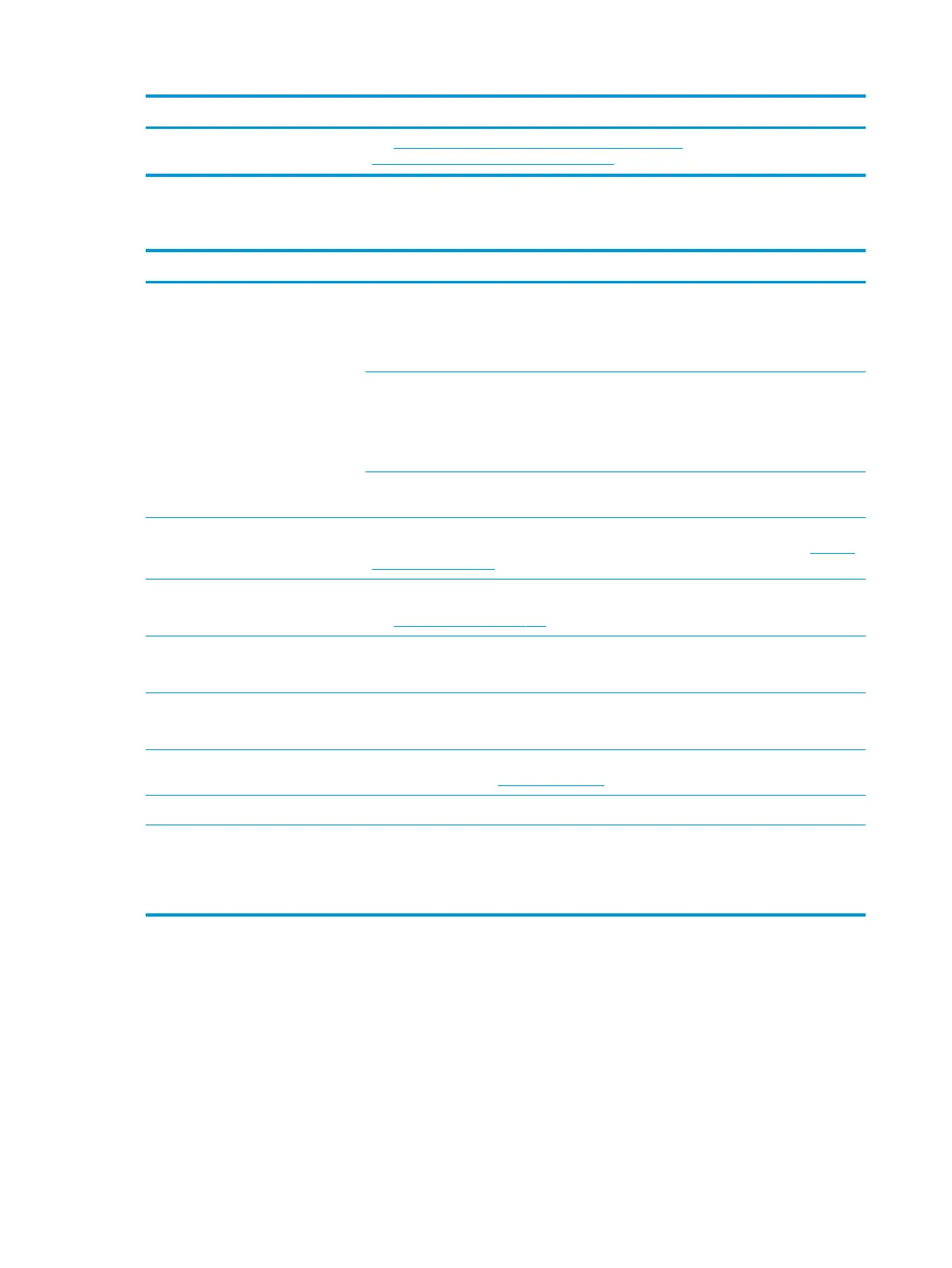Items Procedures
See http://h20564.www2.hp.com/hpsc/doc/public/display?
docLocale=en_US&docId=emr_na-c01657439.
Noise (sound)
Items Procedures
Symptoms
Computer emits abnormal noise
Possible causes
Aside from basic components (power adapter/supply, fan, speaker, hard drive, optical drive,
display panel, external devices), it is also common for electronic components to produce
noise.
Troubleshooting steps
1. Inspect external power source and change to veried working one.
2. Determine whether the noise comes from AC power adapter. Test with a veried
working AC adapter.
Disconnect external devices and all cables connected to the computer to isolate issue to
computer only.
Noisy fan Determine whether the noise comes from the fan. Disconnect the fan briey to isolate
whether noise originates from fan. If noise is absent with fan disconnected, refer to Fan runs
constantly on page 143.
Noisy hard drive Determine whether the noise comes from the hard drive.
See Noisy hard drive on page 140.
Noisy optical drive 1. Determine whether the noise comes from an optical drive.
2. Remove CD/DVD from the optical drive.
Noisy speaker 1. Determine whether the noise comes from speaker.
2. Test with a veried working external headset/speaker.
Noisy display Determine whether the noise comes from display panel (humming noise). Change display
frequency settings. See Display on page 122.
The section below is intended for authorized service providers/technicians.
1. After disassembling the chassis, inspect components of the interior for excessive wear
or damage.
2. If noise issues persist, proceed with process of elimination for battery, AC adapter, or
boards.
142 Chapter 8 Troubleshooting guide