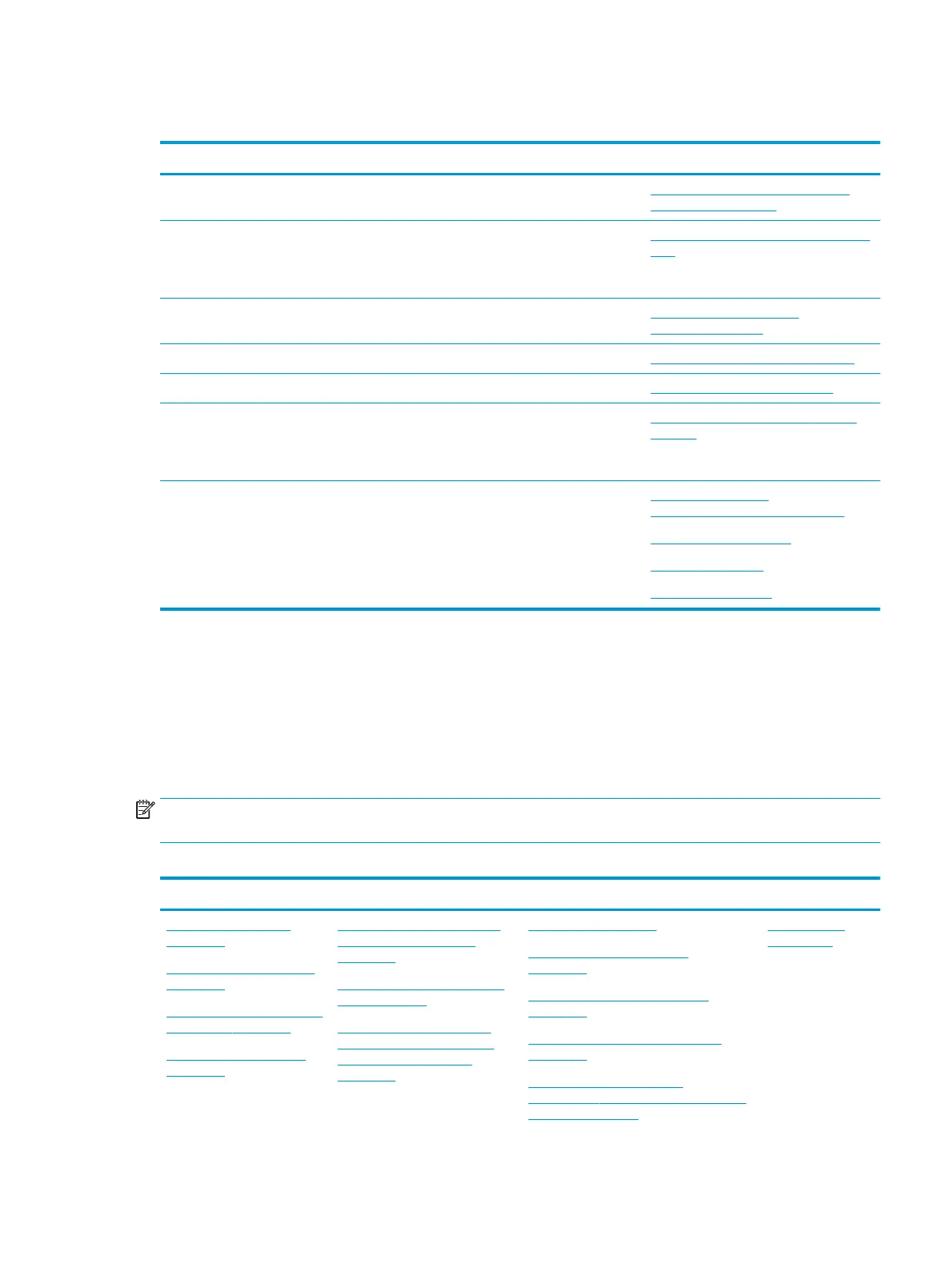Resources
HP Resource Tool Description Link
HP Elite Support Provides live HP Premium support (available 24/7) to
Elite computers.
http://www8.hp.com/us/en/ads/elite-
products/overview.html
HP Support Center Provides important support, such as warranty,
support cases, drivers, Customer Advisories,
Customer and Security Bulletins, and Product Change
Notices.
http://h20565.www2.hp.com/portal/site/
hpsc
HP Troubleshooting Support page Provides troubleshooting information for your
specic HP computer.
http://www8.hp.com/us/en/
troubleshooting.html
Subscribers Choice Allows you to sign up for HP product updates. http://www8.hp.com/us/en/subscribe/
HP Support Forums Provide discussions about HP products and issues. http://h30434.www3.hp.com/psg/
Service Access Workbench (SAW)
(Available for technicians and
Business Partners only)
Provides navigable content intended for use by
internal and outsourced call center sta and can be a
resource for support and product division
professionals.
http://sawpro.atlanta.hp.com/km/saw/
home.do
Vendors’ web sites Provide additional information for associated
components such as Intel (processor, WLAN),
Microsoft (Windows 7/8/10), AMD/NVidia (GPU), and
so on.
http://www.intel.com/
content/www/us/en/homepage.html
http://www.microsoft.com
http://www.amd.com
http://www.nvidia.com
General troubleshooting steps
A basic logic should be used when troubleshooting computer issues. This section will help you become
familiar with troubleshooting methodology and eciently resolve problems. Proceed through the steps in the
following table until the issue is resolved, and then move on to the next step that is relevant to the issue. For
example, if you resolve a memory issue using the HP PC Diagnostics (UEFI) tool in step 6, you can then move
on to step 10 to reseat the memory into its memory slot.
NOTE: General troubleshooting steps do not have to be followed in a specic order if an issue does not
apply.
Table 8-1 Troubleshooting methodology and general troubleshooting steps
Identify issue Analyze issue Resolve issue Verify solution
1. Understand the issue
on page 86
2. Examine the environment
on page 88
3. Perform a visual inspection
of hardware on page 89
4. Update BIOS and drivers
on page 89
5. Remove or uninstall recently
added hardware, software
on page 89
6. HP Hardware Diagnostics and
Tools on page 90
7. Status lights, blinking light
codes, troubleshooting lights,
and POST error messages
on page 94
8. Hard reset on page 97
9. Soft reset (Default Settings)
on page 98
10. Reseat cables and connections
on page 98
11. Test with minimum conguration
on page 99
12. Test with veried working
conguration (hardware and/or operating
system) on page 100
Verify solution
on page 101
Resources 85