
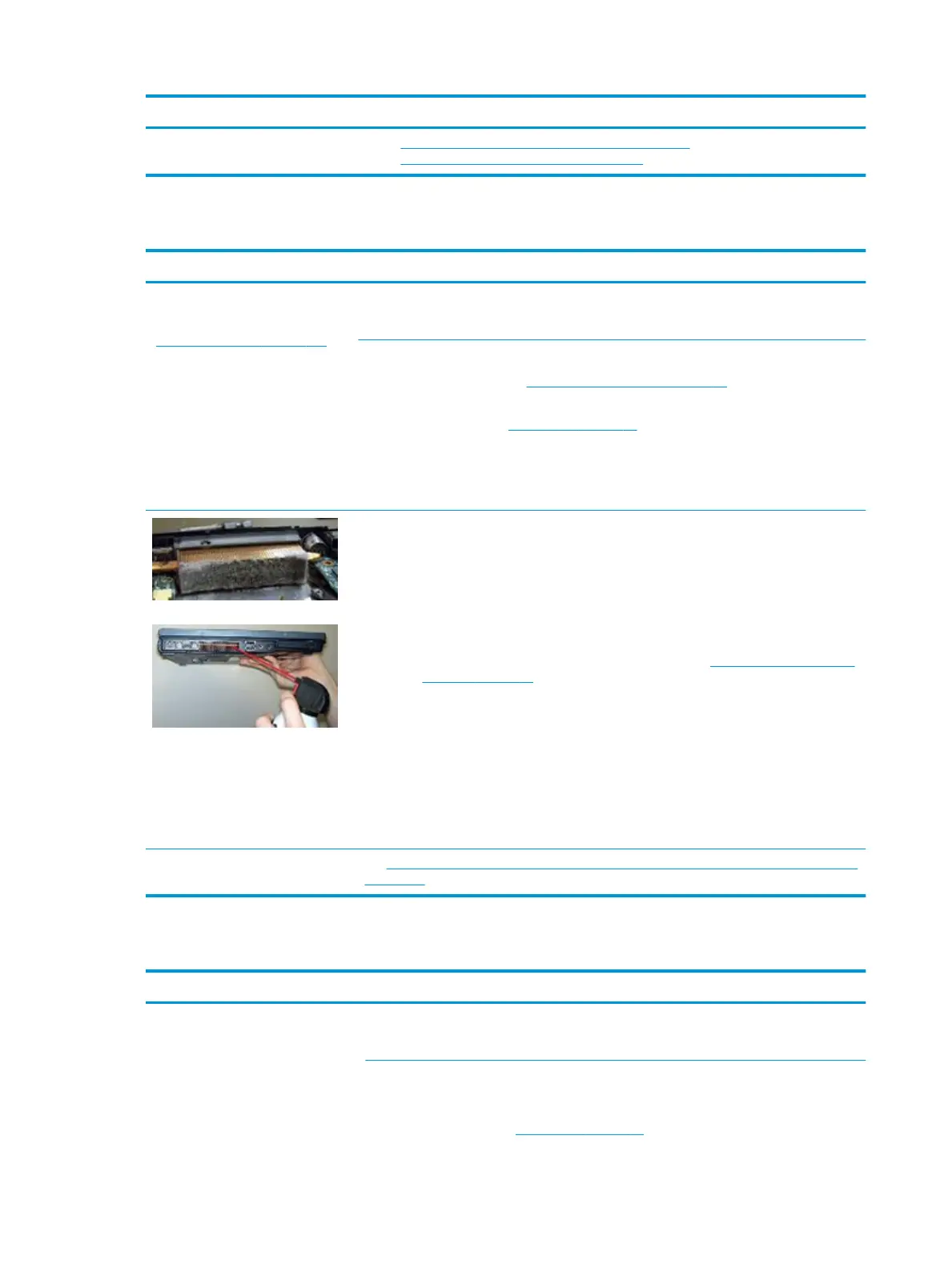 Loading...
Loading...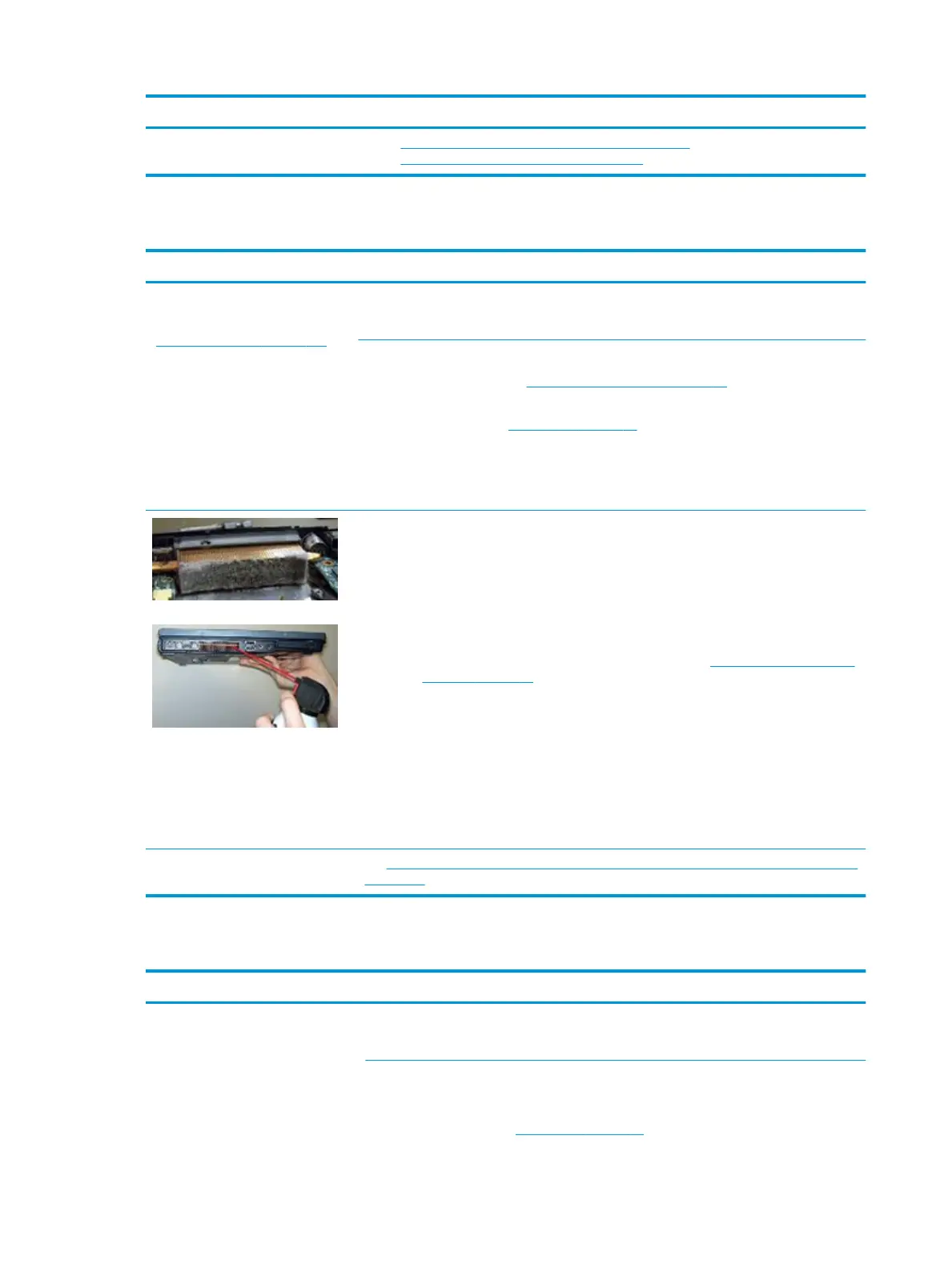
Do you have a question about the HP ZBook 14U G5 and is the answer not in the manual?
| Form factor | Clamshell |
|---|---|
| Product type | Mobile workstation |
| Product color | Silver |
| Country of origin | China |
| Market positioning | Business |
| LED backlight | Yes |
| Display diagonal | 14 \ |
| Display brightness | 220 cd/m² |
| Native aspect ratio | 16:9 |
| sRGB coverage (typical) | 67 % |
| Memory slots | 1x SO-DIMM |
| Internal memory | 8 GB |
| Memory clock speed | 2400 MHz |
| Memory form factor | SO-DIMM |
| Internal memory type | DDR4-SDRAM |
| Maximum internal memory | 32 GB |
| Memory layout (slots x size) | 1 x 8 GB |
| SSD capacity | The Solid State Drive's storage capacity in Gigabytes. |
| SSD interface | PCI Express |
| Storage media | SSD |
| SSD memory type | TLC |
| Total storage capacity | 256 GB |
| Compatible memory cards | SD, SDHC, SDXC |
| Number of SSDs installed | 1 |
| Discrete GPU manufacturer | AMD |
| On-board graphics card ID | 0x5917 |
| Discrete graphics card model | AMD Radeon Pro WX 3100 |
| On-board graphics card model | Intel® UHD Graphics 620 |
| Discrete graphics card memory | 2 GB |
| Discrete graphics memory type | GDDR5 |
| On-board graphics card family | Intel® UHD Graphics |
| On-board graphics card OpenGL version | 4.4 |
| On-board graphics card base frequency | 300 MHz |
| On-board graphics card DirectX version | 12.0 |
| On-board graphics card dynamic frequency (max) | 1100 MHz |
| Number of built-in speakers | 2 |
| Front camera HD type | HD |
| Front camera signal format | 720p |
| Antenna type | - |
| Wi-Fi standards | 802.11a, 802.11b, 802.11g, Wi-Fi 4 (802.11n), Wi-Fi 5 (802.11ac) |
| Bluetooth version | 4.2 |
| Top Wi-Fi standard | Wi-Fi 5 (802.11ac) |
| Ethernet LAN data rates | 10, 100, 1000 Mbit/s |
| HDMI version | 1.4 |
| Charging port type | DC-in jack |
| USB 2.0 ports quantity | 0 |
| Pointing device | Clickpad |
| Operating system architecture | 64-bit |
| Sustainability certificates | ENERGY STAR |
| AC adapter power | 65 W |
| Battery capacity | 50 Wh |
| Number of battery cells | 3 |
| HP speaker type | HP Dual Speakers |
| Bus type | OPI |
| Stepping | Y0 |
| Tjunction | 100 °C |
| Processor cache | 6 MB |
| Processor cores | 4 |
| System bus rate | 4 GT/s |
| Processor family | Intel® Core™ i5 |
| Processor socket | BGA 1356 |
| Processor threads | 8 |
| Processor codename | Kaby Lake R |
| Configurable TDP-up | 25 W |
| Processor frequency | 1.6 GHz |
| Processor cache type | L3 |
| Configurable TDP-down | 10 W |
| Processor lithography | 14 nm |
| Processor manufacturer | Intel |
| PCI Express slots version | 3.0 |
| Processor boost frequency | 3.4 GHz |
| PCI Express configurations | 1x2+2x1, 1x4, 2x2, 4x1 |
| Thermal Design Power (TDP) | 15 W |
| Configurable TDP-up frequency | 1.8 GHz |
| Configurable TDP-down frequency | 0.8 GHz |
| Maximum number of PCI Express lanes | 12 |
| Processor code | SR3LA |
| Processor ARK ID | 124967 |
| Processor package size | 42 X 24 mm |
| Supported instruction sets | AVX 2.0, SSE4.1, SSE4.2 |
| Intel Identity Protection Technology version | 1.00 |
| Intel Stable Image Platform Program (SIPP) version | 0.00 |
| Depth | 234.3 mm |
|---|---|
| Width | 326 mm |
| Height | 17.9 mm |
| Weight | 1480 g |
Details the technical specifications of the computer's hardware components.
Identifies and describes the components and ports located on the right side of the computer.
Identifies and describes the components and ports located on the left side of the computer.
Details the components and features of the computer's display assembly.
Details the components within the keyboard area, including the touchpad and pointing stick.
Explains the function of various indicator lights on the computer.
Identifies and describes the power button, speakers, and fingerprint reader.
Details the function and usage of special keys, including Fn key combinations.
Explains the functionality of action keys activated by specific icons on the keyboard.
Identifies components located on the bottom surface of the computer.
Identifies components and indicator lights on the front of the computer.
Explains the purpose and location of various labels on the computer for identification.
Lists and provides spare part numbers for the main components of the computer.
Details the contents of the cable kit and their respective spare part numbers.
Lists and provides spare part numbers for individual components of the display assembly.
Lists the essential tools required to perform removal and replacement procedures.
Outlines important considerations and notes to keep in mind during disassembly and assembly.
Provides essential guidelines and precautions to prevent electrostatic discharge (ESD) damage.
Introduces the procedures for replacing customer self-repairable components.
Provides step-by-step instructions for removing and replacing the bottom cover of the computer.
Details the process for removing and replacing the solid-state drive (SSD).
Provides instructions for removing and replacing memory modules.
Provides step-by-step instructions for removing and replacing the computer keyboard.
Introduces procedures for component replacement intended for authorized service providers.
Provides instructions for removing and replacing the computer's battery.
Details the process for removing and replacing the heat sink assembly.
Details the process for removing and replacing the system board.
Provides instructions for removing and replacing the display assembly.
Lists blink codes and their corresponding error meanings for hardware issues.
Describes Power-On Self-Test (POST) error messages and suggested user actions.
Provides a systematic approach to troubleshooting computer issues and resolving problems.
Guides users on how to understand and identify the nature of a computer issue.
Explains the process of updating BIOS and drivers to resolve potential issues.
Introduces HP's diagnostic tools and utilities for identifying hardware problems.
Lists common computer issues and provides possible solutions to resolve them.
Guides users on how to access and navigate the Computer Setup (BIOS) utility.
Provides steps to restore BIOS settings to their original factory defaults.
Explains how to find and install BIOS updates from the HP website.
Provides instructions on how to download BIOS updates from the HP website.
Provides steps to launch HP PC Hardware Diagnostics (UEFI) for hardware testing.
Guides users on downloading HP PC Hardware Diagnostics (UEFI) to a USB drive.
Provides methods for creating system recovery media and backups.
Guides users on how to use HP Recovery media to restore the system.
Outlines various options for restoring and recovering the computer system.
Provides steps to recover the system using HP Recovery Manager.
Lists the overall physical and electrical specifications of the computer.
Details the specifications for the 35.6-cm (14.0-in) display panel.
Provides specifications for M.2 PCIe solid-state drives of various capacities.
Lists specifications for M.2 SATA solid-state drives of various capacities.
Outlines the general requirements for power cord sets applicable to all countries.
Lists specific power cord set requirements and agency approvals for various countries and regions.
Provides steps to reset BIOS settings and clear nonvolatile memory.
Details the usage, purpose, and write protection of various nonvolatile memory types in the computer.











