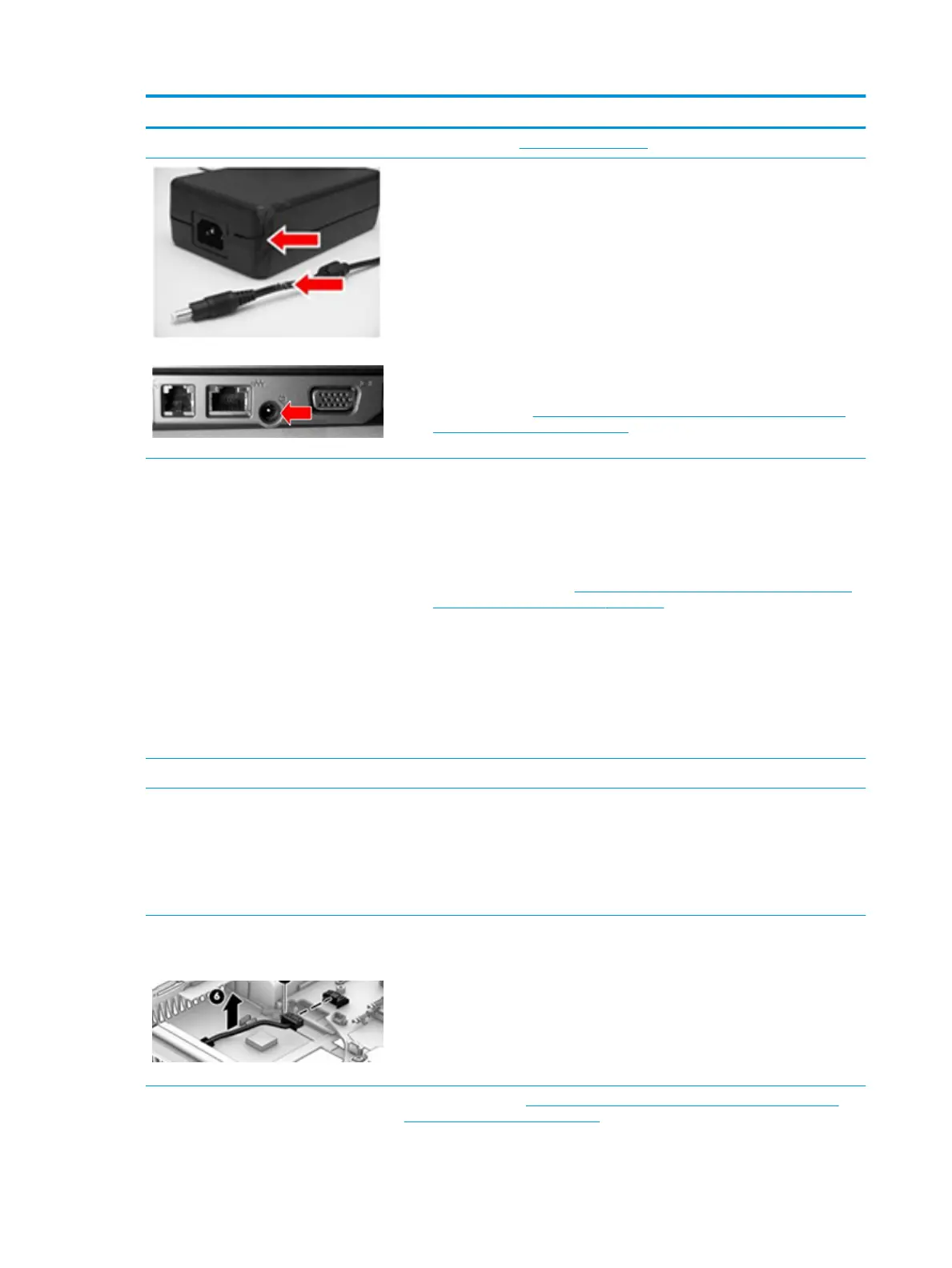Items Procedures
Perform a hard reset (8. Hard reset on page 97).
Verify AC adapter
It is preferable to verify the battery before verifying the AC adapter. However, you can
verify the AC adapter rst, before opening the service door for a battery check.
●
Verify AC adapter is compatible with product. Verify that the part number is for
this computer if possible.
●
Verify AC adapter and power cord are good (no physical damage, bent middle ID
pin).
●
Verify AC adapter works on a veried working computer.
●
Plug in AC adapter and power on computer without battery.
●
Inspect power port on computer side for any damage, dust, or debris.
●
Check power light (7. Status lights, blinking light codes, troubleshooting lights,
and POST error messages on page 94). Rear power light indicates external power
to the computer is good.
NOTE: Refer to battery replacement section
for removing/replacing the battery
Verify battery condition/status
1. Check battery condition (overall result, cycle life, voltage, etc.) using HP PC
Hardware Diagnostics (UEFI) or HPSA tools.
2. Verify that battery is installed properly in battery bay without a gap and that
latch locks are tight (for models with removable batteries).
3. Check battery status light (7. Status lights, blinking light codes, troubleshooting
lights, and POST error messages on page 94). Be sure that battery is not fully
discharged, preventing system from booting.
4. Determine whether the computer can turn on with battery only.
5. Remove service door and test with a veried working battery. If the computer
boots, inspect original battery before replacement.
6. Test battery with a veried working computer to verify that it is OK.
7. If there is still no boot, remove battery and boot on AC power only.
The sections below are intended for authorized service providers/technicians.
Verify AC adapter – voltage
1. Measure DC voltage output that should be around 19.5 VDC and acceptable
voltage range is from 18.5 – 20.5 VDC.
2. If the DC voltage is out of range, replace the AC adapter.
NOTE: This action requires a digital voltmeter.
NOTE: 2015 mWS does not have the power
cable between system board and power
connector on chassis
Verify power button, power connector
1. Be sure that power button is not stuck.
2. Reseat power connector cable (if applicable).
3. Replace new power connector cable (if the cable exists and is defective)
4. To isolate faulty power connector cable and power button, technicians can short
power-on pads/pins to power up the computer. Contact HP Engineering for this
information.
Verify blinking lights (7. Status lights, blinking light codes, troubleshooting lights,
and POST error messages on page 94)
104 Chapter 8 Troubleshooting guide
