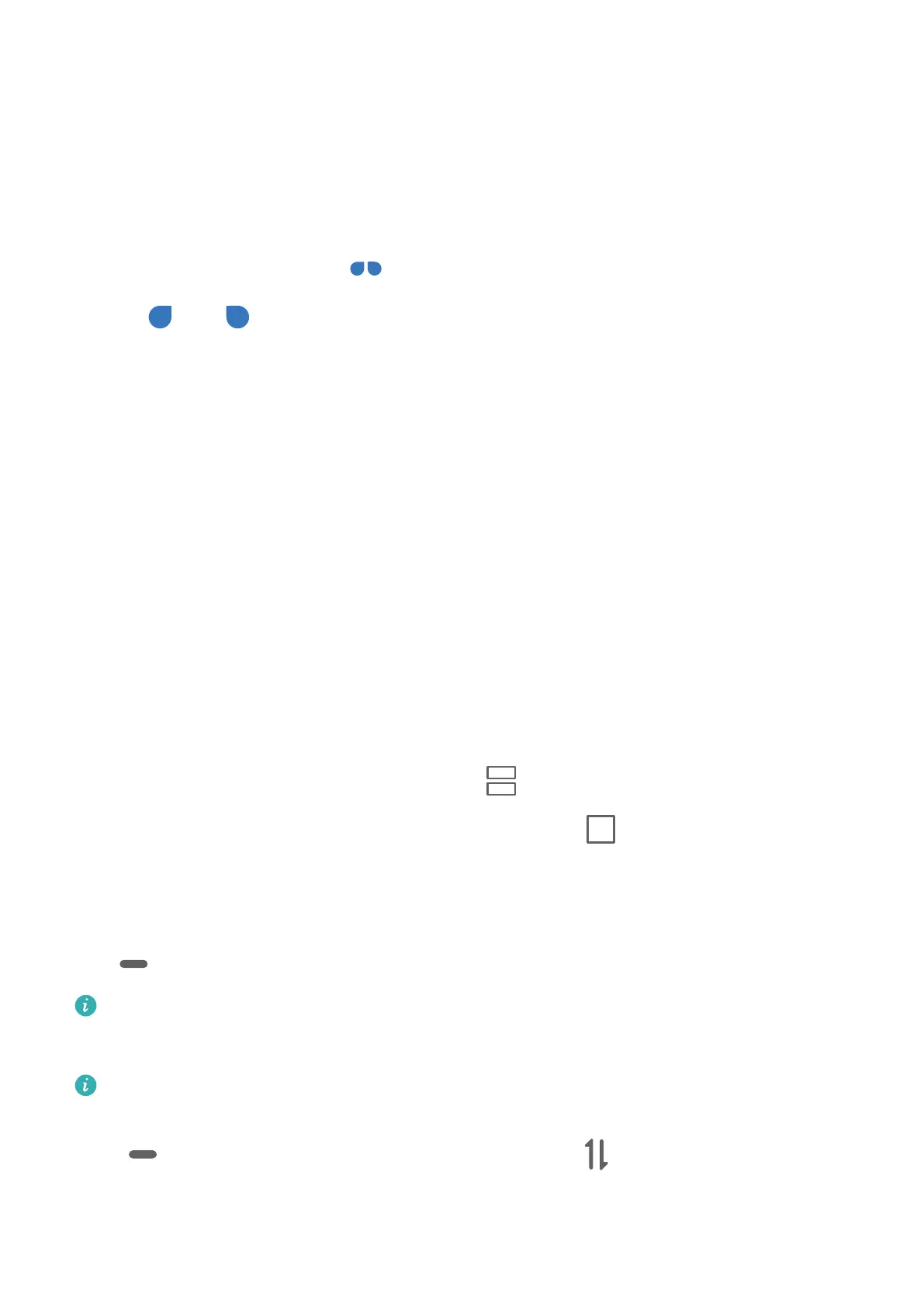Enter Text
Edit Text
You can select text displayed on your screen, copy or cut it to the clipboard, then paste it
somewhere else. You can also share it in multiple ways.
1 Touch and hold the text until
appears.
2 Drag and to select the text you need, or touch Select all to select all the text.
3 Touch Copy or Cut according to your requirement.
4 Touch the point where you want to paste the text, then touch Paste.
Split-screen Mode & Floating Window
Split-screen Mode
You can split the screen of your tablet to use two apps simultaneously.
Enable Split-screen Mode
1 Open an app.
2 Enable split-screen mode using any of the following methods:
• Swipe up from the middle of the screen with three
ngers.
• When using gesture navigation, swipe up from the bottom of the screen and hold to
enter the Recent tasks screen. Then touch .
• When using three-key navigation, touch and hold the
key.
3 Open the other app to start multitasking.
Adjust the Size of the Split-screen Panes
Drag in the middle of the split screen line to the desired position on the screen.
This feature can only be used when your tablet is in the portrait orientation.
Switch the Split-screen Panes
If the home screen is displayed in either of the split-screen panes, you won't be able to
switch the panes.
Touch in the middle of the split screen line, then touch .
Essentials
9