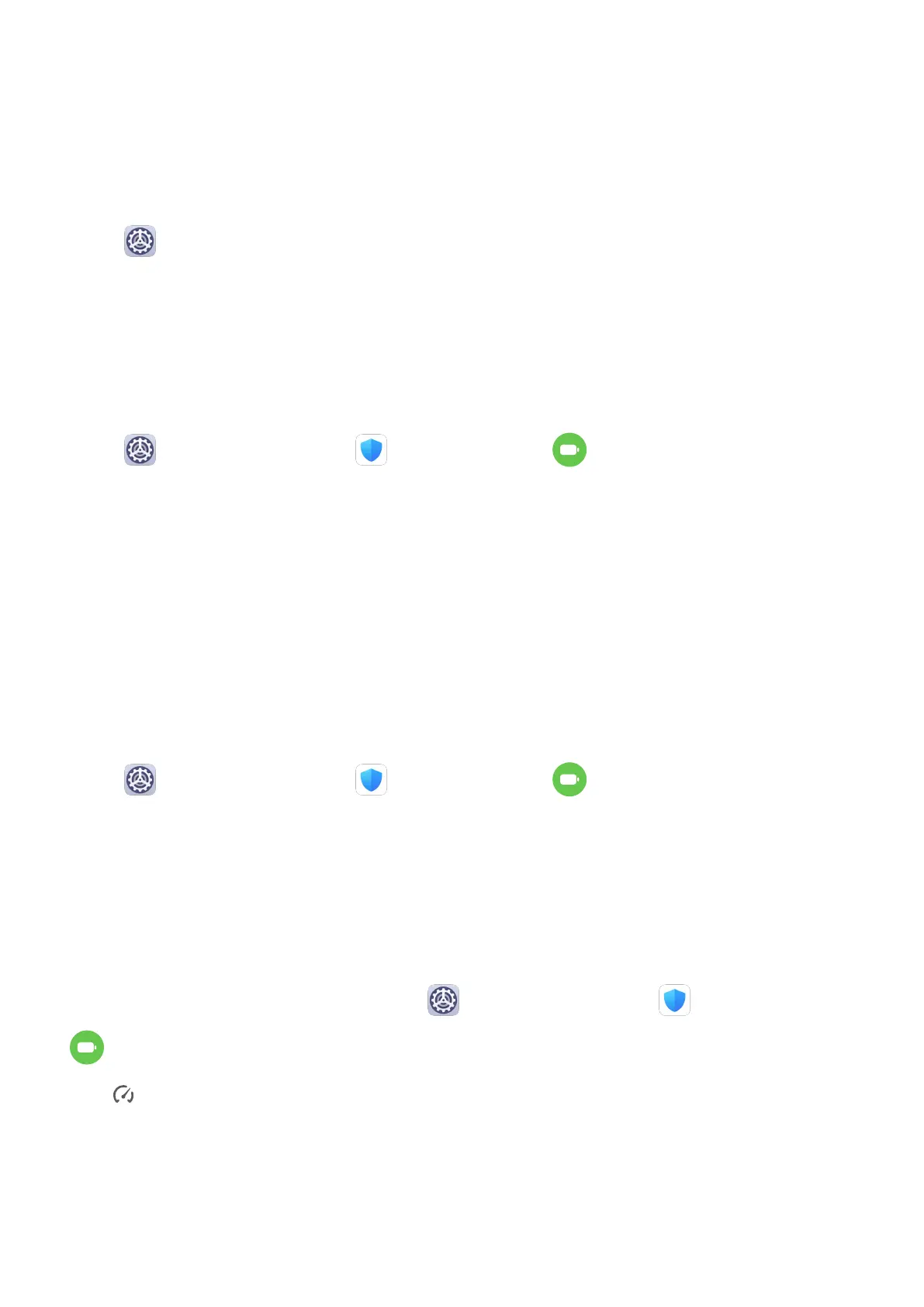2 Two icons for the same app will display on the home screen for you to log in to your
separate accounts simultaneously.
3 To disable App twin, touch and hold the twinned version of the app, then touch Delete.
All the data of the twin app will be deleted.
View or Change App Settings
Go to Settings > Apps > Apps, and touch an app. You can force stop it, uninstall it, clear
the app cache, view and change app permissions, set notication modes, and more.
Battery
Check Power Consumption
Go to Settings > Battery (or Tablet Manager > ). You can:
• Touch Battery usage to view power-intensive apps. Touch a power-intensive app to enable
or disable power consumption alerts.
• Touch Power consumption details to learn more about the software and hardware power
consumption.
Power Management
On the Battery screen, you can check the estimated battery time remaining, and enable a
power saving mode to extend the battery life of your tablet.
Optimize Tablet Power Settings
Go to Settings > Battery (or Tablet Manager > ) and touch Optimize battery
usage. Your tablet will automatically analyze the current power consumption issues, optimize
certain settings, and recommend other setting optimizations.
Enable Performance Mode
Performance mode adjusts power settings to deliver maximum performance. This will cause
the battery to drain more quickly, especially when graphics-intensive apps are used.
When the battery level is sucient, go to Settings > Battery (or Tablet Manager >
) and enable Performance mode.
The
icon will then display in the status bar.
Battery Settings
You can also set whether to display the battery percentage in the status bar, and whether to
maintain a network connection when the tablet screen is turned o.
Settings
81