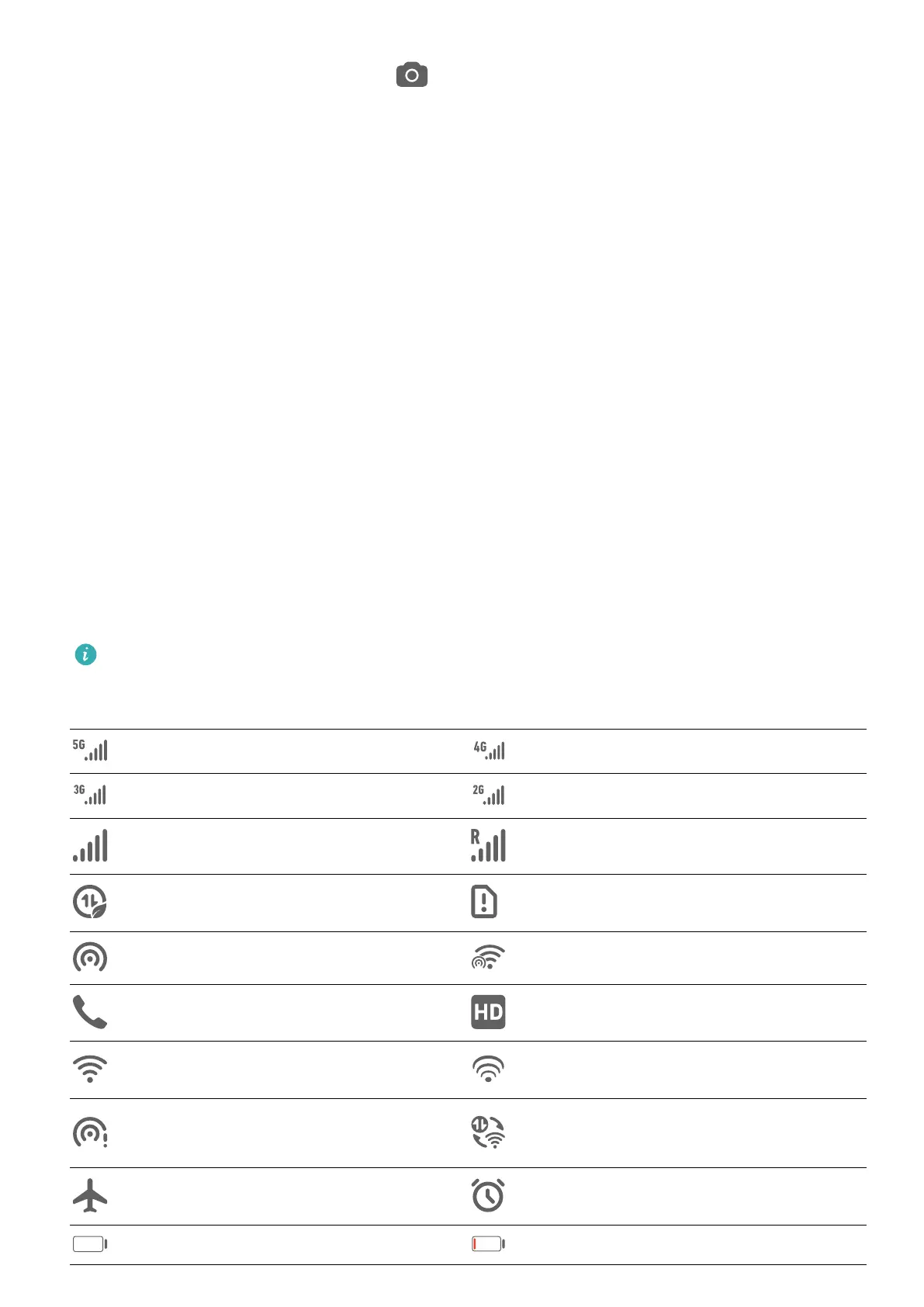• On the lock screen, swipe up on the icon to open Camera.
• On the lock screen, swipe up from the bottom of the lock screen to open the shortcut
panel. Shortcuts for Recorder, Flashlight, Calculator, and Timer will be available for you
to choose from.
Get Familiar with the Home Screen
Get Familiar with the Home Screen
From the home screen, you can:
• Check the status of your tablet and
notications from the status bar at the top of the
screen.
• Swipe left or right to view apps and widgets displayed on the home screen.
• Swipe right to reach the leftmost screen, and enable HUAWEI Assistant so your tablet can
provide you with smart
notications on this screen.
Notication and Status Icons
Notication and Status Icons
Network status icons may vary according to your region or network service provider.
Supported functions vary according to the device model. Some of the following icons may
not be applicable to your tablet.
5G network connected 4G network connected
3G network connected 2G network connected
Full signal strength Roaming
Data saver enabled SIM card not found
Hotspot enabled Hotspot connected
Calling VoLTE enabled
Wi-Fi network connected SkyTone in use
Hotspot disconnected
Network being switched by Wi-Fi
+
Airplane mode enabled Alarms set
Battery empty Battery low
Essentials
4