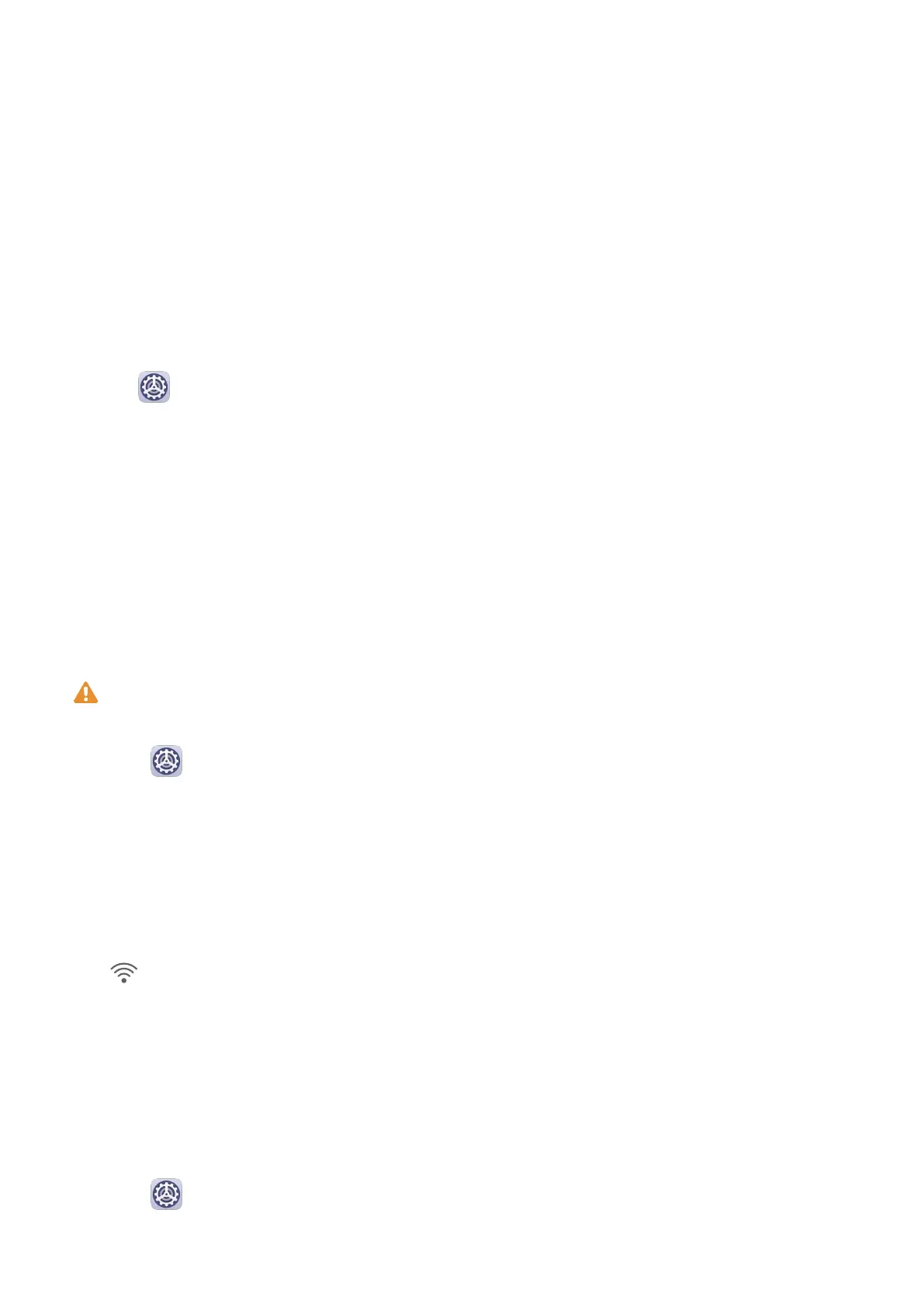Settings
Search for Items in Settings
Search for Items in Settings
Tired of trudging through layers of settings options? Just search for them using the search
bar or HiVoice.
• Swipe down from the middle of the home screen to show the search bar. Enter the option
name, and your tablet will show search results.
• Open
Settings, enter the option name in the search box at the top of the screen and
your tablet will show search results.
Wi-Fi
Connect to a Wi-Fi Network
Connecting to the Internet over Wi-Fi is an
eective way to save mobile data. You can also
enable Wi-Fi security monitoring to avoid risky hotspots and ensure safe Internet access.
Connect to a Wi-Fi Network
Be extra careful when connecting to a free public Wi-Fi hotspot to avoid security risks
and nancial losses resulting from the leakage of your personal data.
1 Go to Settings > Wi-Fi, and enable Wi-Fi.
2 Connect to a Wi-Fi network on the Wi-Fi screen using either of the following methods:
• Select a Wi-Fi network to connect to under Available networks. A password is
required for encrypted networks.
• To manually add a Wi-Fi network, scroll down to the bottom of the screen, touch Add
network, and enter the SSID and password as prompted to complete the connection.
The
icon displayed in the status bar indicates that the tablet is connected to Wi-Fi.
Wi-Fi+
Once Wi-Fi+ is enabled, when your tablet detects a Wi-Fi network that it has previously
connected to or that is free, it will automatically enable Wi-Fi and connect to the network.
Your tablet will also evaluate the stability of Wi-Fi networks and switch to mobile data when
the Wi-Fi signal is poor. Please note, this may incur extra charges.
1 Go to Settings > Wi-Fi.
62