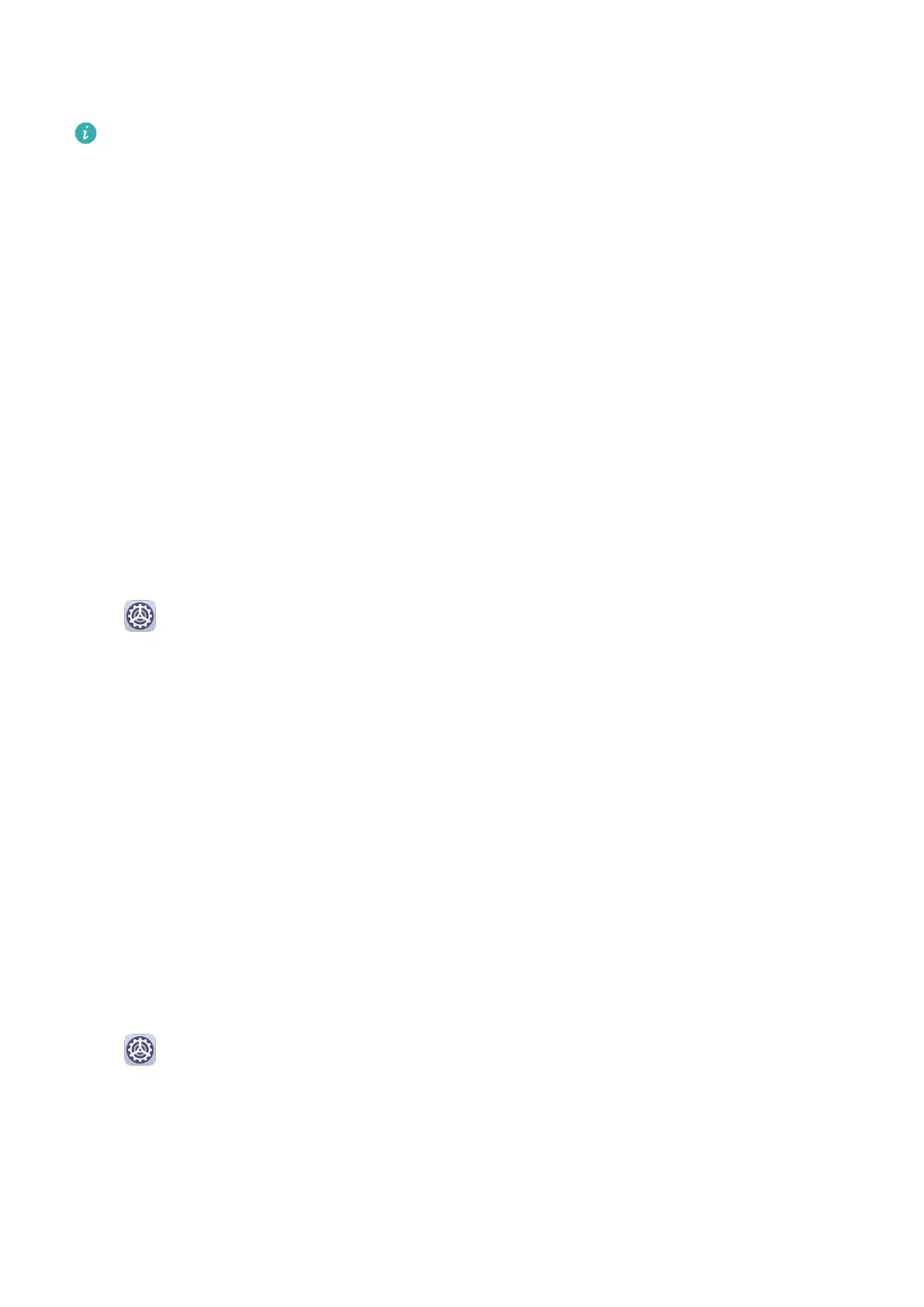4 On your old device, select the data you want to clone, then follow the onscreen
instructions to complete the data cloning.
Phone Clone is only available on tablets running iOS 8.0 or later.
Lock and Unlock Your Screen
Lock and Unlock Your Screen
Lock the Screen
If your tablet remains inactive for a period of time, it will automatically lock the screen and
enter sleep mode to save power.
Alternative, you can manually lock the screen in either of the following ways:
• Press the Power button.
• On the home screen, pinch together two ngers to enter screen editing mode. Touch
Widgets, then drag the Screen Lock icon to the home screen. You can now touch the
Screen Lock icon to lock the screen.
Set the Screen Timeout Period
Go to Settings > Display & brightness > Sleep and select a screen timeout period.
Enter the Password to Unlock the Screen
Once the screen is turned on, swipe from any position on the screen to display the password
input panel. Then enter your lock screen password.
Use Face Unlock
Lift your tablet and align it with your face. Your tablet will unlock once your face is
recognized.
Unlock Your Tablet with Your Fingerprint
Press an enrolled nger against the ngerprint sensor to unlock your tablet.
Change the Lock Screen Display
Display Your Signature on the Lock Screen
Go to
Settings > Home screen & wallpaper, touch Lock screen signature, then type
text to display on the lock screen.
To remove the signature, touch Lock screen signature and delete the text.
Access Apps from the Lock Screen
You can access commonly used apps such as Camera, Recorder, and Calculator from the lock
screen.
Essentials
3