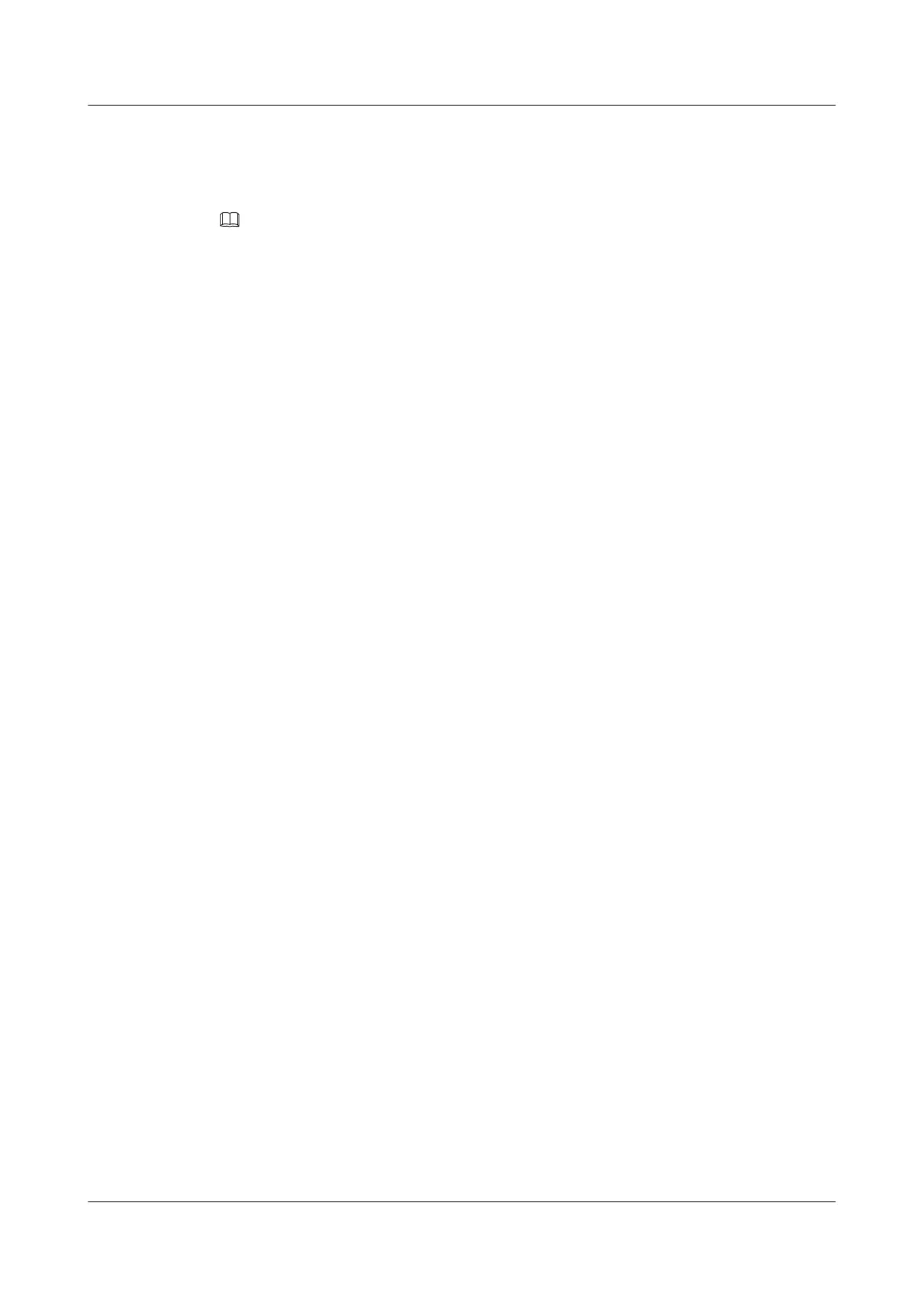Step 7 According to the marked cable position before replacing the controller, connect the cable.
Step 8 According to the status of the power indicator and the alarm indicator on the controller, judge
whether the controller is successfully installed.
NOTE
The controller starts for five to eight minutes; therefore, be patient to wait until the controller starts. Then,
according to the status of the indicator, judge whether the controller is successfully installed.
l If the power indicator on the controller is on and the indicator is off, it indicates that the
controller is successfully installed.
l If the power indicator on the controller is off and the indicator is on, it indicates that the
controller may be wrongly installed. Remove the controller and insert it again.
Step 9 Log in to the ISM. In the navigation tree, choose Controller Enclosure to view the status of
each component.
l Yes: The installation is complete. On the menu bar, choose Alarm > Alarm
Management… to go to the Alarm Management interface. On the Current Alarm tab,
choose Recovery Time. The time for recovering the alarm is displayed.
l No: On the menu bar, choose Alarm > Alarm Management… to go to the Alarm
Management interface. According to Advice on the Current Alarm tab, remove the fault.
If the fault persists, contact technical support engineers. For how to obtain technical support,
see 3.4 Obtaining Technical Support.
----End
Postrequisite
After replacing the controller, mark the removed controller for later handling.
6.4 Replacing a Disk Module
This section describes how to replace a disk module.
Impact on the System
No impact on the system.
Prerequisite
Before you replace the disk module, the following conditions are required:
l The spare parts to be used are ready.
l The disk module to be replaced is located.
l The configuration data is backed up.
Tools and Materials
Before replacing the disk module, prepare the following tools:
l ESD-preventive gloves
l ESD-preventive wrist strap
l ESD-preventive clothes
OceanStor S2600 Storage System
Troubleshooting 6 Replacing Parts
Issue 03 (2010-01-28) Huawei Proprietary and Confidential
Copyright © Huawei Technologies Co., Ltd.
6-5