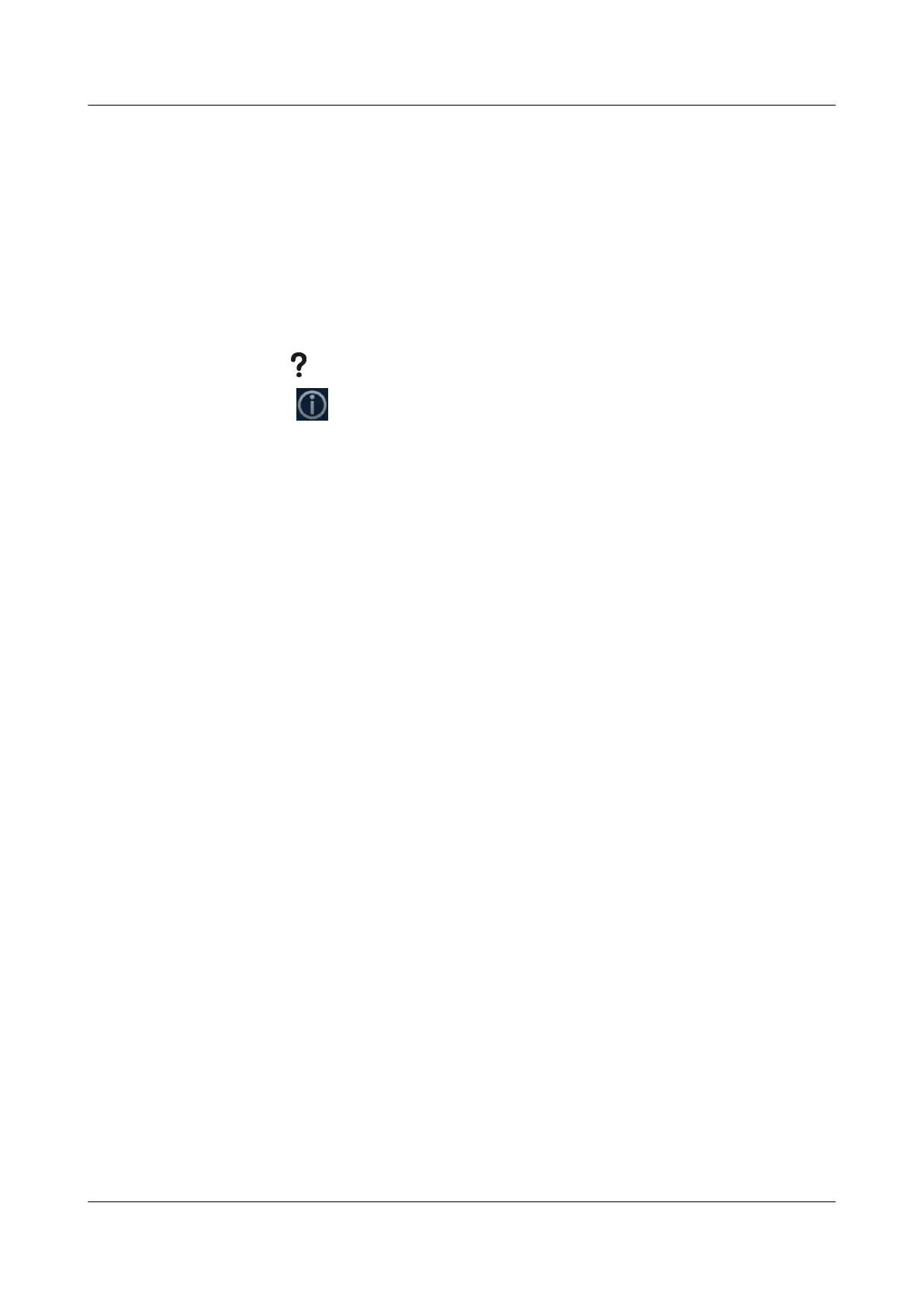l If a call is set up successfully, the communication cable works properly for the call mode
used.
l If a call cannot be set up, verify that the cables are connected correctly and securely and
the communication parameters are set correctly. If the problem persists, contact the
videoconferencing network administrator to check the network.
13.1.3 Viewing System Status
Knowing system status at any given time helps to better maintain the TE30.
Use any of the following methods to access the Status screen and view system status:
l Press
on the remote control and select Status.
l Select from the option bar.
l Choose Advanced Settings > Diagnostics > Status.
The following information is displayed on the Status screen:
l Line status: includes the IP address, GK status, site number, SIP information, and running
duration
l Call status: includes the line rate, video rate (frame rate), presentation rate (frame rate),
audio rate, video packet loss rate, presentation packet loss rate, audio packet loss rate,
conference participating duration, and presentation token. Call status is displayed only
when your TE30 is in use during a conference.
l Conference parameters: includes the call bandwidth, video protocol, video bandwidth
(frame rate), audio protocol, audio bandwidth, presentation protocol, presentation
bandwidth (frame rate), remote number, H.235 encryption status, conference ID for video
access, conference ID for audio access, ISDN trunk number, conference ID for ISDN
access, and password for conference authentication. Conference parameters are displayed
only when your TE30 is in use during a conference.
l Input port status: includes the video information about the built-in camera and VGA IN
port. For example, DVI 1080p 60Hz indicates that the input mode, video resolution, and
refresh rate of the built-in camera are DVI, 1080p, and 60 Hz. respectively.
13.1.4 Viewing System Information
System information helps you maintain your TE30.
Procedure
Choose Advanced Settings > Diagnostics > System Information.
The following information is displayed on the System Information screen:
l Version information: includes the endpoint model, serial number, software version,
hardware information, logical version, and microphone array version.
l Specification information: includes audio, video, ports, bandwidth, SIP, built-in MCU, dual
stream, security, and other main features of the TE30.
13.1.5 Querying Logs
Your TE30 logs all non-query events in real time, including user activities and commands. The
logs help with device maintenance, fault identification, and auditing.
HUAWEI TE30 Videoconferencing Endpoint
User Guide 13 Maintenance
Issue 01 (2013-03-27) Huawei Proprietary and Confidential
Copyright © Huawei Technologies Co., Ltd.
116
