
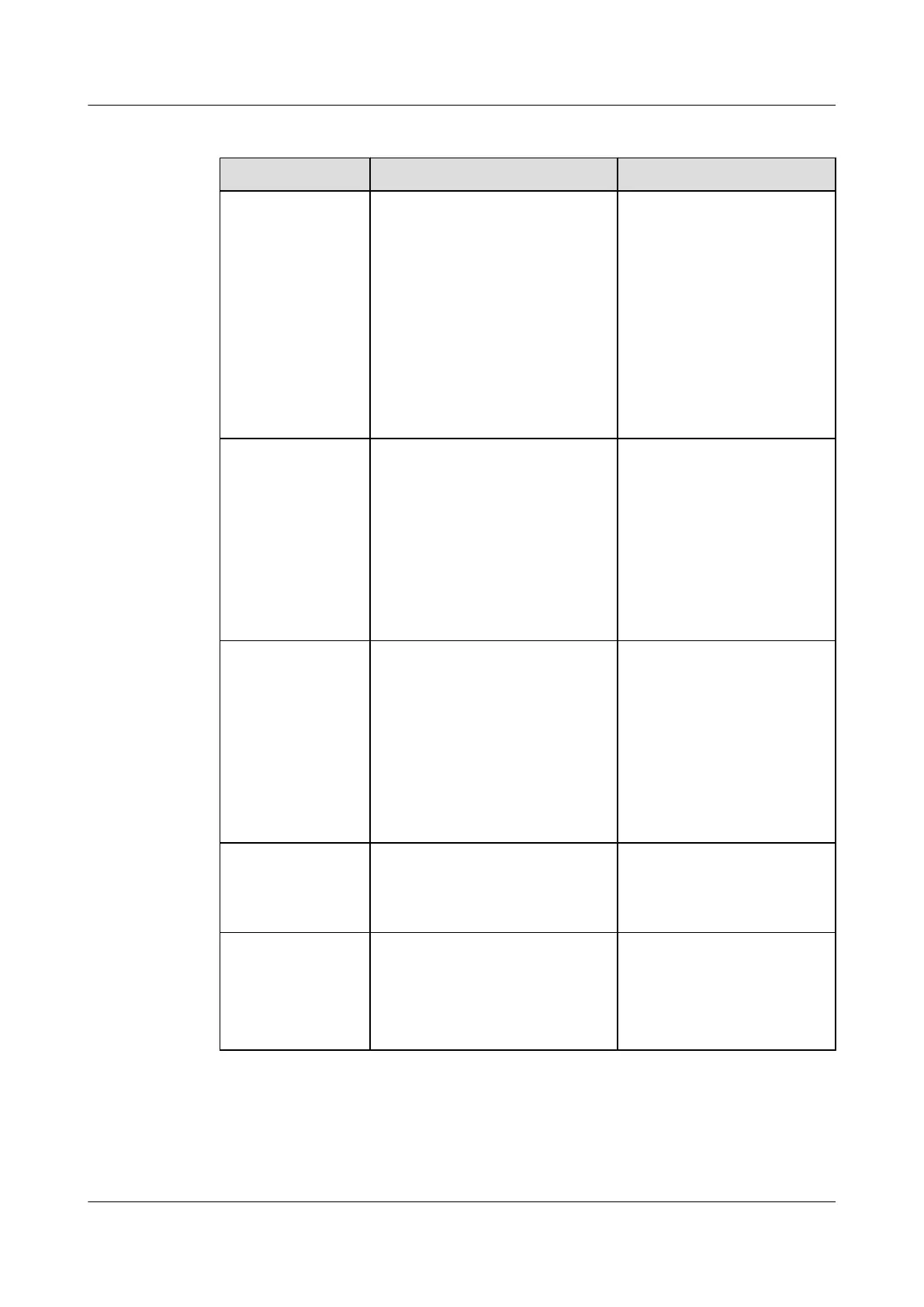 Loading...
Loading...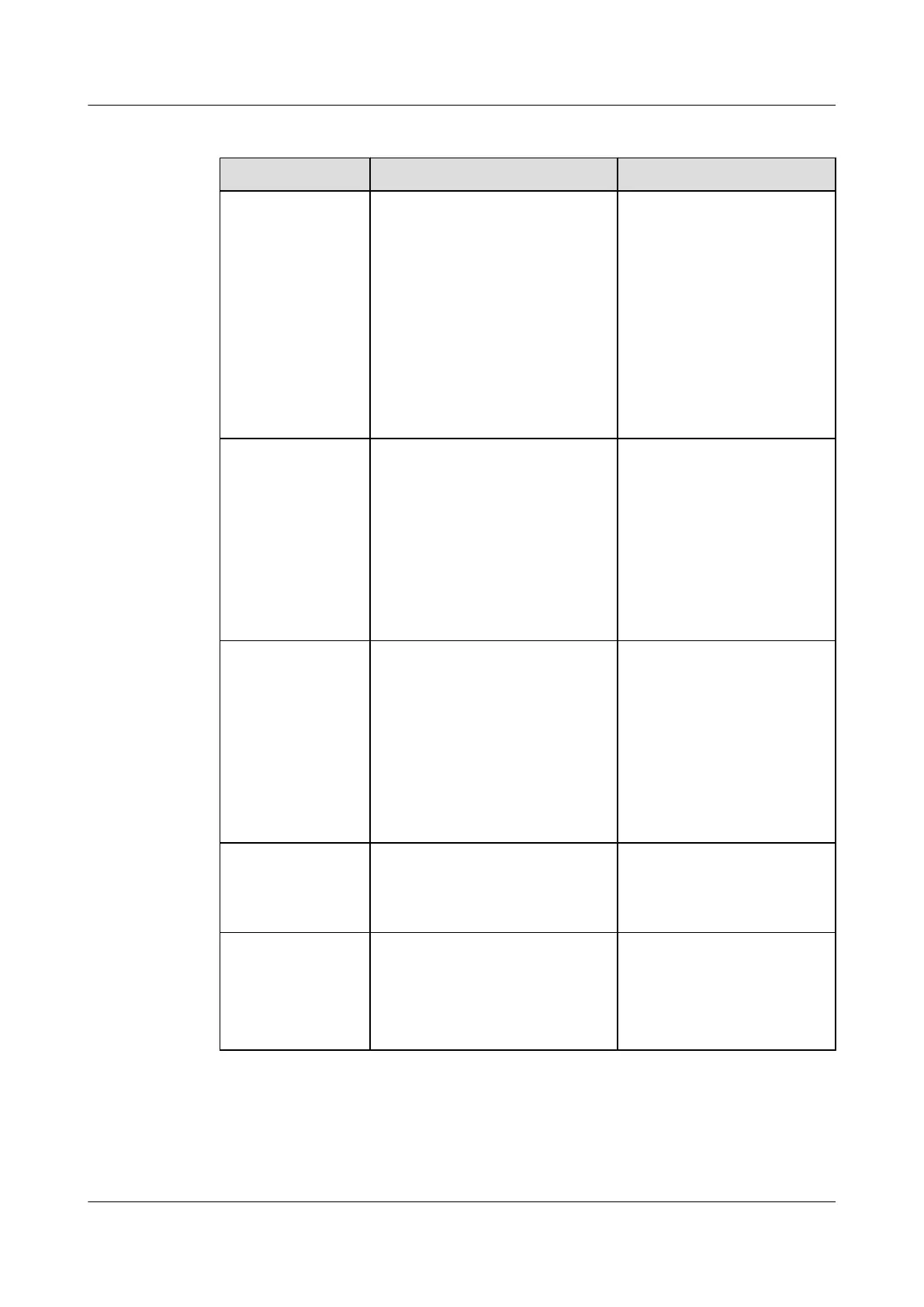






Do you have a question about the Huawei TE30 and is the answer not in the manual?
| Brand | Huawei |
|---|---|
| Model | TE30 |
| Category | Conference System |
| Language | English |
This document describes how to install, configure, maintain, and troubleshoot the HUAWEI TE30 Videoconferencing Endpoint.
This document is primarily intended for administrators and common users of the TE30.
The TE30 supports HD video with resolutions of 720p and 1080p.
The TE30 complies with H.239, supporting two concurrent transmission channels for presentations and videos.
Lists key features like point-to-point, multipoint conferences, and one-press join.
Describes the user interface, including language support and operation hints.
Details network capabilities such as maximum call bandwidth and Wi-Fi support.
Provides information on the multiple installation options available for the TE30.
Details the necessary cable connections for the TE30 before conferencing.
Explains the procedure for powering the TE30 on and off, including important checks.
Guides users through the wizard for quick setup of general, network, and camera parameters.
Configures IP parameters like DNS, network interface mode, and gateway address for IP network communication.
Sets H.323 parameters when an H.323 network gatekeeper is used.
Configures SIP parameters for video communication using the Session Initiation Protocol.
Sets Wi-Fi parameters to enable video communication over a Wi-Fi network.
Determines the mode for processing IP data packets during conferences for Quality of Service.
Ensures secure video conferences by correctly configuring firewall settings.
Configures parameters for network diagnostics tools to diagnose the TE30 using ports.
Sets video output parameters like mode, resolution, and refresh rate after connecting video cables.
Configures video input settings for proper display from the built-in camera and VGA IN port.
Allows selection and control of local and remote cameras to obtain the desired view.
Explains how to store and recall camera positions (pan, tilt, zoom) for quick adjustments.
Details connecting external microphone arrays like VPM220/VPM220W for better sound pickup.
Explains how to connect external speakers for increased audio output and better quality.
Sets audio parameters to optimize the audio experience for conferences.
Specifies how the TE30 handles incoming calls and how to exit a conference.
Customizes general and advanced conference settings based on site requirements.
Explains multiple methods to initiate a conference from the TE30.
Describes how to share computer desktop content or a DVD presentation during a conference.
Saves frequently joined conferences as favorites for quick access.
Allows scheduling a specific time to hold a conference.
Details joining authentication conferences, including setting anonymous sites and passwords.
Allows customization of conference control functions displayed on the Conference Control screen.
Manages audio and video of participant sites through conference control operations.
Adjusts video display effects like picture offset, sampling phase, and other picture parameters.
Adjusts audio effects by modifying settings for audio input, sound effects, and volume.
Explains how to adjust the speaker volume using the remote control.
Adjusts the screen layout to view multiple videos on the same monitor.
Specifies video input ports for local video, local presentation, and remote video.
Hides the site's video from remote sites, displaying it as a blue screen.
Configures caption settings including font size, color, and background.
Guides users on how to create and preview a banner or caption on the TE30.
Explains how to share a created banner or caption with remote sites.
Allows sending instant messages to remote sites during a conference.
Details security features like protocol anti-attack measures and user authentication.
Includes settings for administrator password, upgrade password, encryption, and remote logins.
Enables remote access to the TE30 using its web interface.
Configures the web browser on a computer for remote TE30 management.
Guides users on how to log in to the TE30 web interface for remote management.
Provides an overview of functions available on the TE30 web interface.
Troubleshooting methods for issues arising on the TE30 web interface.
Troubleshooting methods for common problems that may occur on the network.
Troubleshooting methods for video-related problems encountered with the TE30.
Troubleshooting methods for audio problems encountered during conferences.
Troubleshooting methods for problems during conference initiation.
Troubleshooting methods for common problems encountered during conference control.
Describes how to access context-sensitive help and the operation guide.
Provides information on accessing Huawei support website and hotline.
Ensures proper operation by periodically checking the working environment and cable connections.
Details the methods for upgrading TE30 software: automatic, local, bootrom, and web interface.
Restores TE30 system settings to default if software updates fail.
Configures the Network Time Protocol (NTP) server for system synchronization and time accuracy.
Sets sleep, automatic startup, and automatic shutdown times to reduce power consumption.
Configures number keys for two-stage dialing or camera preset control.
Performs diagnostic tests like sound, color bar, network, loopback, and remote control tests.
Covers general safety rules for device storage, transportation, and operation.
Guidelines for placing and installing the device in a suitable environment.
Safety measures during device operation, including handling accessories and power.
Instructions for safely cleaning the device shell.
Safety guidelines for using and handling batteries in the remote control.
Precautions for using the LCD screen to protect eye health and device surface.
Guidance on how to clean the LCD screen properly.
Safety advice for using wireless devices, including avoiding interference and hazards.
Information on the device's compliance with EU regulations regarding hazardous substances.
Lists multimedia, video, audio, dual-stream, network, and communication standards compliance.
Specifies IP conference bandwidth range and video input/output specifications.
Details video resolution, presentation resolution, and other video features like VideoIntensifier.
Specifies audio processing capabilities and input/output ports.
Recommendations for setting up the videoconferencing room, focusing on background and acoustics.
Guidelines on lighting to ensure high video quality during conferences.
Lists default user names and passwords for remote UI, web interface, Telnet, and diagnostics.
Defines numerical terms related to video resolutions and display modes like 1080i, 1080p, 2 panes, 3 panes.
Defines terms starting with 'B' such as broadcast, built-in MCU.
Defines terms starting with 'C' such as call absent, call site, cascading, camera preset, CIF.
Defines terms starting with 'D' such as delete site, dual stream.
Lists numerical acronyms like 3G and 4CIF.
Lists acronyms starting with 'A' such as AAC-LD, ADSL, AES.
Lists acronyms starting with 'B' such as BNC, BRI.
Lists acronyms starting with 'C' such as CAS, CCD, CCS, CDMA, CIF, CRC, CVBS.
Lists acronyms starting with 'D' such as DES, DNS, DSCP, DVI.