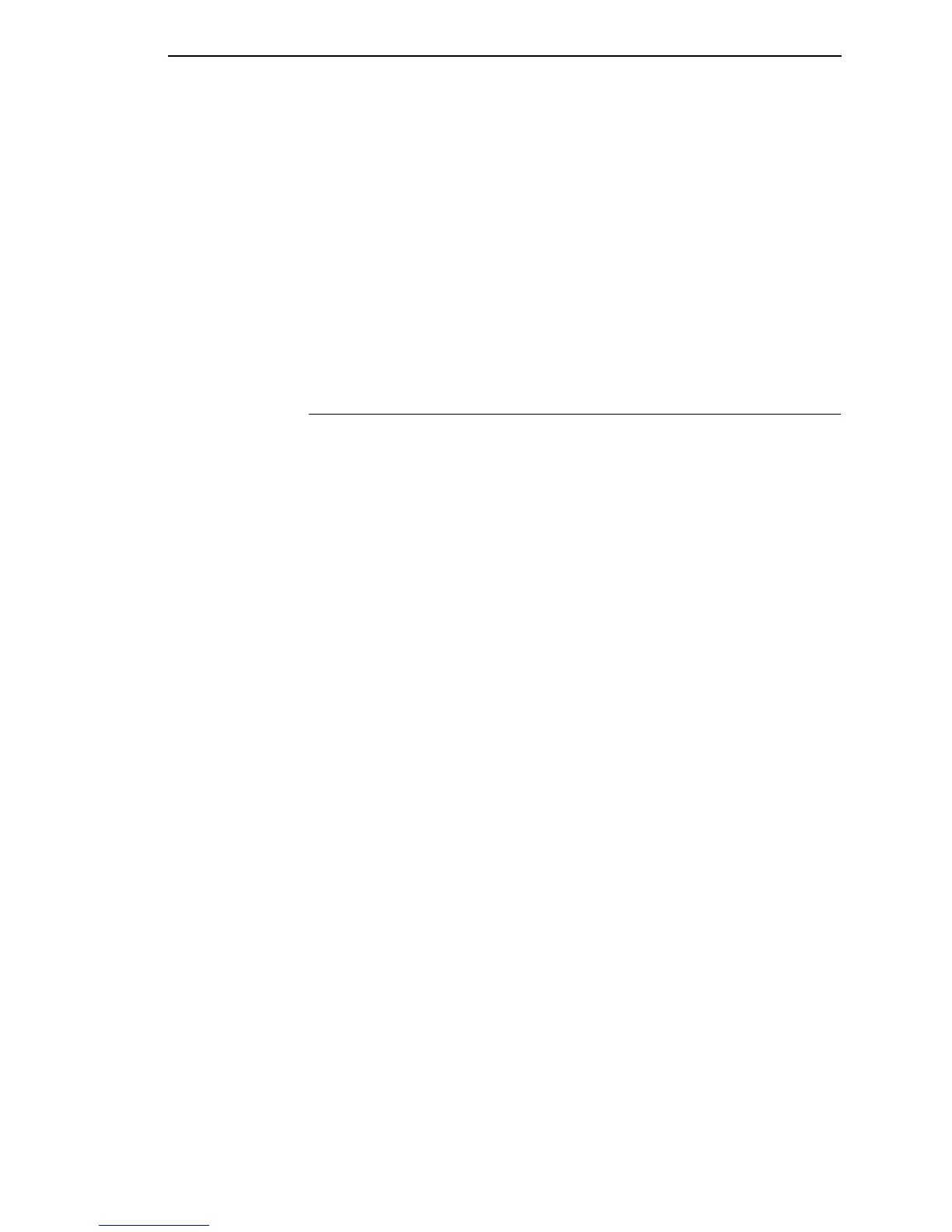Set Password
13
4400 Series Thermal Printers
1. On the operator panel, press the PAUSE key to take the printer offline.
2. Press ↓ and
↵ at the same time to unlock the ↵ key.
3. Press +, –, ↓, and ↑ at the same time to enter the Factory menu.
4. Press ↓ until Diagnostic Port displays.
5. Press + until Debug Ethernet displays.
6. Press
↵ to select it.
7. Press ↓ and
↵ at the same time to lock the ↵ key.
8. Press PAUSE twice to put the printer back online.
Set Password
See “Set Printer Password” on page 127 to learn how to set passwords.
If the password is unknown you must clear it first.
6500 Series
Go into the SERVICE menu
(press
↑
SCROLL, ↓ SCROLL, MENU, and
CONFIG
at the same time)
, then into the PRINTER MGMT menu.
Press ↓ SCROLL until CLEAR PASSWORD displays. Unlock the ENTER
key, then press ENTER to clear the User and Supervisor passwords.
Under the Security tab in Printer Properties, delete any passwords that
already exist. Now you may set new passwords as described on page 127.
6400 Series
Go into the SERVICE menu
(press
Scroll ↑, Scroll ↓, Enter, and Return
at
the same time)
, then into the PRINTER MGMT menu. Press Scroll ↓ until
CLEAR PASSWORD displays. Unlock the Enter key, then press Enter to
clear the User and Supervisor passwords.
Under the Security tab in Printer Properties, delete any passwords that
already exist. Now you may set new passwords as described on page 127.
6700/4400 Series
Go into the Factory menu (press +, –, ↓, and ↑ at the same time). Press ↑ or ↓
until Clear Password displays. Unlock the
↵ key, then press ↵ to clear the
User and Supervisor passwords.
Under the Security tab in Printer Properties, delete any passwords that
already exist. Now you may set new passwords as described on page 127.
6700-M40 Series
Go into the Factory menu (press the Up, Down, Left, and Right keys at the
same time). Press ↑ or ↓ until Clear Password displays. Unlock the
↵ key,
then press
↵ to clear the User and Supervisor passwords.
Under the Security tab in Printer Properties, delete any passwords that
already exist. Now you may set new passwords as described on page 127.