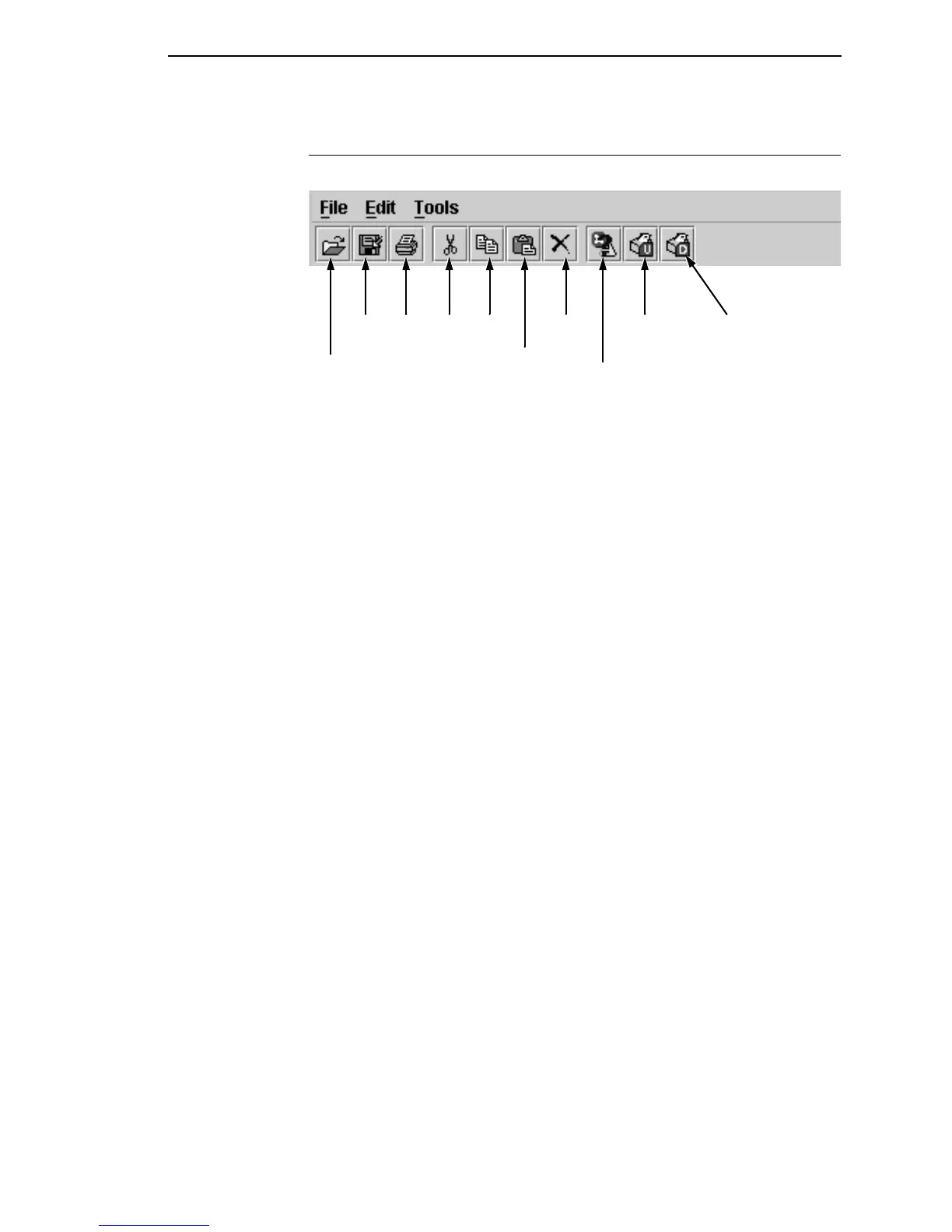The Menu And Toolbar
149
The Menu And Toolbar
File
New: Closes the current bundle and creates a new one. See “CSTs and CST
Bundles” on page 154.
Open: Opens a file dialog where you can select a CST bundle from a local
disk. If the bundle has more than one CST, the first CST displays in the table.
Reopen: Displays the last eight opened CST bundles.
Save: Saves the current CST.
Save As: Similar to Save, except allows you to save the CST using a different
location and name.
Backup History: Displays the backup history of a file. The system maintains
the last 20 versions of a file.
Properties: Displays version information of a file.
Set Password: Sets the password for the current bundle.
Print: Prints selected CST entries.
Quit: Closes the CST.
Edit
Cut: Moves the selected item to the paste buffer. The paste buffer holds only
one item at a time. When you cut another item, the paste buffer updates.
Ctrl + X is the shortcut.
Copy: Copies the selected item to the paste buffer. Ctrl + C is the shortcut.
Paste: Copies the contents of the paste buffer to the selected area. Ctrl + V is
the shortcut.
Delete: Deletes the current selection.
Select All: Selects all entries in the active CST.
New CST: Adds a new CST to the bundle. CSTs have default names, but you
can change them. Names can have only 8 characters.
Rename CST: Renames the CST.
Upload CST
from printer
Check CSTs for errors
and warnings
Download CST
to printer
Save Print Cut Delete
Paste
Copy
Open CST
Bundle