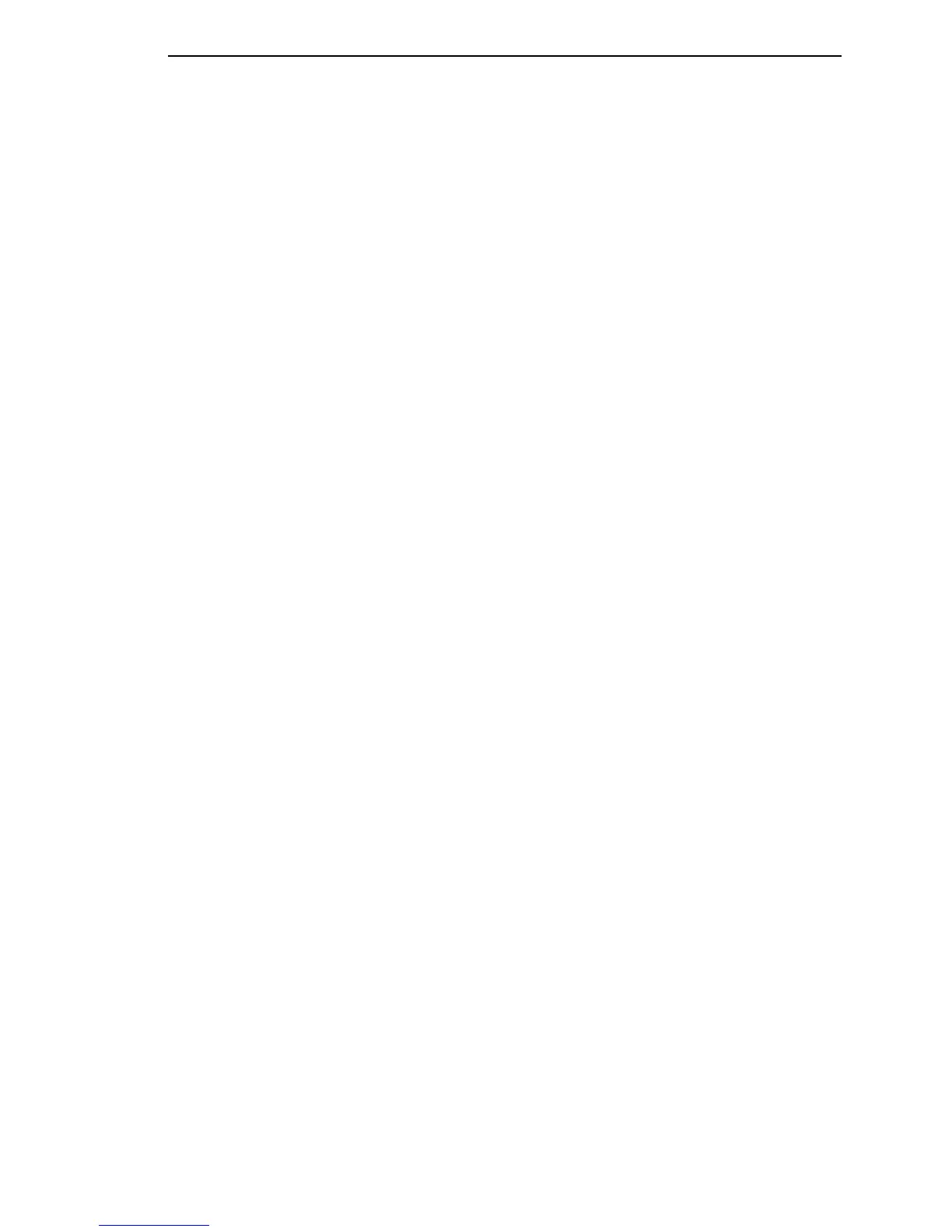Pattern Tab
165
Pattern List
Lists all the patterns you have defined and added to the list.
New: Click New to clear the Name and Pattern fields and create a new
pattern. Use a unique and descriptive name. This name appears in pop-up
menus when you insert a pattern.
Add: If the displayed text on the second button is Add, the defined pattern
has not been added to the Pattern List. Click Add to add the pattern definition
to the end of the Pattern List. The pattern appears in the list with its name
followed by a separator and the pattern.
NOTE: If the pattern contains control codes, they will display in red. Other
non-printable characters will display as red dots.
Update: If the displayed text on the second button is Update, the defined
pattern is already in the Pattern List. Click Update to update the pattern
properties with the new properties.
Edit: Select an item in the Pattern List, and click Edit to edit it.
NOTE: If you select more than one item, you can only to edit the first item.
Remove: Select one or more items in the Pattern List, and click Remove to
remove them from the list.
IMPORTANT
Removing patterns invalidates entries that use the patterns.
Move Up/Move Down: Patterns appear in pop-up menus in the order that
they appear in the Pattern List. Select an item in the Pattern List, and click
Move Up or Move Down to move the pattern up or down on the list.