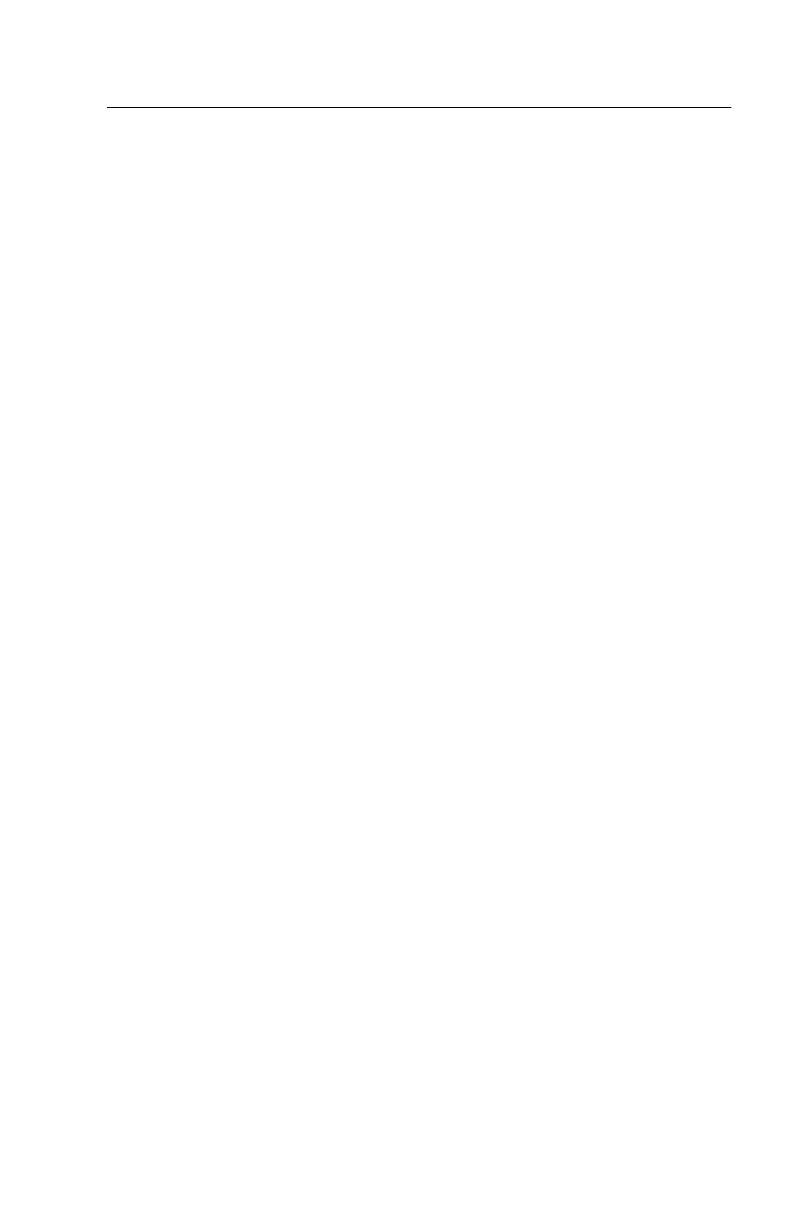68
Monitor
First, set the system to VGA mode. To do this in Windows 98, depress the F8
function key during startup. Safe mode (VGA) will be set for Windows 98. Use
the operating system's video setup to change the monitor resolution.
The monitors that come with the system are DDC2A/B or DDC1/2B+ (Display
Data Channel) compliant. While starting Windows 98, the DDC2 monitor
passes resolution and frequency information to the system. The system
interprets the data and sets up the proper refresh rate.
If the monitor type is set to the power saving mode, the screen remains black
and the LED lights or flashes in amber color. When the monitor is turned on
alone, or is turned on and connected to a powered-off system unit, the monitor
LED blinks in amber color. Under the normal operating conditions, the LE
lights in green color
NOTE:
Some monitors have a detachable system I/O signal cable between the
monitor and the system unit. Check the line voltage, power cord, and
continuity for the system I/O signal cable before replacing the monitor.
See “Monitor Port Signals” on page 176 for pin identification.
001 - START
•
Power off the system unit and monitor.
•
Remove all adapter cards.
•
Make sure that the monitor I/O signal cable is properly connected to the
system unit and monitor.
•
Make sure that the power cords are properly connected to the system unit
and monitor, and that the line voltage is correct.
•
Make sure that the monitor contrast and brightness controls are not turned
too low.
•
Make sure that the diagnostics diskette is in the diskette drive.
•
Power on the monitor, and wait 20 seconds.
•
Power on the system unit.
NOTE:
If the monitor was not sold together with the system unit, you may need
to refer to the service information provided with the monitor.
002 - IS THE SCREEN READABLE? (YES, READ AHEAD. NO, GO TO
STEP 004)
NOTE:
If the screen shows a blinking cursor with no memory count running,
answer this question “No.”