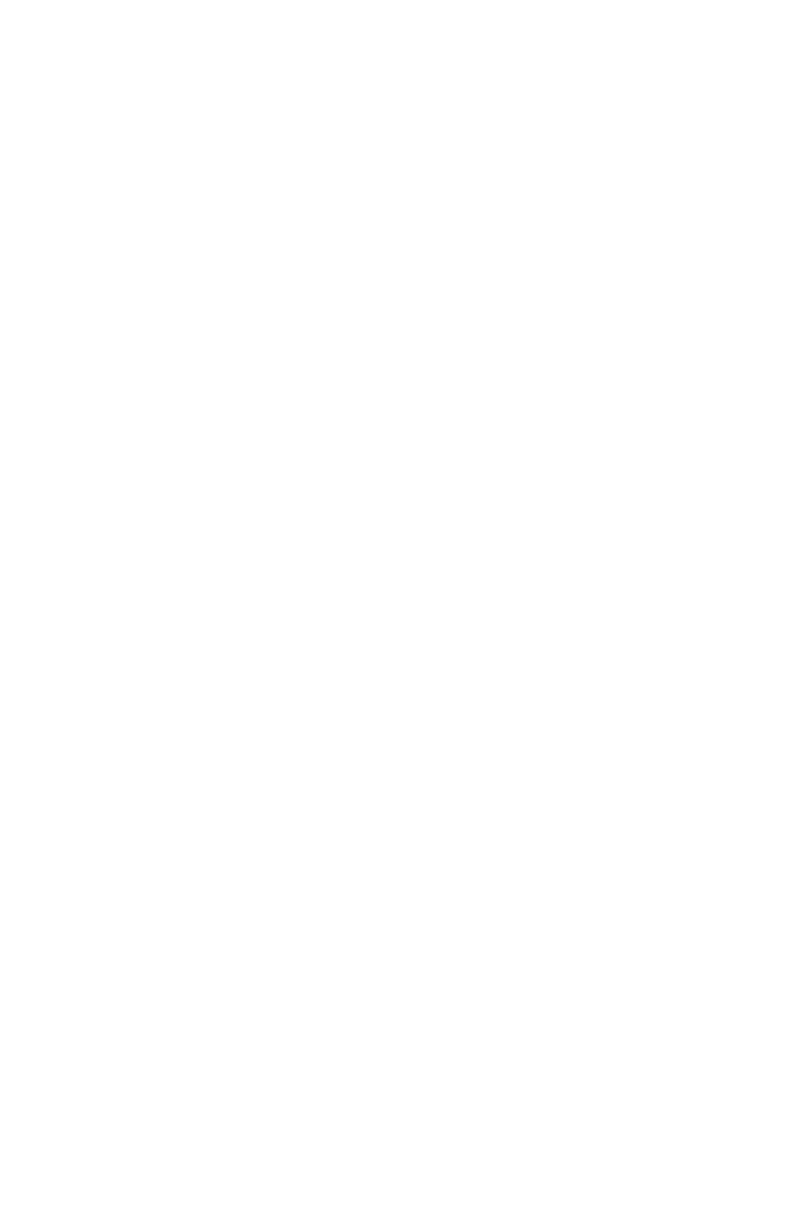22
If you change the time, enter the time in 24-hour format (hours, minutes,
seconds). For example:
- 12 midnight is 00:00:00
- 12 noon is 12:00:00
- 1 p.m. is 13:00:00
When setting date and time, press the up- or down- arrow key to highlight a
field. Press the left or right-arrow key to change the settings.
Advanced Options
From the Setup main menu, select the Advanced Options option to view or
change a variety of configuration settings. The Advanced Options menu
appears, with the following options:
•
Security Options
•
Memory/Cache Options
•
PnP/PCI Options
Each of these options opens an additional menu.
Security Options
Power-on Password
Select this parameter and press the left- or right arrow key to display the
Power-on Password window. In this window, you can set up a password to
restrict the use of your computer. You can also change or remove the
password.
If you set up a power on password, you must type this password each time you
turn on your computer. If you do not key in the correct password, you cannot
use your computer. You must also type this password if you want to enter
Setup.
Setting a Power-On Password
1. Enter Setup.
2. From the Setup main menu, select Advanced Options, then Security
Options.
3. Highlight the Power-on Password parameter and press the left- or right-
arrow key to display the Power-on Password window.
4. Type a password consisting of up to seven characters, then press Enter.
5. Retype the password then press Enter.
6. Press Enter again to confirm setting the password. Pressing Esc aborts the