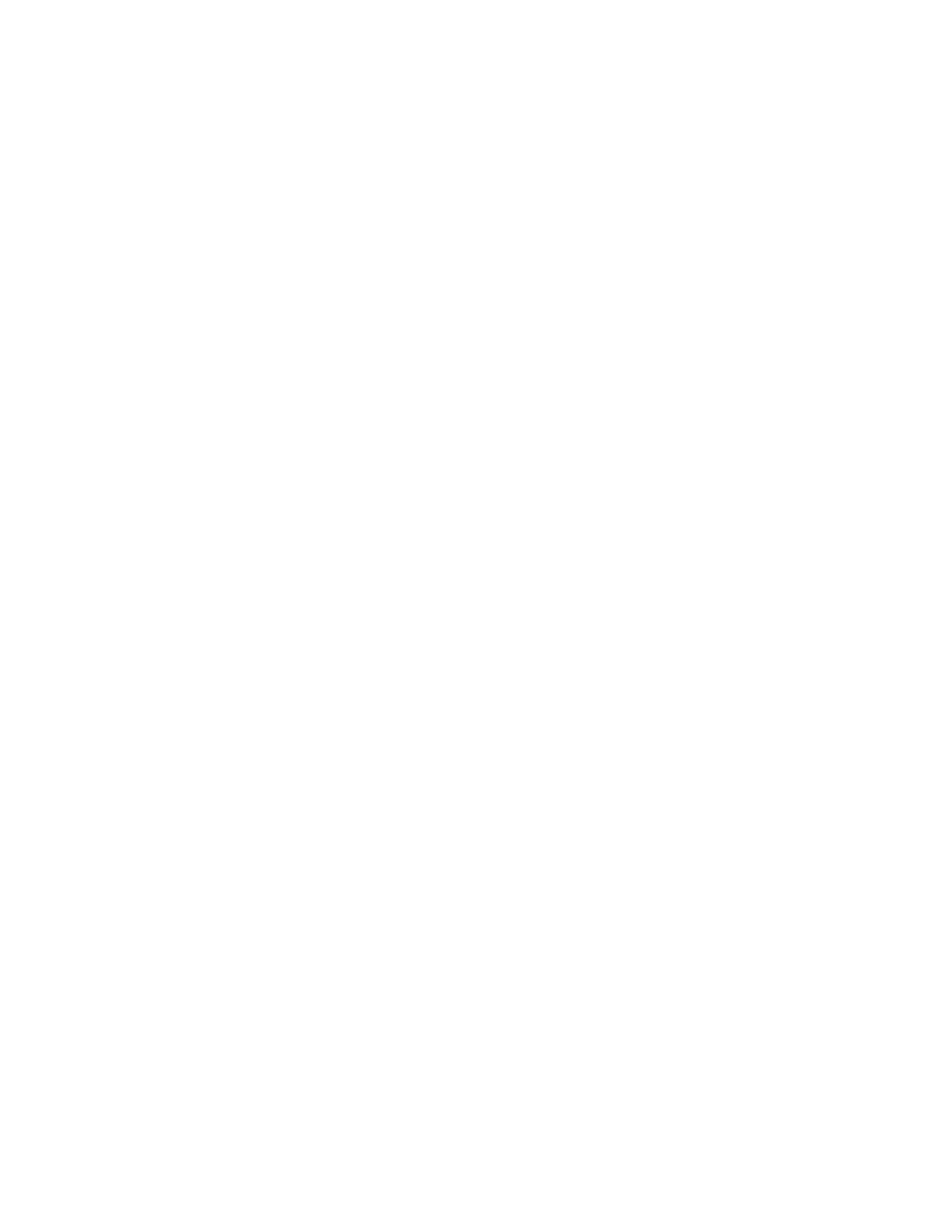7. Select Display system information and note the power controlling system. This info may be needed
for concurrent replacement at a later time.
8. Select Cancel twice to return to the previous screen.
9. Go to each resource name (found above) and select Associated packaging resource(s). This gives
the description of the failing item and the frame ID.
10. Select Display detail to find the part number and location associated with the possible failing item.
Refresh
the port status:
1. Wait one minute, and then sign on to SST or DST (if you have not already done so).
2. Select Start a service tool —> Hardware service manager —> Logical hardware resources —>
High-speed link (HSL) resources.
3. Move the cursor to the HSL loop that you want to examine and select Display detail —> Include
non-reporting resources.
4. If the status of the ″Leading port to next resource″ is ″operational″, select Follow leading port.
Continue to select Follow leading port until the status of the ″Leading port to next resource″ is
″failed.″
5. Select Cancel —> Refresh —> Display detail for the failing resource you are checking. Note any
change in the status for the resource.
Bus
PIP HSL-02: For use by authorized service providers.
Bus PIP HSL-02, Use HSM to examine the HSL loop to find failing resources.
Use this procedure to determine the status of HSL ports in the loop.
1. Make a copy of HSL link status diagnosis form. You will be directed to fill in specific areas of the
table.
2. Sign on to SST or DST (if you have not already done so).
3. Select Start a service tool—>Hardware service manager—>Logical hardware
resources—>High-speed link (HSL) resources.
4. Select Include non-reporting resources. Move the cursor to the HSL loop that you want to examine
and select Display detail.
5. The display that appears shows the port status of the Network Interface Controller (NIC) for the loop
that you selected. Record the resource name, type-model, and serial number, if it has not been
previously recorded.
6. Is the status of the ″Leading port to next resource″ ″operational″?
v Yes: Select Follow Leading Port. Then, continue with the next step.
v No: You have found the first ″failed″ link. You will be directed to find the other ″failed″ link. Go to
step 8 (See page 82).
7. Is the resource name the same name that you recorded for the NIC in step 5 (See page 82)?
v No: The display that appears shows the status of the HSL ports for the next I/O Bridge resource on
the loop. Go to step 6 (See page 82).
v Yes: You have followed the HSL links around the loop and back to the NIC on the system. You did
not find a failed link. Return to the procedure that sent you here.
This
ends the procedure.
8. Find the information for the first failing resource using the following steps:
a. Record the information as the first failing resource on the link.
b. Record the resource name, card type-model, and part number.
c. In HSL link status diagnosis form, record the link status of each port in column A for the first
failing link. Circle ’Internal’ if the port is designated as internal.
d. Select Cancel to return to the Work with High-speed link (HSL) resources display.
82 iSeries: iSeries Server 270, 800, 810, 820, 825, 830, 840, 870, 890, SB2, and SB3 Hardware Problem Analysis and Isolation