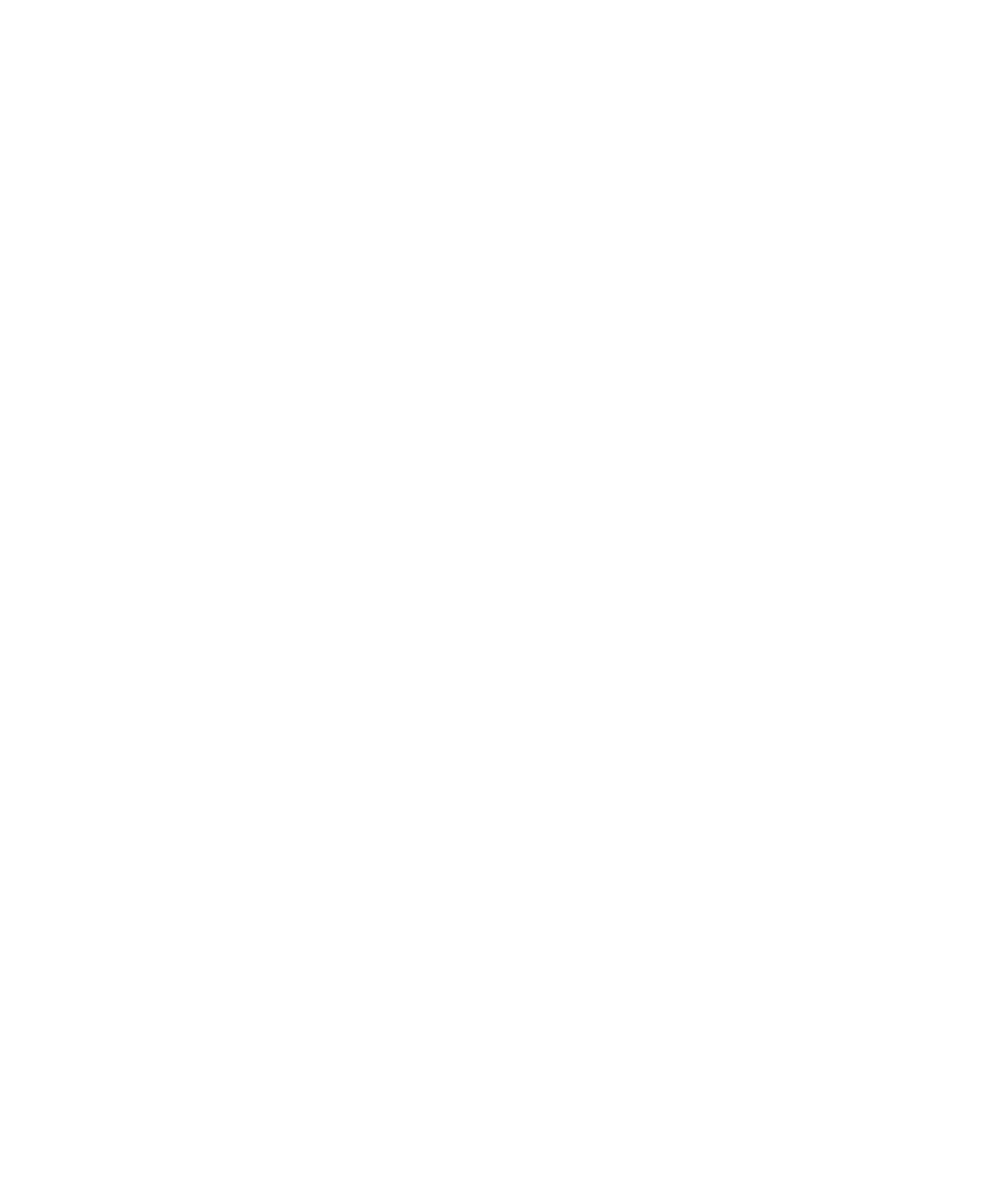Hot-Plug Disk Drive Replacement
Attention: Before you perform these procedures, ensure that the customer has taken
appropriate actions to back up the data for the drive you are removing, and that the
drive has been removed from the configuration. Physically removing a hot-plug drive
from the system before it has been removed from the system configuration can cause
unrecoverable data corruption. Refer to “Deconfiguring (Removing) or Configuring a
Disk Drive” on page 104.
If your system is set up to run HACMP clustering,
do not
use Install/Configure
Devices Added After IPL. Consult with your system administrator, or software support
for the correct method to configure the replacement disk.
1. To install a hot-plug disk drive, do the following:
a. Ensure the tray handle is open (perpendicular to the drive).
b. Align the drive/tray assembly so that it engages the guide rails in the bay.
c. Push the drive assembly into the bay until the tray handle engages the lock
mechanism.
d. Push the tray handle in until it locks. The LED on the disk drive will turn on.
2. Log in as root user.
3. At the command line, type smitty.
4. Select Devices.
5. Select Install/Configure Devices Added After IPL and press Enter. Successful
configuration is indicated by the OK message displayed next to the Command field
at the top of the screen.
6. Press F10 to exit smitty.
7. Replace the front bezel as described in “Front Bezel Replacement (Model 6C4)” on
page 62 or “Disk Drive Access Cover Replacement” on page 59.
8. On a Model 6C4, close the rack doors.
On a Model 6E4, close the bezel door.
Chapter 4. Installing Options 107