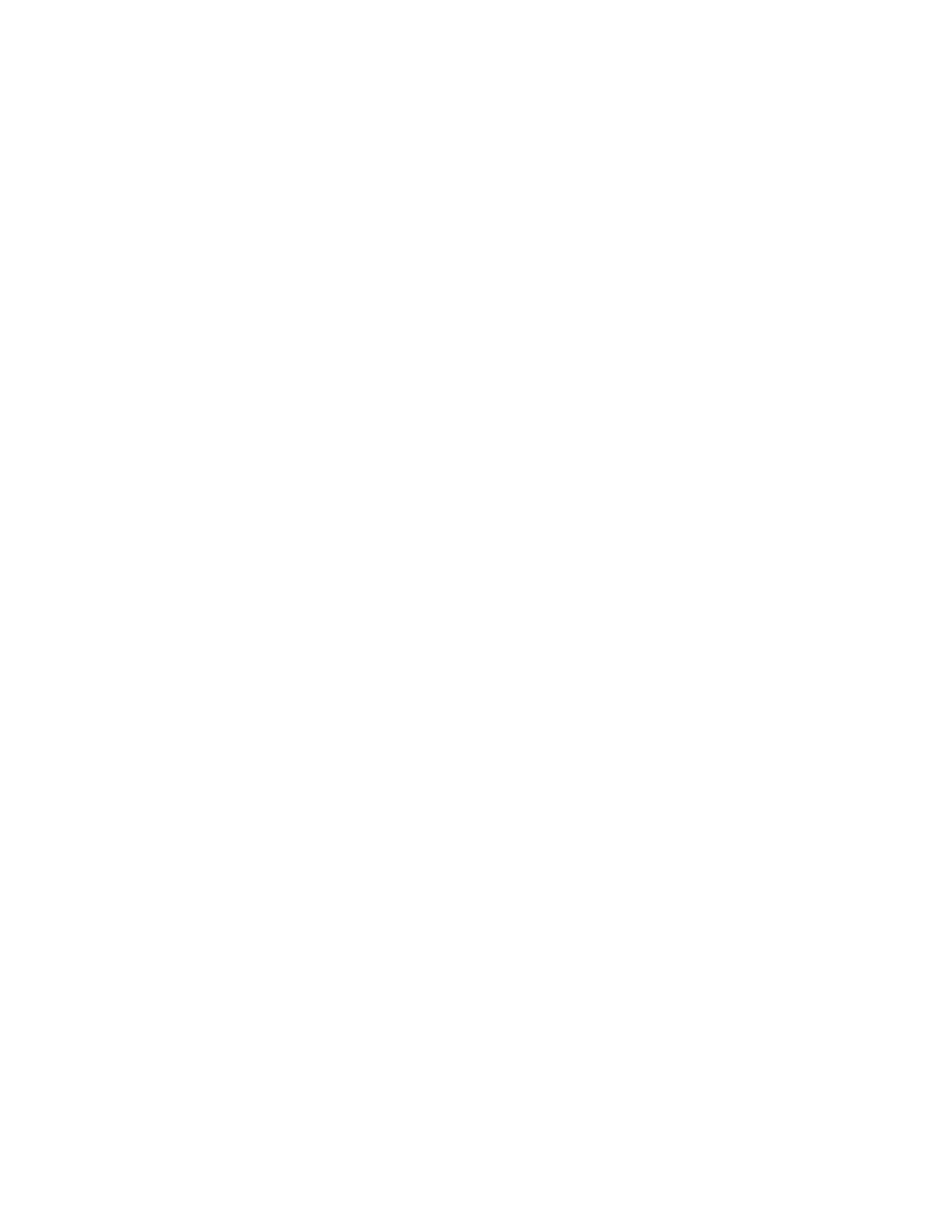The following commands are examples of using the userid and password
default values and not using the default values:
Examples that do not use the userid and password default values:
asu set SYSTEM_PROD_DATA.SYsInfoProdName <m/t_model>
--user <imm_user_id> --password <imm_password>
asu set SYSTEM_PROD_DATA.SYsInfoSerialNum <s/n> --user <imm_user_id>
--password <imm_password>
asu set SYSTEM_PROD_DATA.SYsEncloseAssetTag <asset_tag>
--user <imm_user_id> --password <imm_password>
Examples that do use the userid and password default values:
asu set SYSTEM_PROD_DATA.SysInfoProdName <m/t_model>
asu set SYSTEM_PROD_DATA.SysInfoSerialNum <s/n>
asu set SYSTEM_PROD_DATA.SysEncloseAssetTag <asset_tag>
v Online KCS access (unauthenticated and user restricted):
You do not need to specify a value for access_method when you use this
access method.
The KCS access method uses the IPMI/KCS interface. This method requires
that the IPMI driver be installed. Some operating systems have the IPMI
driver installed by default. ASU provides the corresponding mapping layer.
You can download the ASU from the IBM Web site. To download the
Advanced Settings Utility Users Guide, complete the following steps.
Note: Changes are made periodically to the IBM Web site. The actual
procedure might vary slightly from what is described in this document.
a. Go to http://www-947.ibm.com/support/entry/portal/overview.
b. Click the Downloads tab at the top of the panel.
c. Under ToolsCenter, select View ToolsCenter downloads.
d. Select Advanced Settings Utility (ASU).
e. Scroll down and click the link and download the ASU version for your
operating system. Scroll down and look under Online Help to download
the Advanced Settings Utility Users Guide.
The following commands are examples of using the userid and password
default values and not using the default values:
Examples that do not use the userid and password default values:
asu set SYSTEM_PROD_DATA.SYsInfoProdName <m/t_model>
asu set SYSTEM_PROD_DATA.SYsInfoSerialNum <s/n>
asu set SYSTEM_PROD_DATA.SYsEncloseAssetTag <asset_tag>
v Remote LAN access, type the command:
Note: When using the remote LAN access method to access IMM using the
LAN from a client, the host and the imm_external_ip address are required
parameters.
host <imm_external_ip> [user <imm_user_id>][password <imm_password>]
Where:
imm_external_ip
The external IMM LAN IP address. There is no default value. This
parameter is required.
imm_user_id
The IMM account (1 of 12 accounts). The default value is USERID.
112 System x3650 M4 BD Type 5466: Installation and Service Guide
