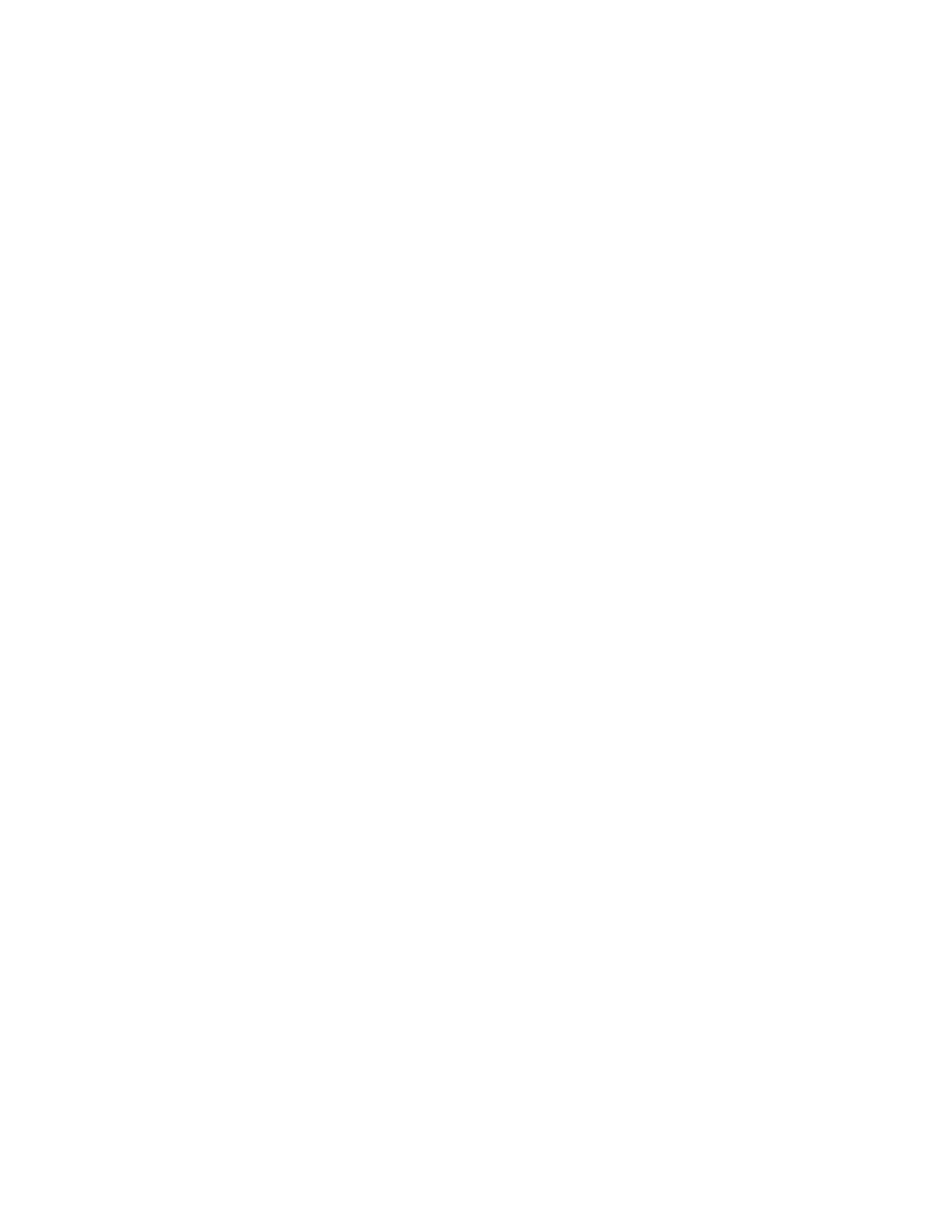Chapter 7. IBM System x3690 X5 331
auto-negotiate medium-dependent interface crossover (MDIX) when they auto-negotiate
speed and duplex settings.
If you can ping the IMM, you have a good direct network link. If the web session fails, perform
the following steps:
1. Try a separate web browser.
2. Directly access the Integrated Management Module configuration panel and reset the IMM
in F1-Setup by selecting System Settings Integrated Management Module Reset
IMM. Wait about 5 minutes for the IMM to complete enough of its reboot to allow you to
ping it. This IMM reset will have no effect on the OS that is running on the server.
3. Try clearing your web browser cache.
4. Load factory default settings back on the IMM through the F1-Setup by selecting System
Settings Integrated Management Module Reset IMM to Defaults. The IMM will
need to be reset again after the defaults are loaded.
5. Contact IBM support.
7.7.4 IMM functions to help you perform problem determination
This section provides additional problem determination tips for the IMM. This section covers
the following topics:
“System Status” on page 331
“Virtual light path diagnostics” on page 333
“Hardware event log” on page 334
“Remote control” on page 335
System Status
The first panel that you see after completing the login and the session time-out limits panel is
the System Status panel, as shown in Figure 7-30 on page 332. This panel provides a quick
summary review of the hardware status of the server. A green circle indicates all of the
hardware is functioning well from a strictly hardware point of view.
The IMM can check on the status of server components, ServeRAID controllers, and PCIe
interfaces to most PCIe adapters. It does not check on the functional status of most PCIe
adapters with regard to their hardware connections to external devices. You need to refer to
the system event log from within the OS or the switch logs of the network and Fibre Channel
switches to which the server is connected to resolve connectivity issues there.