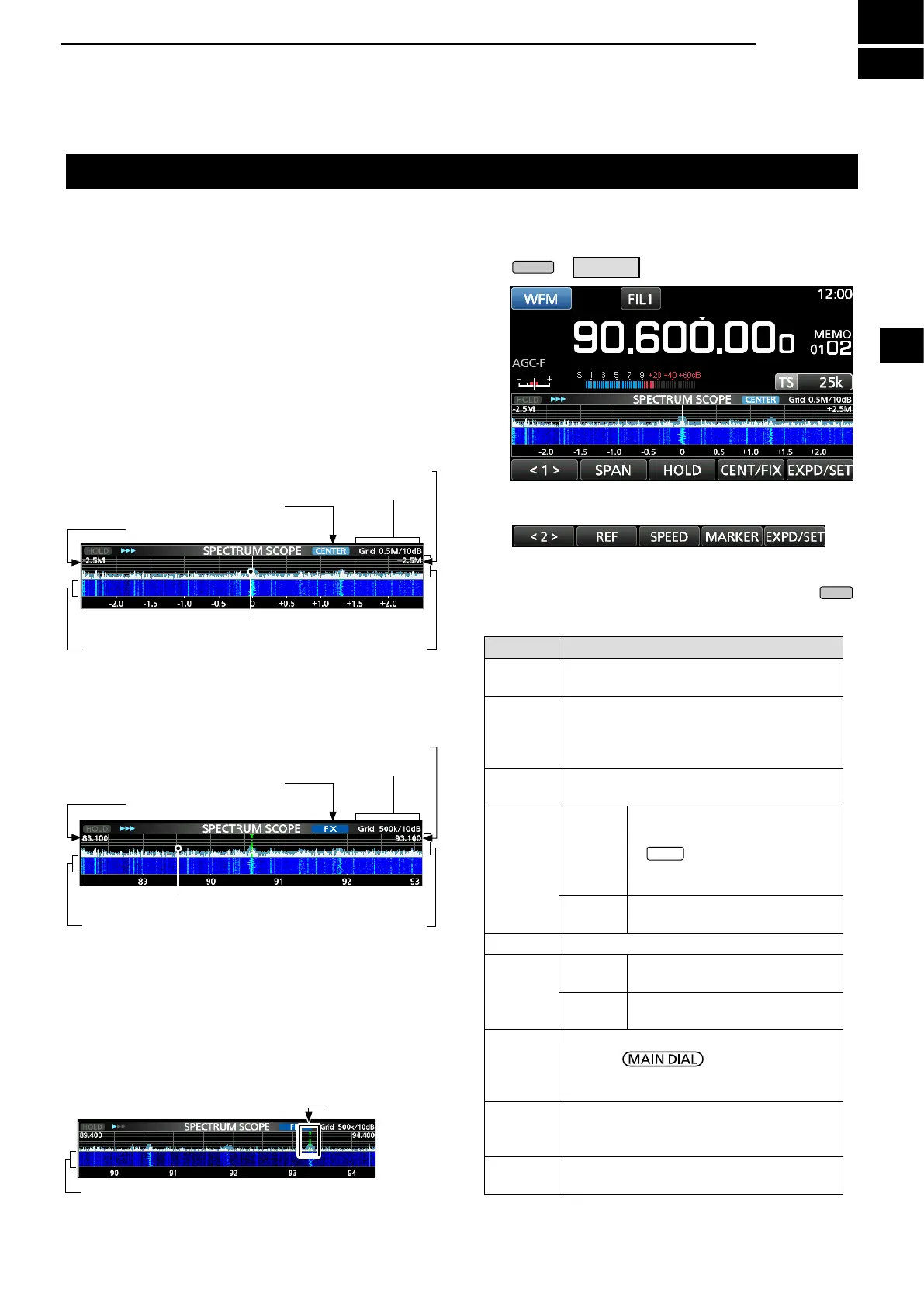4
SCOPE OPERATION
1
2
3
4
5
6
7
8
9
10
11
12
13
14
15
16
17
18
19
20
21
4-14-1
Spectrum scope screen
This spectrum scope enables you to display the
activity on the selected frequency range, as well as
the relative strengths of various signals.
The IC-R8600 has two spectrum scope modes. One is
the Center mode, and another one is the Fixed mode.
You can also turn the Waterfall display ON or OFF.
In addition, you can select a Mini scope screen to
save screen space.
D Using the Spectrum Scope
1. Open the SPECTRUM SCOPE screen.
»
SCOPE
• Center mode screen
The operating frequency is always displayed in the
center of the screen.
• Fixed mode screen
The activity on the selected frequency range can
easily be observed using this mode.
FFT scope zone
(FFT: Fast Fourier Transform)
FFT scope zone
Span (Display range)
Edge (Upper frequency)
Span (Display range)
Edge (Lower frequency)
Waterfall zone
Waterfall zone
Grid (frequency/level)
Grid (frequency/level)
Center mode icon
Fixed mode icon
Display frequency stays on Center
Display frequency moves
SPECTRUM SCOPE screen
Function menu (Menu 2)
z Touch <1> to switch to Menu 2.
D RX Marker
In the Fixed mode,
the RX Marker always marks the
receive frequency on the SPECTRUM SCOPE screen.
L The marker marks the receive frequency even during
peak hold.
LThe RX Marker is not displayed in the Center mode.
L When changing the frequency, the Waterfall maker is
displayed on the Waterfall zone.
RX Marker (green)
2. To exit the SPECTRUM SCOPE screen, push
.
[Function menu keys]
Key Action
< 1 >
< 2 >
Toggles the Function menu between Menu 1
and Menu 2.
SPAN
In the Center mode, selects the scope span.
• Selectable spans: ±2.5, 5.0, 10, 25, 50,
100, 250, 500 kHz,
1.0 MHz and 2.5 MHz
EDGE
In the Fixed mode, selects the Edge
frequencies.
HOLD
Touch
Turns the Peak Hold function ON
or OFF.
• “
” and the Marker are
displayed. Freezes the current
spectrum.
Touch for
1 second
Clears the Peak Hold level
display.
CENT/FIX Selects the Center or Fixed mode.
EXPD/
SET
Touch
Selects the Expanded or Normal
screen.
Touch for
1 second
Opens the SCOPE SET screen.
REF
Opens the Reference level window.
L Rotate to adjust the
Reference level.
L Touch again to close the window.
SPEED
Selects the sweep speed.
• “,” “,” or “” indicates FAST, MID, or
SLOW.
PEAK
Displays the function keys for the Peak
Search function. (p. 4-3)
Waterfall zone