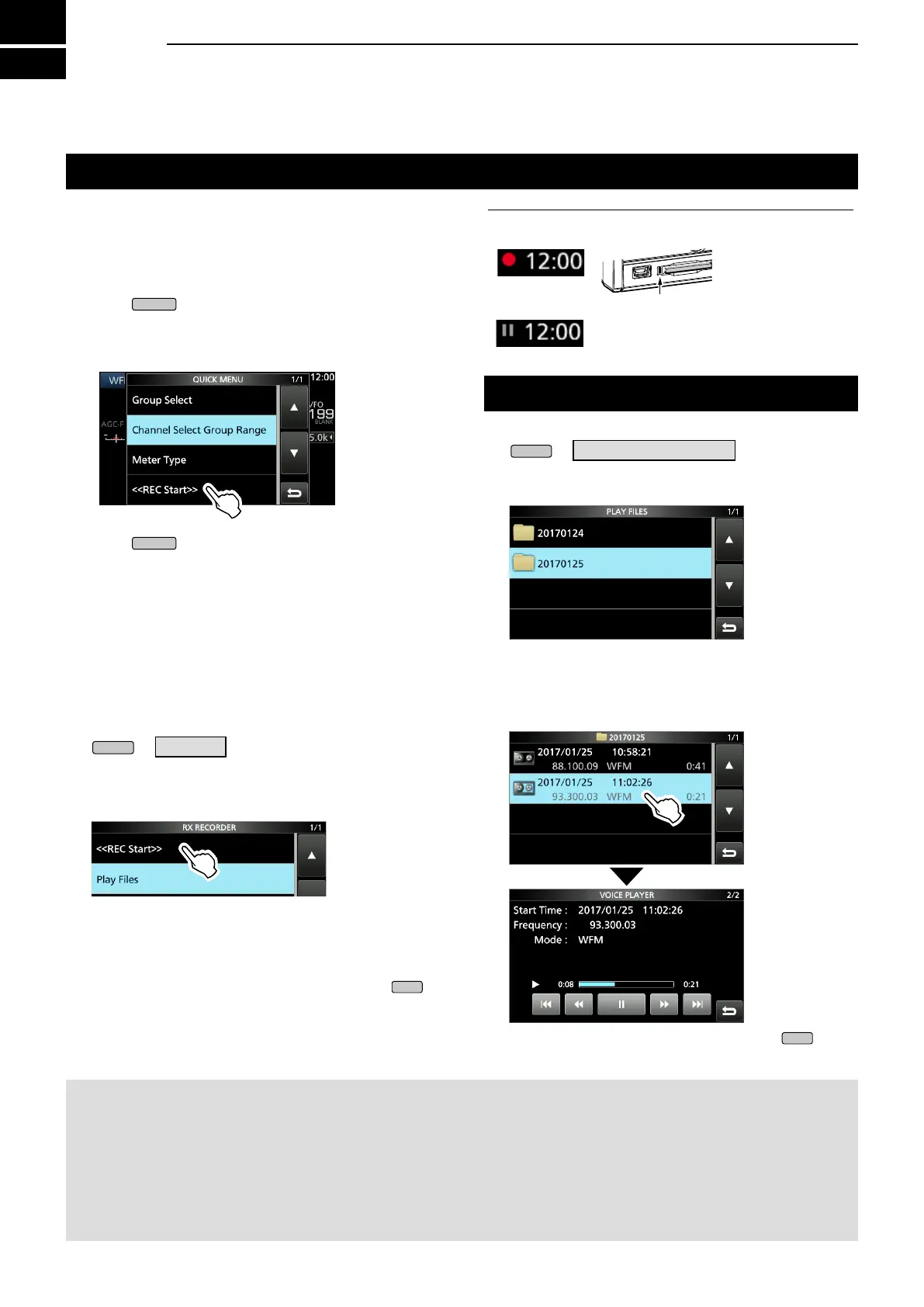6
RECORDING AND PLAYING BACK
6-16-1
Recording
You can record the received audio onto an SD card.
D Quick recording
You can quickly start to record the receive audio.
1. Push
.
2. Touch [<<REC Start>>].
• Startsrecordingand“Recordingstarted.”isbriey
displayed and the SD card LED starts to blink.
3. Push
again.
4. Touch “<<REC Stop>>.”
• Stopsrecordingand“Recordingstopped.”isbriey
displayed.
D Normal recording
Youcanstarttorecordafteryoucongurethe
recording settings.
1. Open the RECORD screen.
» RECORD
2. If you want to change the recorder setting, touch
[Recorder Set]. (p. 6-4)
3. Touch “<<REC Start>>.”
• Recording starts.
4. Touch “<<REC Stop>>.”
• Stopsrecordingand“Recordingstopped.”isbriey
displayed.
5. To close the RX RECORDER screen, push
.
NOTE:
• An SD card (user supplied) is required.
• As the default setting, the recording is paused while the squelch is closed, and resumes when a signal is received. You can
continue recording regardless of the signal presence. (p. 6-4)
• If your SD card does not have an "IC-R8600" folder, back up any data on the SD card, insert it in the receiver's card slot and
then format it using the built-in format function. See “Formatting an SD card” (p. 7-2) for details.
• Once the recording starts, it continues, even if the receiver is turned OFF and ON again.
• The recording continues until you touch <<REC Stop>> or the free space on the SD card has run out.
• Whentherecordingle’scontentbecomes2GB,thereceivercontinuestorecord,buttoanewle.
InformationL : Record indication
• While recording:
• While the recording is paused:
Playing back
1. Open the PLAY FILES screen.
» RECORD > Play Files
2. Select a folder that contains the file you want to
playback.
• Thelelistisdisplayed.
3. Select the desired file.
• Starts a playback.
LPlaybackcontinuestothenextle,andstopswhen
thelastleinthefolderisplayedback.
4. To close the PLAY FILES screen, push
several times.
Blinksinblue