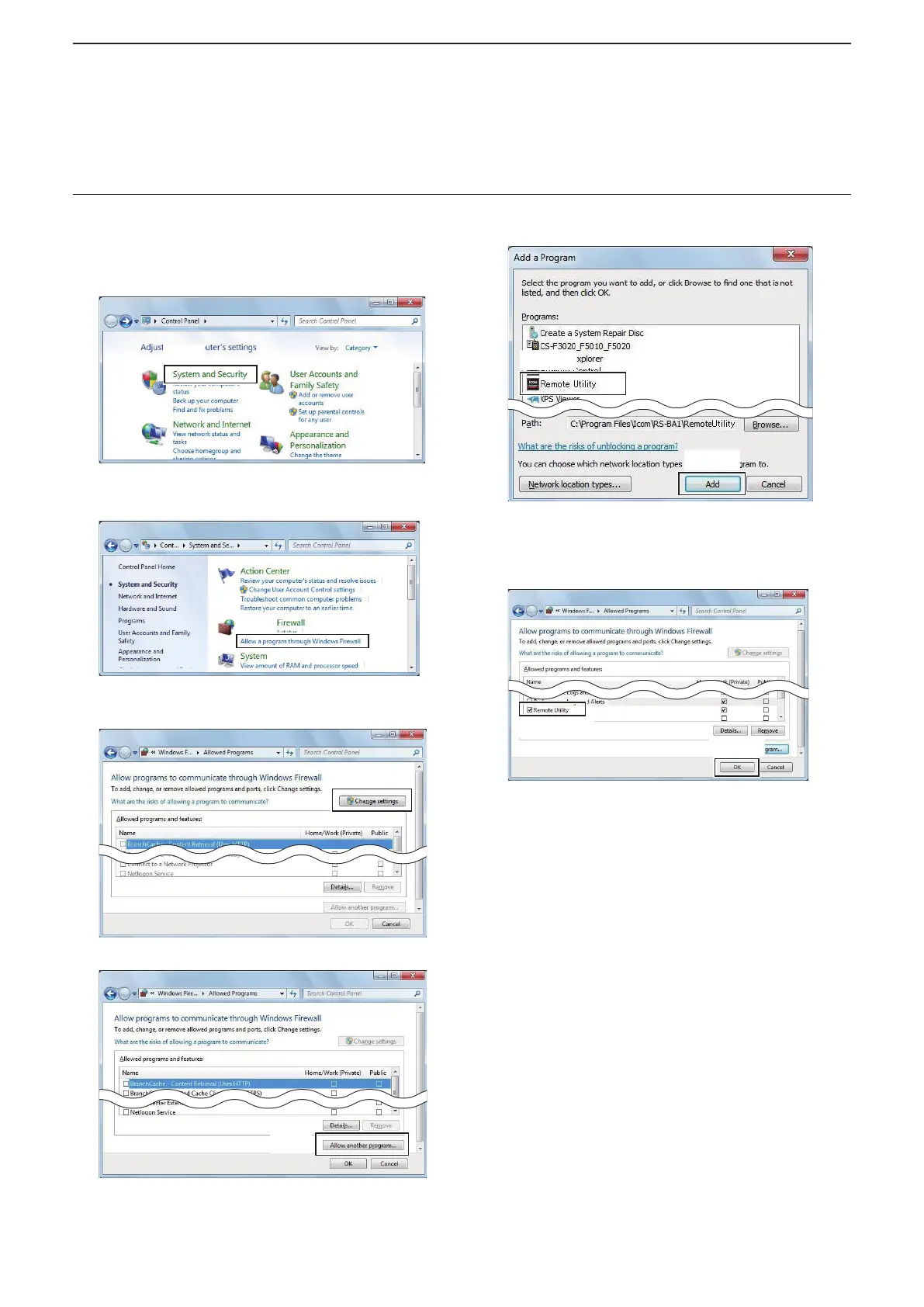1
BEFORE USING REMOTE CONTROL SYSTEM
5
Windows 7
■ Firewall setting (Continued)
1. Click “Control Panel” in the Start menu.
• The “Adjust your computer’s settings” screen is
displayed.
2. Click “System and Security.”
Click
3. Click “Allow a program through Windows
Firewall.”
Click
• The “Allowed Programs” screen is displayed.
4. Click <Change settings>.
Click
5. Click <Allow another program...>.
Click
• The “Add a Program” screen is displayed.
6. Click “Remote Utility” and then click <Add>.
1Click
2Click
• Returns to the “Allowed Programs” screen.
7. In the “Allowed programs and features” list,
conrm that “Remote Utility” is displayed and a
check mark is in the box, and then click <OK>.
1Conrm
2Click
