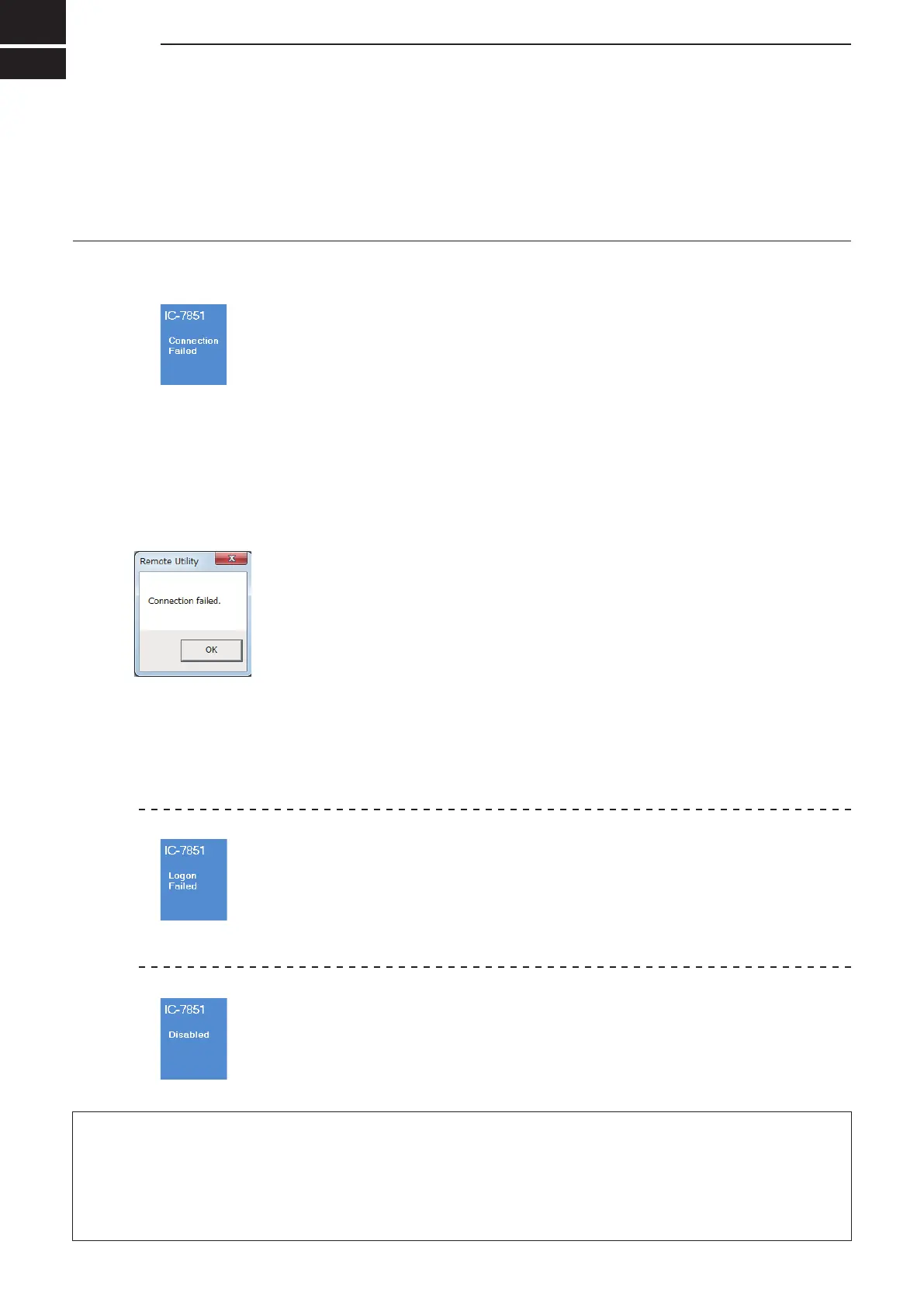77
TROUBLESHOOTING
6
The following descriptions are possible causes and solutions for the problem you are experiencing.
If you cannot solve the problem after trying these solutions, please contact your nearest Icom Dealer or Service
Center.
Problem: Cannot access a Server from a Remote station with the Remote Utility
L You can congure the Server information in the Server Propreties screen (Server List screen ➔ <Properties>).
❍ “Connection Failed” is displayed under the Server name
Possible cause 1
An incorrect IP address, domain name, computer name* or network name is entered
to request a connection to the Server.
L If the Remote Utility cannot get the Base station’s IP address using the domain
name, computer name or network name that you entered, “Cannot resolve the
name” is displayed next to the name.
Solution
q
Check the Base station’s IP address, domain name, computer name*, or network
name.
(pp. 38 to 44, pp. 54 to 57)
w Enter the Base station’s correct IP address, domain name, c
omputer name*, or
network name in the Server Address or Network Name field in the Server
Properties screen.
*Only When connecting to the network through a PC
Possible cause 2
The control port number is different than that of the Base station.
Solution
q
Check
the Base station’s control port number*. (p. 23)
w Enter the correct port number in the Control Port (UDP) field in the Sever
Properties screen.
* The default number is “50001.”
Possible cause 3
The virtual driver is not installed in the Remote station’s PC.
Solution
Install the virtual driver in the Remote station’s PC.
(See the RS-BA1 Preparations for details.)
❍ “Logon Failed” is displayed under the Server name
Possible cause
The user ID or password is different than that in the Base station’s Remote Utility.
Solution
q
Check
the Remote station information registered in the Remote Utility. (p. 30)
w Enter the correct user ID and password into the User ID and Password fields in the
Sever Properties screen.
❍ “Disabled” is displayed under the Server name
Possible cause
The Server is set to “Disable,” to inhibit connecting to it.
Solution
Enable the Server by removing a check mark from the Disable box in the Sever
Properties screen.
“ Connection
Failed”
“ Logon
Failed”
“Disabled”
The connection
error message
NOTE: If you could not solve the problem after trying the above solutions, check the following on the Base station side.
When connecting to the network through a PC:
• Is the Remote Utility activated?
• Is the Remote Utility added as an exception in the
Firewall? (pp. 1 to 5)
• Is your Remote station information registered in the
Remote Utility’s User List screen? (p. 30)
When connecting to the network directly:
• Is the radio turned ON?
• Is the “Network Control” item set to “ON” in the Others
set mode? (p. 47)
• Is your Remote station information registered in the
Others set mode? (p. 49)
