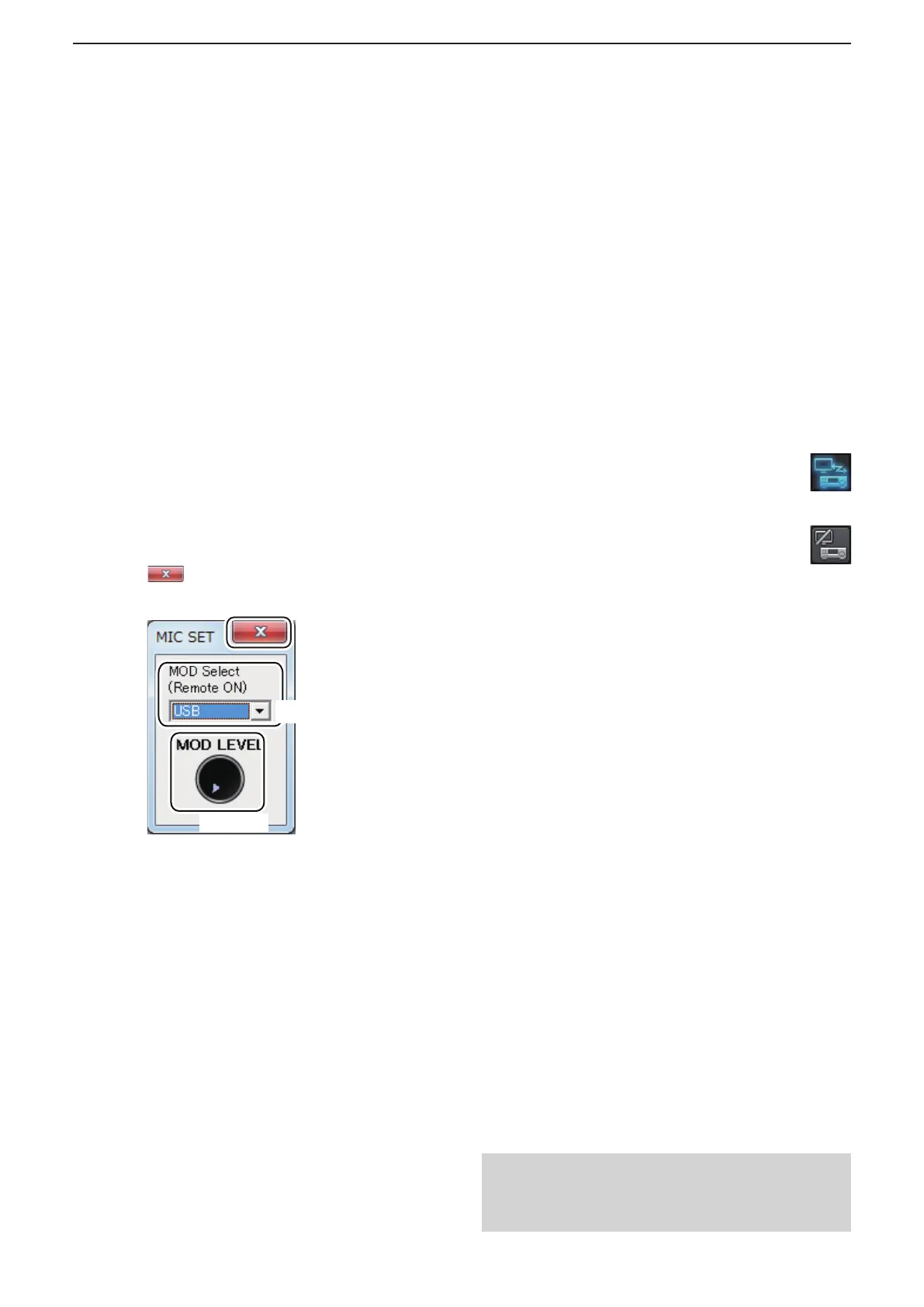5
REMOTE CONTROLLER’S BASIC OPERATION
74
D To use transmit audio input from the PC
In order to use the transmit audio input from the PC
when remotely controlling the radio using the Remote
Controller, con gure the following settings, according
to the connection between the radio and the Base
PC.
If you operate in the Remote station side, con rm the
radio’s connector that is connected to the Base PC.
1. Connect to a radio with the Remote Controller.
(pp. 72, 73)
2. Click [MIC SET] to open the MIC SET screen.
3. Select an appropriate connector in the MOD
Select (Remote ON) menu, to input transmit
audio from the PC to the radio.
The options differ, depending on the radio
selected in the Model menu in the Connect
Setting screen.
• Right click <MOD LEVEL> to rotate clockwise, or left
click it to rotate counterclockwise, to adjust the input
level from the connector.
4. Click < > to close the screen.
D About the Remote mode
When connected to the radio, the Remote Controller
automatically turns ON the Remote mode.
While the Remote mode is ON, the Remote Controller
transmits CI-V commands not only to check the
radio’s current state, but also to remotely control it.
When you want the Remote Controller to only
check the radio’s current state, or when you want to
inhibit the Remote Controller from transmitting CI-V
commands, while you manually operate the radio,
turn OFF the Remote mode.
To turn OFF the Remote mode
Click the right icon on the toolbar, or click
“Remote OFF” in the [File] menu.
To turn ON the Remote mode
Click the right icon on the toolbar, or click
“Remote ON” in the [File] menu.
Information
You can select the desired connector(s) for transmit
audio input when the Remote mode is OFF.
• See the Remote Controller’s help le for “Remote
Setting” details.
e
Click
q
Select
w
Adjust
■ Connecting to a radio with the Remote Controller (Continued)
NOTE: DO NOT allow the PC to go into the sleep or
standby mode while using the RS-BA1. Otherwise,
it might not work properly after the PC resumes
normal activity.
