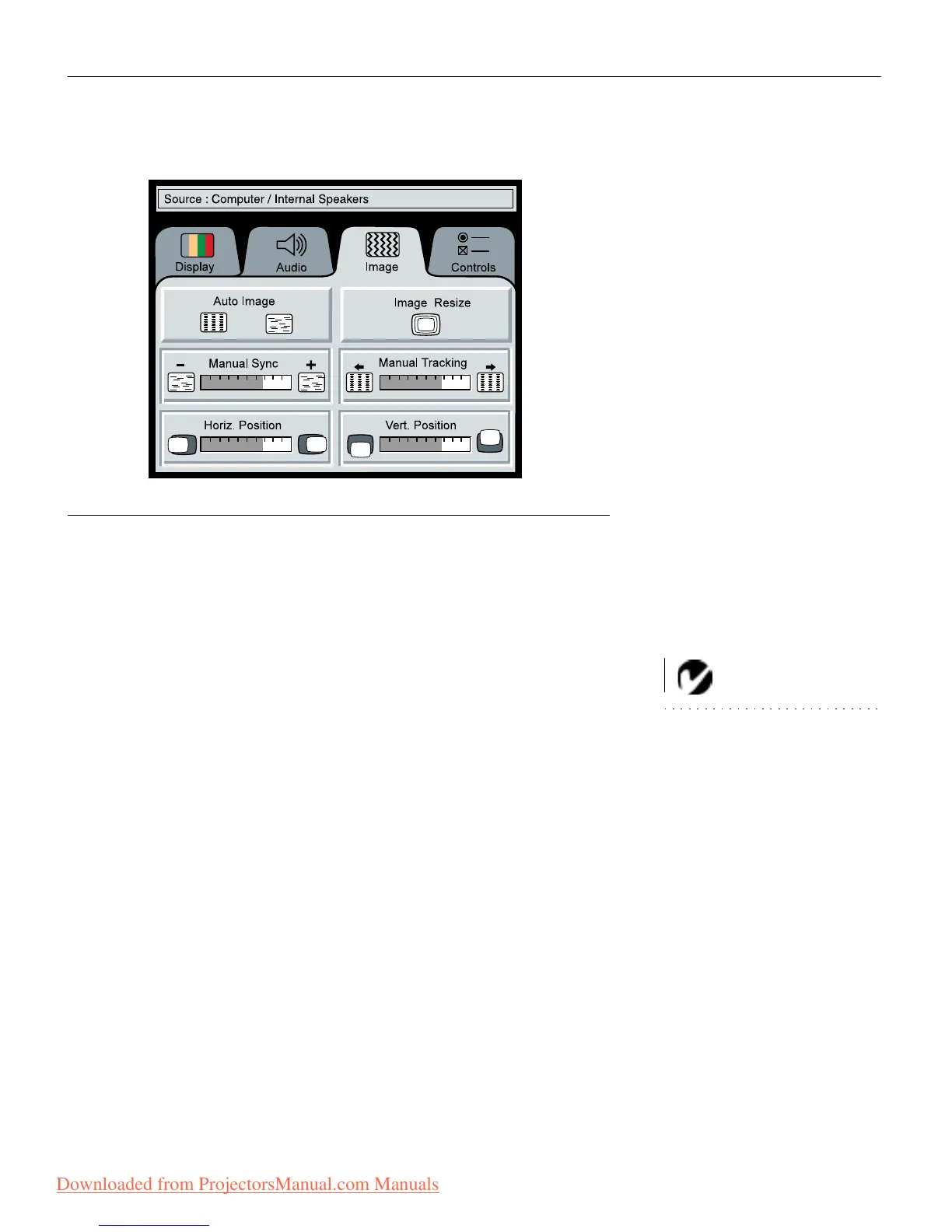37
Image Menu Functions
FIGURE 33
Image menu
Auto Image
Auto Image adjusts tracking, signal synchronization and vertical
and horizontal position automatically for most computers. If you
want to adjust these features manually, you must turn off Auto
Image first by clicking it.
NOTE: Some screen savers inter-
fere with Auto Image. If you’re
experiencing problems, try turning
your screen saver off, then turning
Auto Image off and on.
Auto Resize
Auto Resize automatically resizes the image by scaling it up or
down. It is available only for computer sources.
When Auto Resize is on, the projector makes the best fit of the
image to the screen. If you turn Auto Resize off (by clicking it),
the image may be either cropped or too small for the screen.
Manual Sync
The projector adjusts signal synchronization automatically for
most computers. But if the projected computer image looks fuzzy
or streaked, try turning Auto Image off then back on again. If the
image still looks bad, try adjusting the signal synchronization
manually.
Downloaded from ProjectorsManual.com Manuals