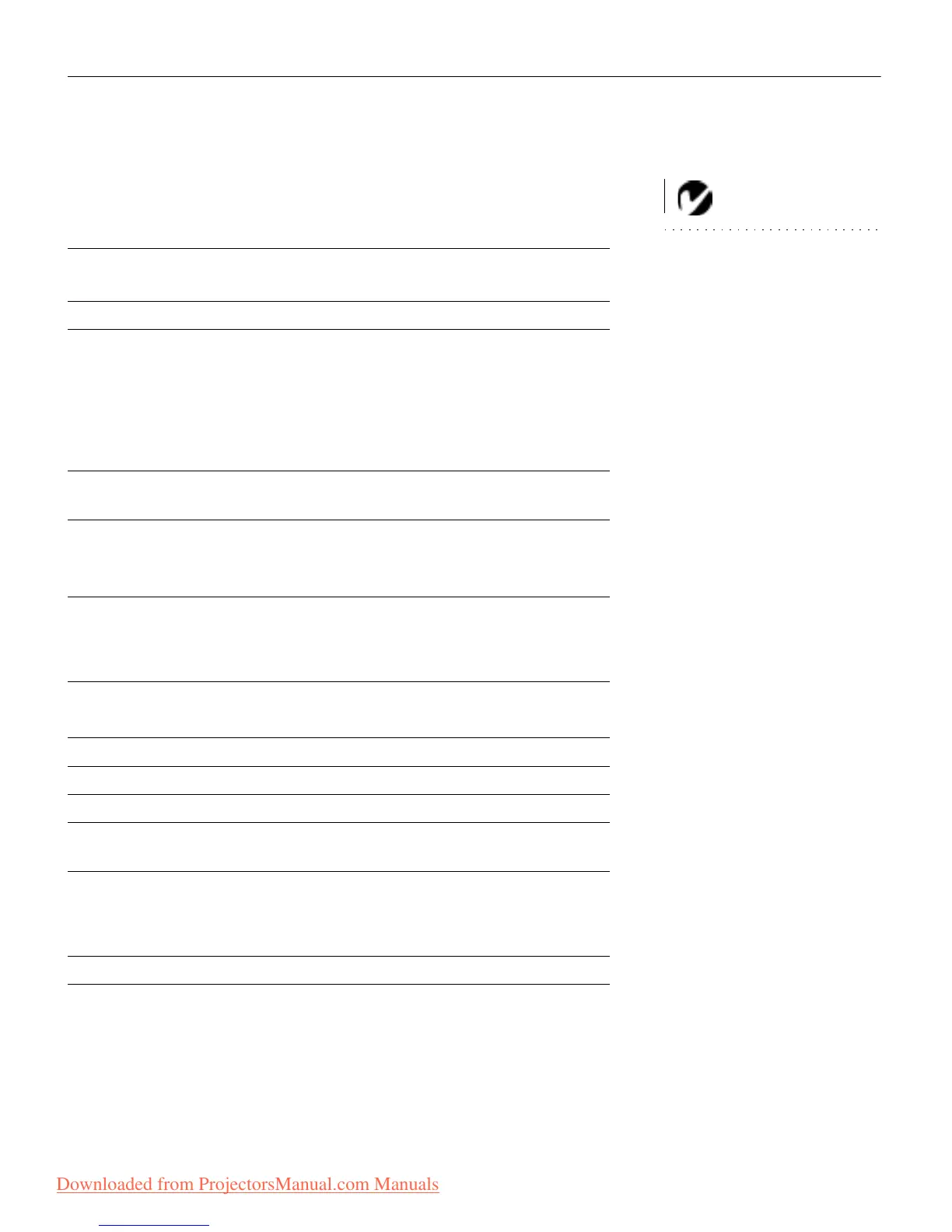55
Portable and Laptop Activation Chart
NOTE: Most laptop computers
de-activate their built-in monitors
when a second display device is
connected. The following chart lists
the commands that re-activate the
laptop’s monitor. If your computer
is not listed, refer to the com-
puter’s documentation.
Computer
Key command to
activate port
Key command to
de-activate port
Acer Ctrl-Alt-Esc (for setup) Ctrl-Alt-Esc (for setup)
AST* ** FN-D or Ctrl-D FN-D or Ctrl-D
Ctrl-FN-D Ctrl-FN-D
FN-F5 FN-F5
type from A:/IVGA/CRT type from A:/IVGA/CRT
FN-F12 FN-F12
Advanced Logic
Research
Ctrl-Alt-V Ctrl-Alt-V
Altima Shift-Ctrl-Alt-C Shift-Ctrl-Alt-L
setup VGA/
Conf.Simulscan
setup VGA/
Conf.Simulscan
Ambra** FN-F12 FN-F12
FN-F5 FN-F5
F2/Choose Option/F5 F2/Choose Option/F5
Amrel* ** setup menu setup menu
Shift-Ctrl-D Shift-Ctrl-D
Apple see Mac Portable and Mac PowerBook
Aspen automatic automatic
BCC* automatic reboot computer
Bondwell LCD or CRT options
after bootup
reboot for LCD or CRT
options to appear
Chaplet** setup screen setup screen
FN-F6 FN-F6
FN-F4 FN-F4
Commax Ctrl-Alt-#6 Ctrl-Alt-#5
Downloaded from ProjectorsManual.com Manuals