
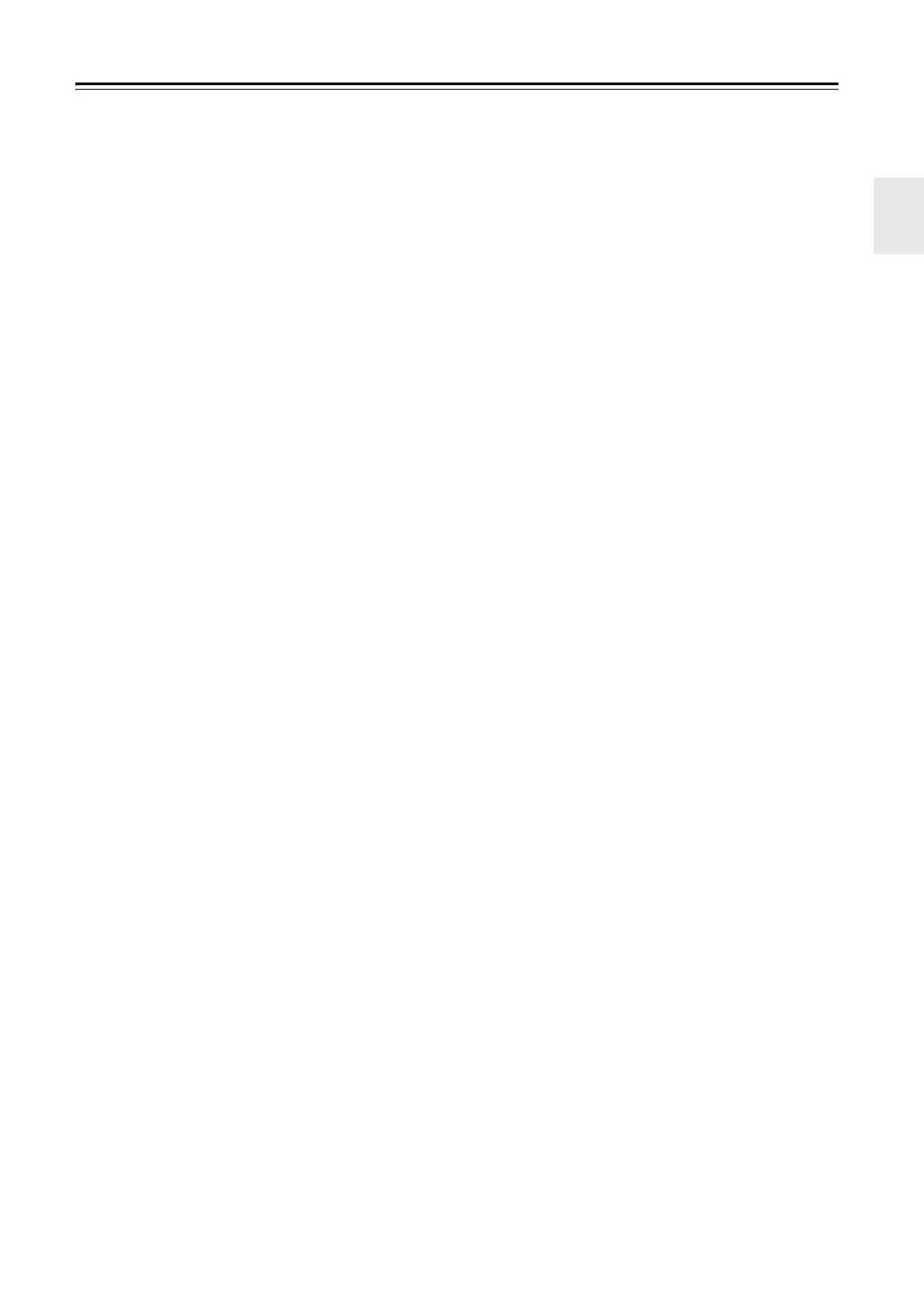 Loading...
Loading...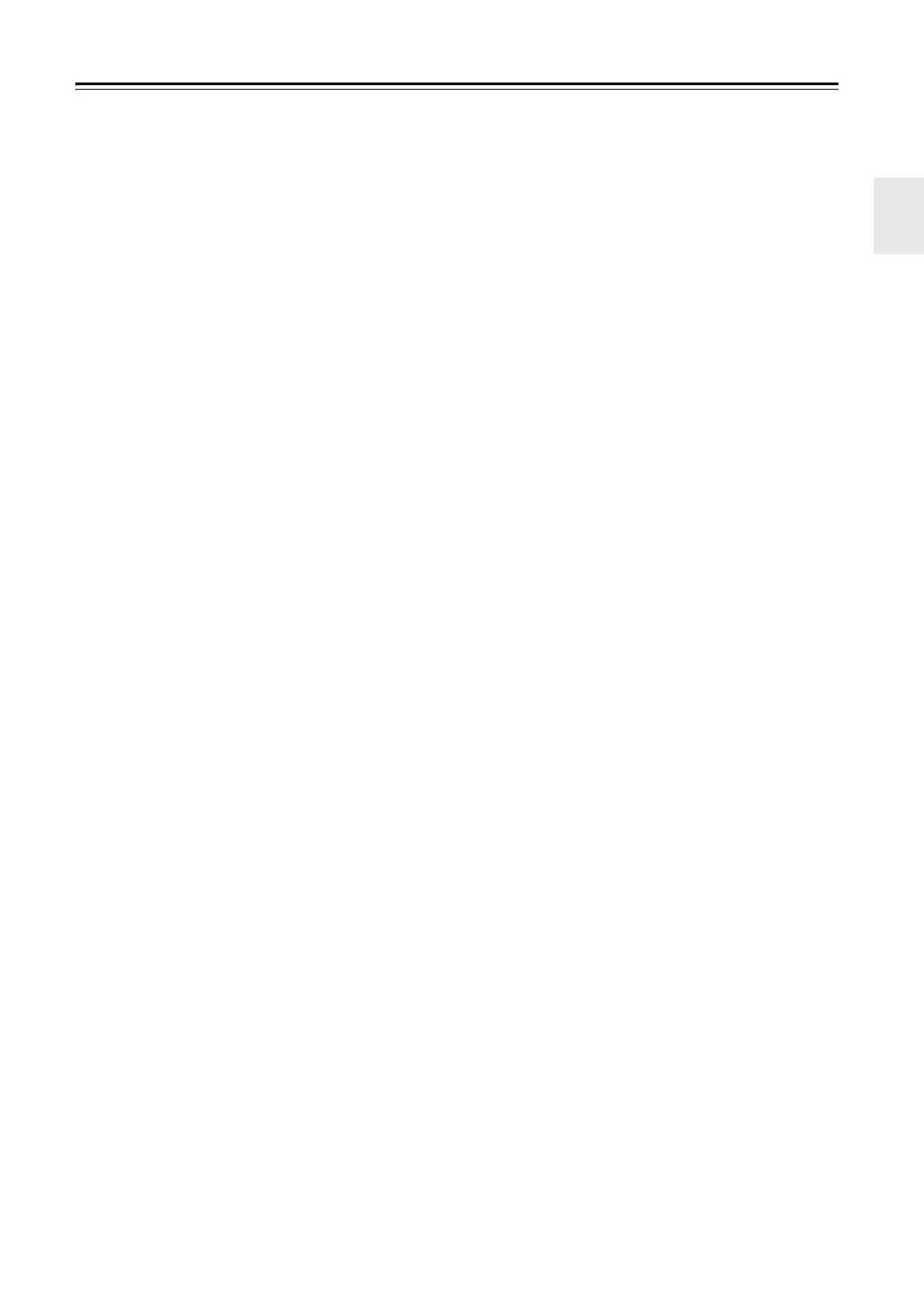
Do you have a question about the Integra DHC-80.1 and is the answer not in the manual?
| Brand | Integra |
|---|---|
| Model | DHC-80.1 |
| Category | Controller |
| Language | English |
Details on conditions requiring professional servicing for the apparatus.
Precautions against inserting objects into openings and liquid spills.
Important information before plugging in the unit for the first time.
Key processing technologies and features of the AV controller.
Overview of the various input and output connection options available.
Step-by-step guide for inserting batteries into the remote controller.
Instructions on how to point the remote controller for effective signal transmission.
Explanation of how to use the remote controller to operate the AV controller.
Guidance on optimal placement of various speakers for home theater setups.
Instructions for connecting speakers to the AV controller and amplifier.
Guide for connecting powered subwoofers to PRE OUT jacks.
Instructions for connecting to a multichannel power amplifier via RCA.
Instructions for connecting to a multichannel power amplifier via XLR.
Procedure for bi-amping front speakers for improved performance.
Overview of HDMI interface, supported audio formats, and system control.
Detailed steps for establishing HDMI video and audio connections.
Instructions for connecting the AV controller to a TV or projector.
Steps for safely connecting the AV controller's power cord.
How to turn the AV controller on, off, and put it into standby mode.
Configuring the Monitor Out setting for video signal output.
Navigating and using the AV controller's onscreen setup menus.
Detailed configuration of Monitor Out settings and resolution.
Assigning HDMI inputs to input selectors for proper signal routing.
Assigning video inputs (composite, S-Video) to input selectors.
Assigning component video inputs to input selectors.
Assigning digital audio inputs (optical, coaxial) to input selectors.
Assigning analog audio and multichannel inputs to input selectors.
Configuring speaker types, crossover, and bi-amping settings.
Automatic room acoustic correction and speaker setup process.
Step-by-step guide to running the Audyssey MultEQ XT auto setup.
Overview of the AV controller's setup menu structure.
Configuring input/output assignments for various signals.
Assigning component video inputs to input selectors.
Assigning digital audio inputs to input selectors.
Assigning analog audio inputs to input selectors.
Configuring speaker settings, levels, and distances.
Adjusting speaker levels using test tones for balanced sound.
Manually adjusting speaker equalization for optimal sound.
Adjusting various audio settings like multiplex and Dolby parameters.
Settings for Dynamic EQ, Reference Level, and Dynamic Volume.
Configuring settings for each input source like IntelliVolume and A/V Sync.
Configuring volume display, muting, and onscreen display settings.
Accessing hardware-related settings like Remote ID and Network.
Configuring HDMI settings like Audio TV Out, Lip Sync, and x.v.Color.
Adjusting various audio settings like Tone Control and Late Night Function.
Adjusting the volume level of individual speakers.
Steps to take if the AV controller does not power on.
Troubleshooting steps for no or low audio output.
Diagnosing why only front speakers are producing sound.
Diagnosing why only the center speaker is producing sound.
Troubleshooting steps for surround speakers not producing sound.
Diagnosing why the center speaker is not producing sound.