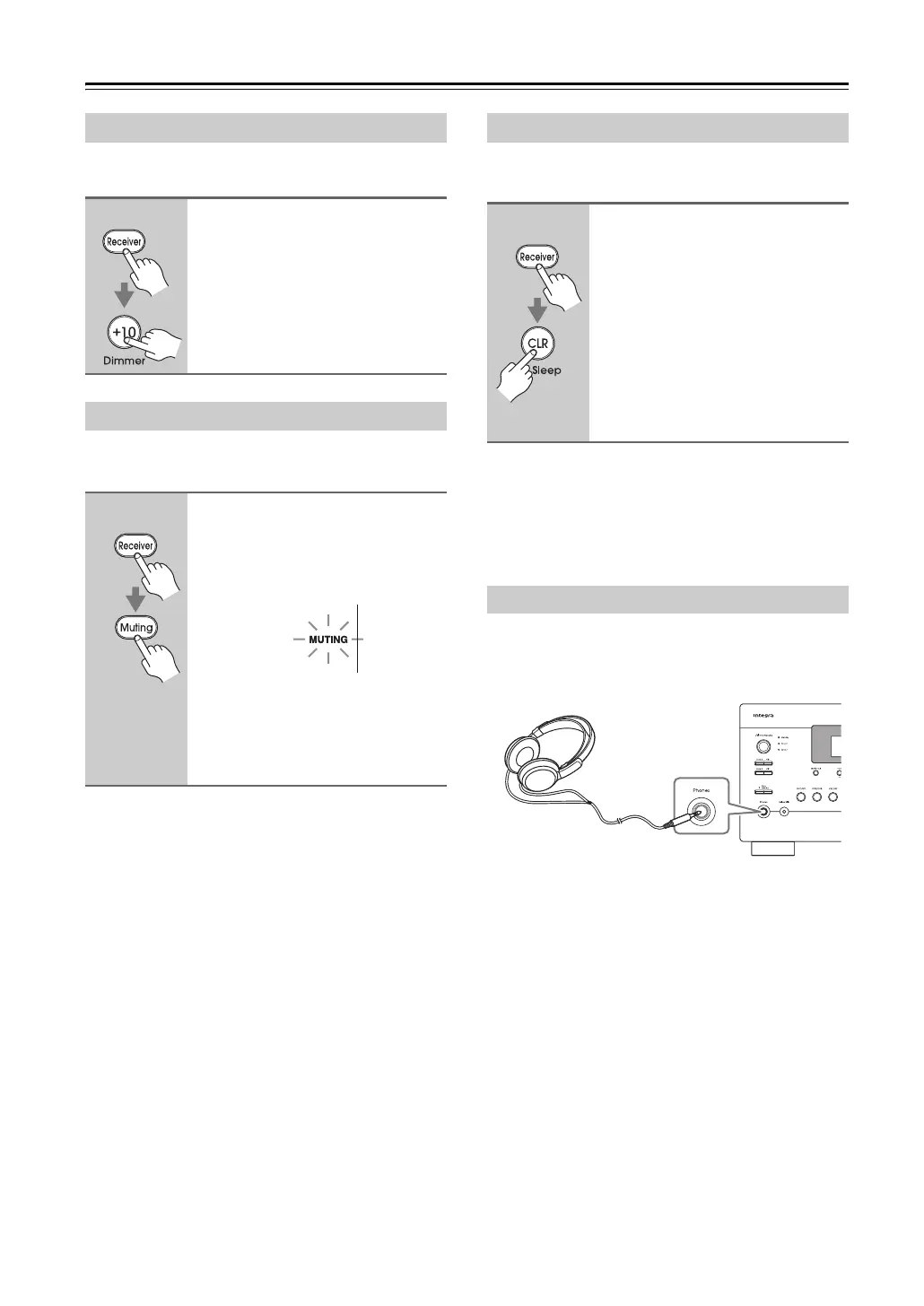62
Basic Operations—Continued
You can adjust the brightness of the AV controller’s dis-
play.
You can temporarily mute the output of the AV control-
ler.
Tip:
You can specify how much the output is muted with the
“Muting Level” setting (page 112).
With the sleep timer, you can set the AV controller to
turn off automatically after a specified period.
If you need to cancel the sleep timer, press the [Sleep]
button repeatedly until the SLEEP indicator disappears.
To check the time remaining until the AV controller
sleeps, press the [Sleep] button. Note that if you press the
[Sleep] button while the sleep time is being displayed,
you’ll shorten the sleep time by 10 minutes.
You can connect a pair of stereo headphones (1/4-inch
phone plug) to the AV controller’s Phones jack for pri-
vate listening, as shown.
Notes:
• Always turn down the volume before connecting your
headphones.
• While the headphones plug is inserted in the Phones
jack, the Headphone indicator, speaker/channel indi-
cator FL and FR light up.
• When you connect a pair of headphones, the listening
mode is set to Stereo, unless it’s already set to Stereo,
Mono or Direct.
• The following listening modes can be used with head-
phones (the listening modes available also depend on
the currently selected input source): Stereo, Direct,
and Mono.
Setting the Display Brightness
Remote
controller
Press the [Receiver] button, and
then press the [Dimmer] button
repeatedly to select: dim, dim-
mer, or normal brightness.
Alternatively, you can use the AV con-
troller’s [Dimmer] button (North
American models).
Muting the AV Controller
Remote
controller
Press the [Receiver] button, and
then press the [Muting] button.
The output is muted and the MUTING
indicator flashes on the display, as
shown.
To unmute the AV controller, press the
[Muting] button again, or adjust the
volume.
The Mute function is cancelled when
the AV controller is set to Standby.
Using the Sleep Timer
Remote
controller
Press the [Receiver] button, and
then press the [Sleep] button
repeatedly to select the required
sleep time.
The sleep time can be set from 90 to 10
minutes in 10 minute steps.
The SLEEP indicator appears on the
display when the sleep timer has been
set. The specified sleep time appears on
the display for about five seconds, then
the previous display reappears.
Using Headphones
