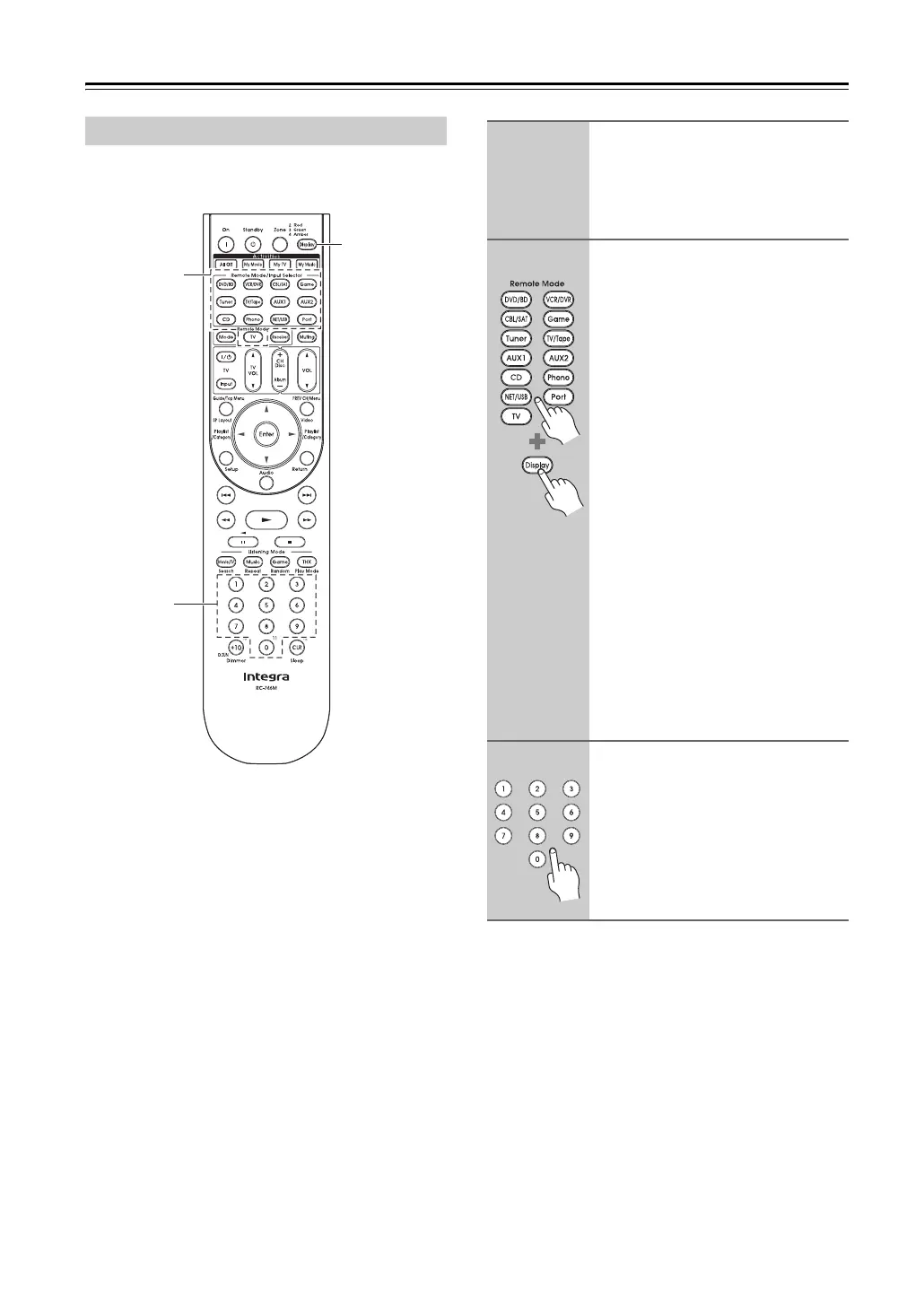142
Controlling Other Components—Continued
You’ll need to enter a code for each component that you
want to control.
Note:
The remote control codes provided are correct at the time
of printing, but are subject to change.
Entering Remote Control Codes
Remote
Mode
Display
Number
buttons
1
Look up the appropriate remote
control code in the separate
Remote Control Codes list.
The codes are organized by category
(e.g., DVD player, TV, etc.).
2
(3 seconds)
While holding down the Remote
Mode button to which you want
to enter a code, press and hold
down the [Display] button (about
3 seconds).
The Remote Mode button lights up.
Notes:
• Remote control codes cannot be
entered for the [Receiver] and [Zone]
buttons.
• Only TV remote control codes can be
entered for the [TV] button.
• Except for the [Receiver], [TV], and
[Zone] buttons, remote control codes
from any category can be entered for
the Remote Mode buttons. However,
these buttons also work as input
selector buttons (page 60), so choose
a Remote Mode button that corre-
sponds with the input to which you
connect your component. For exam-
ple, if you connect your CD player to
the CD input, choose the [CD] button
when entering its remote control
code.
3
Within 30 seconds, use the num-
ber buttons to enter the 5-digit
remote control code.
The Remote Mode button flashes
twice.
If the remote control code is not entered
successfully, the Remote Mode button
will flash once slowly.
