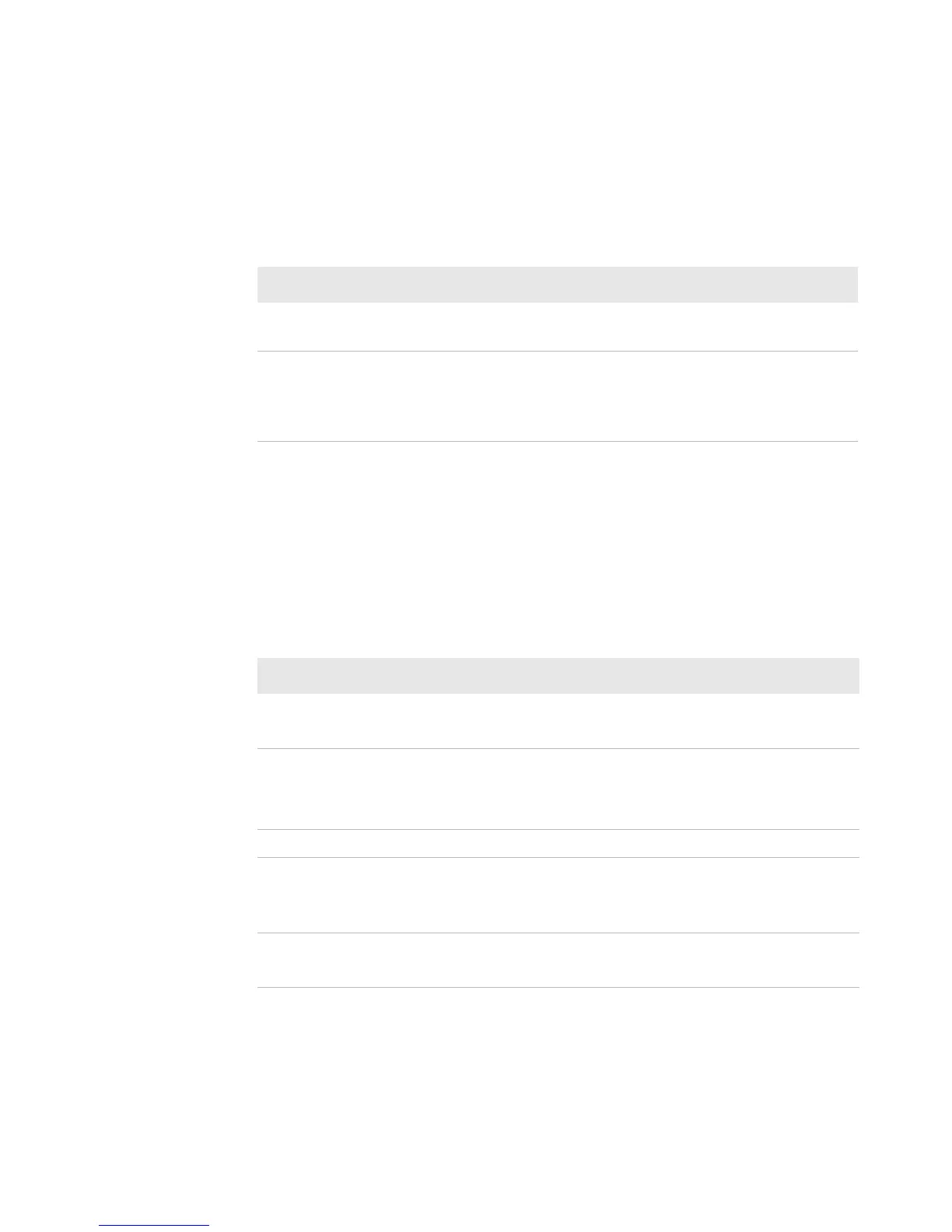Chapter 1 — Using the PF8 Printers
PF8d and PF8t Desktop Printer User’s Guide 7
Understanding the Feed Button
Use the next table to understand the functions of the Feed button.
Understanding the Status LED
The status LED turns green, orange, or red to indicate the current
status of the printer. Use the next table to understand the status LED
states.
Understanding the Feed Button
When You Do This: This Happens:
Press and release the Feed
button
The media advances a short distance out of
the printer.
Hold down the Feed button
while the power is on
The printer enters Media Sensing mode.
When you release the button, the printer
performs a testprint. For more information,
see “Performing a Testprint” on page 32.
Status LED States
LED State Description
Blinking green The printer is in autosensing mode.
The printer is downloading a font, form, or graphic.
Solid green The printer is in Ready mode.
The printer is in Print mode.
The printer is in Dump mode.
Solid orange The printer is in Boot mode.
Blinking red There is a media jam, or the printhead or stepper motor
is overheated.
The printer is downloading firmware.
Solid red The printer is out of media or ribbon.
The printer is in Error mode.