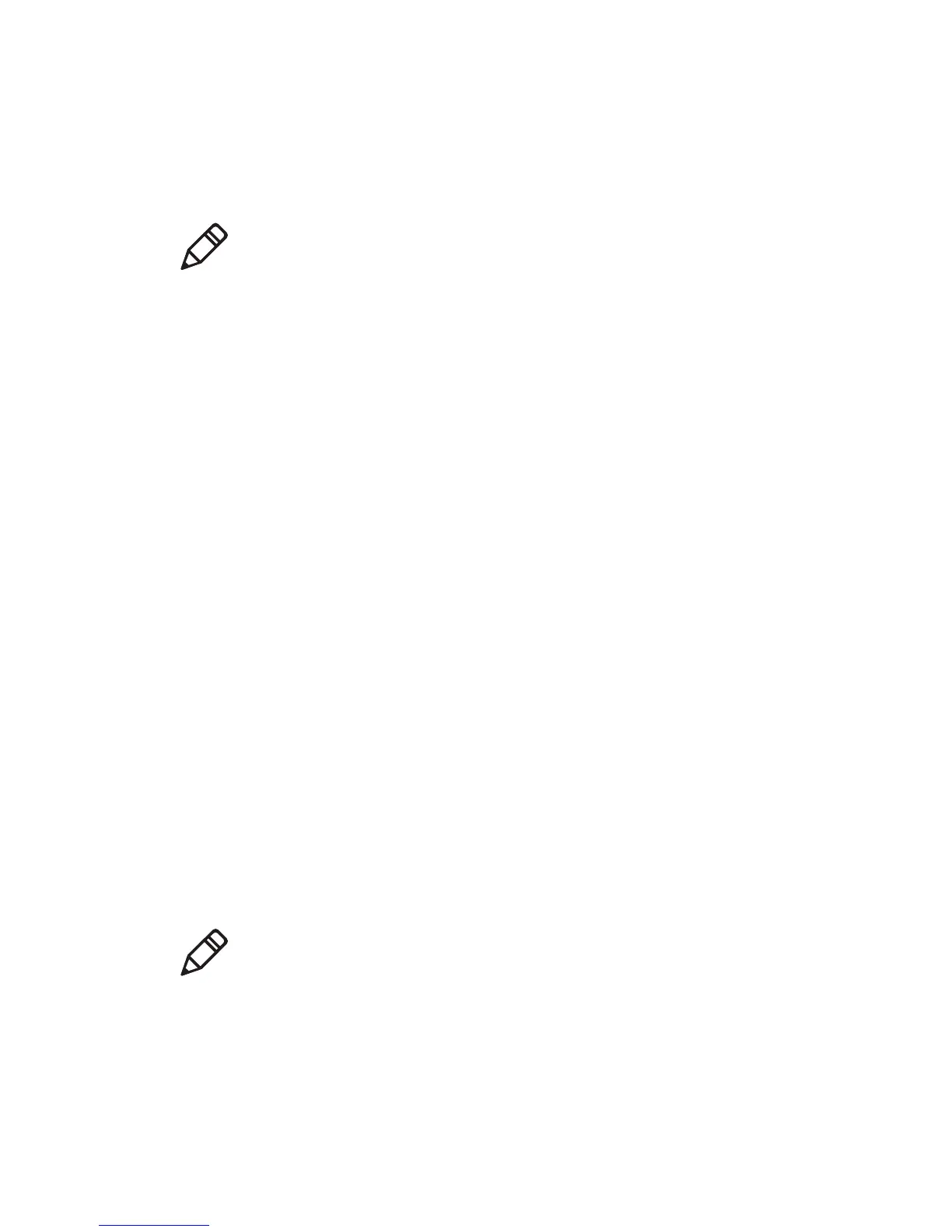Chapter 2 — Connecting the Printer
42 PF8d and PF8t Desktop Printer User’s Guide
4 The Installation Information screen appears. Clear the Run
Driver Wizard after unpacking drivers check box and click
Finish.
5 On the New Hardware Wizard screen, select Install from a list or
specific location and click Next to continue.
6 On the Search and Installation Options screen, click Next.
7 On the Hardware Installation warning screen, click Continue
Anyway.
8 Click Finish to exit the New Hardware Wizard. InterDriver files
are now installed on your computer.
To connect your printer to your PC with the USB cable
• Connect the USB cable to the connector on the back of the printer
and connect the other end to your PC. You do not need to set up
any parameters for USB communications.
Connecting the Printer Through the Parallel Port
To connect your printer to your PC through the parallel device port,
you need to install Intermec InterDriver software and connect the
cable to your PC.
If you ordered a PF8 with a parallel port, the parallel cable ships with
the printer. The InterDriver printer driver is available on the
PrinterCompanion CD that ships with the printer. To make sure you
have the latest version of InterDriver, go to the PF8 Downloads page
on the Intermec web site at www.intermec.com.
Note: For LPT connections, you need to restart your computer so
that Windows can detect the new hardware. For USB connections,
the New Hardware Wizard automatically launches when you
connect and turn on the printer.
Note: The PF8d with internal Ethernet support does not have a
parallel port.