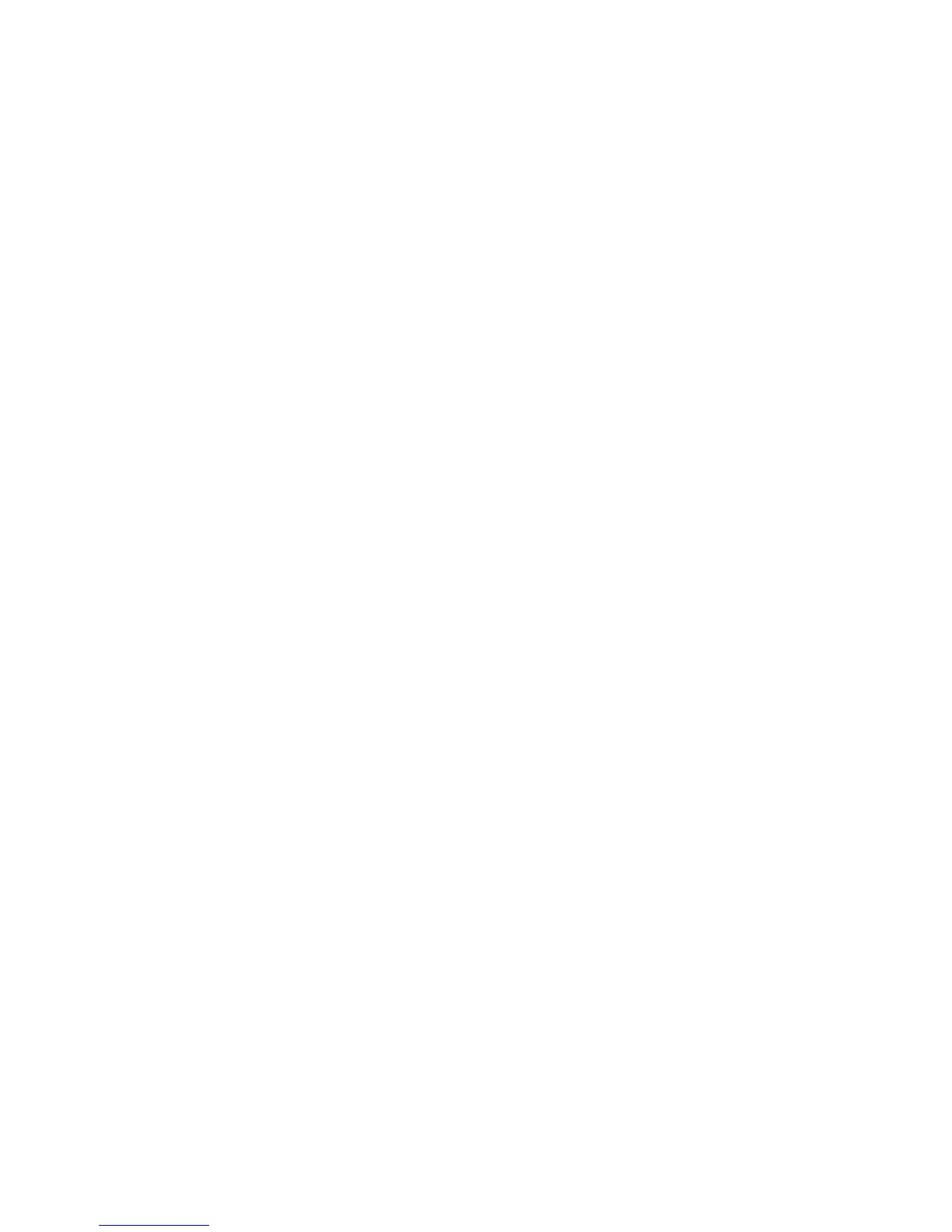Chapter 1 — Using the PF8 Printers
32 PF8d and PF8t Desktop Printer User’s Guide
3 Make sure the printer is off.
4 Insert the round connector on the power cord into the power
receptacle in the back of the printer.
5 Insert the power cord plug into an AC socket.
6 Turn the printer on.
7 The status LED changes from red to green indicating that the
power is turned on.
Performing a Testprint
You can print a test label (perform a testprint) to:
• make sure that your printer is working properly.
• get your printer setup, hardware, and network information.
• check print quality and determine which adjustments to make.
To perform a testprint
1 Load media in the printer. For help, see “Loading Media” on
page 8.
2 Press and hold the Feed button while turning the printer on. The
status LED blinks green for 2 seconds, blinks red for 2 seconds,
and then blinks green again.
3 If you are using continuous stock or gap media, release the Feed
button when the LED is blinking green.
If you using black mark media, release the Feed button when the
LED is blinking red.
4 The printer automatically adjusts the label gap sensor and media
feed according to the characteristics of the media. The printer may
feed three to four labels before the adjustment is completed. If you
are using self-strip media, remove the labels as they are fed out.
After a short delay, a test label prints and the printer enters Dump
mode. For more information about Dump mode, see the ESim for
the PC4, PF8, PD41, and PD42 Printer Programmer’s Reference
Manual.