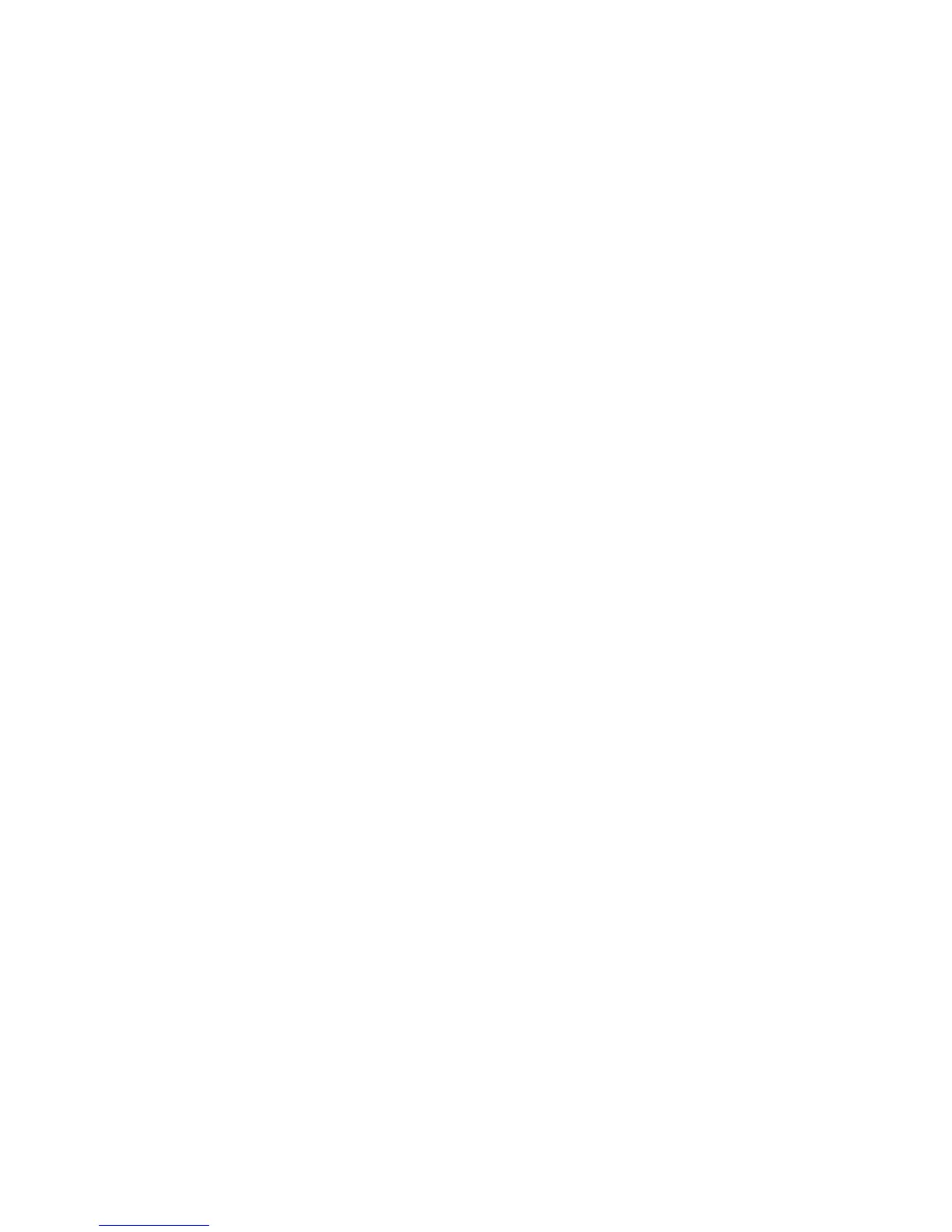Chapter 2 — Connecting the Printer
PF8d and PF8t Desktop Printer User’s Guide 49
5 Select Automatically get IP by DHCP (default) or Static IP.
6 If you choose Static IP, you can also set these parameters:
• IP Address
• Subnet Mask
• Default Gateway
• DNS Server
To set these parameters, enter a numerical value in the box of the
parameter you want to change.
7 Click Apply.
8 (Optional) To view the printer home page, right-click a printer,
and select Go to Homepage. The printer home page appears.
Configuring the Printer By Sending Commands From Your PC
1 Establish a HyperTerminal connection to your PC. For help, see
“Connecting the Printer Through the Serial Port” on page 38
or “To connect your printer to the Ethernet network” on
page 44.
2 In the HyperTerminal window, type a network configuration
command and press Enter. For example, using commands you can
set these parameters:
• IP address
• Gateway
• Nameserver
For a list of network configuration commands, see the ESim for the
PC4, PF8, PD41, and PD42 Printer Programmer’s Reference
Manual.
3 In the HyperTerminal window, type UQ and press Enter. The list of
network configurations set for the printer are displayed in the
window.