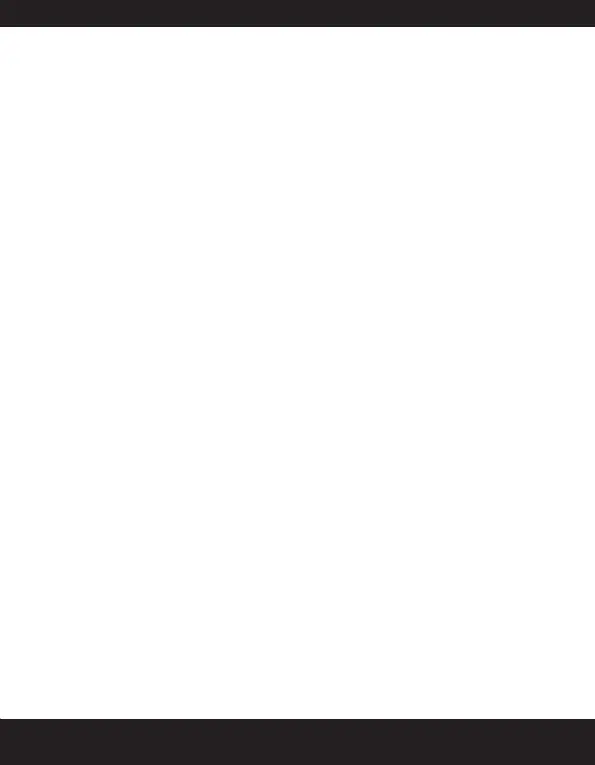57
to select the option and select .
• enable this option to set a signature that will
be sufxed to your sent messages. Use the key to
select the option and select . Enter the signature and
select . If your message exceeds the maximum
number of characters, the signature automatically gets
omitted from your message.
• sets the period to store your messages
in the message centre. Use the navigation keys to choose
the period. On expiry of the specied period the messages
are erased from the assigned memory.
• enables you to choose the location in which you
can store the messages. The messages could either be
stored in the SIM card memory or the Mobile phone
memory.
Text input mode
When you enter text, the input mode is displayed at the top right
of the screen. Press and release the # key to view the different
text input modes, such as, Conventional (Abc), Predictive (T9) and
numeric (123).
Conventional text input
The traditional mode uses the multi-tap method to enter a character
To choose the input text for a character (abc / en T9 /
123), press and release the key.
To switch between upper case, lower case or sentence
case, use key . When the sentence case is used, the letter
which comes immediately after the characters full stop (.),
