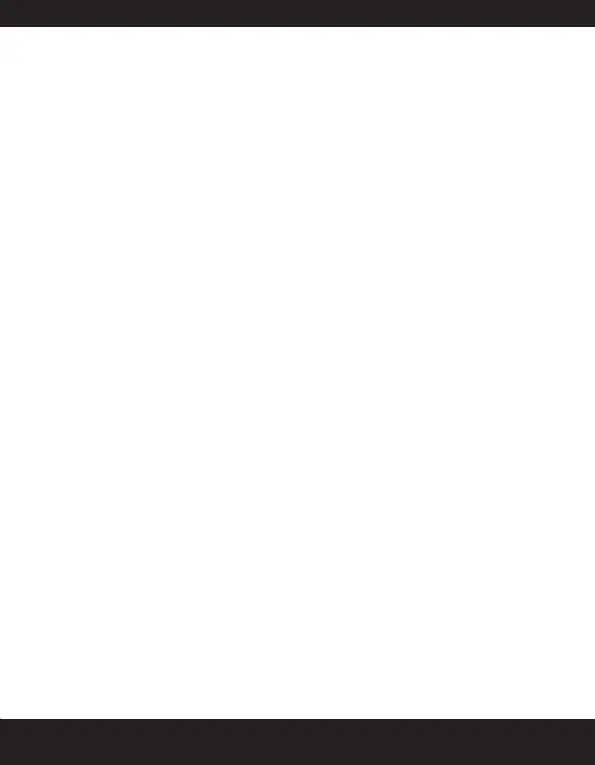59
keys to locate the right word. If not you can choose the
nearest word and build on it.
When the desired word is displayed, select or
press Key 1, to accept the word and display it in the text
pane.
To display the word along with a dot press key 1 twice.
Go on and enter the next word.
To insert special characters, press * to display them. For
more information refer point 6 of “Conventional text
input” on page 57.
Write messages
To create a message select
.
Enter the number and press the Down navigation key to
move to the text pane
OR
Select a number from the Phone book list by pressing the
key or selecting . Scroll to and
select the contact by pressing the key, Select
to return to the text pane. The contact address is displayed
in the To eld.
Enter the message in the text pane. The text input mode is
displayed at the top right of the screen. Press and release
to choose the appropriate text input mode.
After entering your message, press the key
to send the message.
Alternatively select … to
send your message. Other options include:
• Sends the message and saves a copy of the
