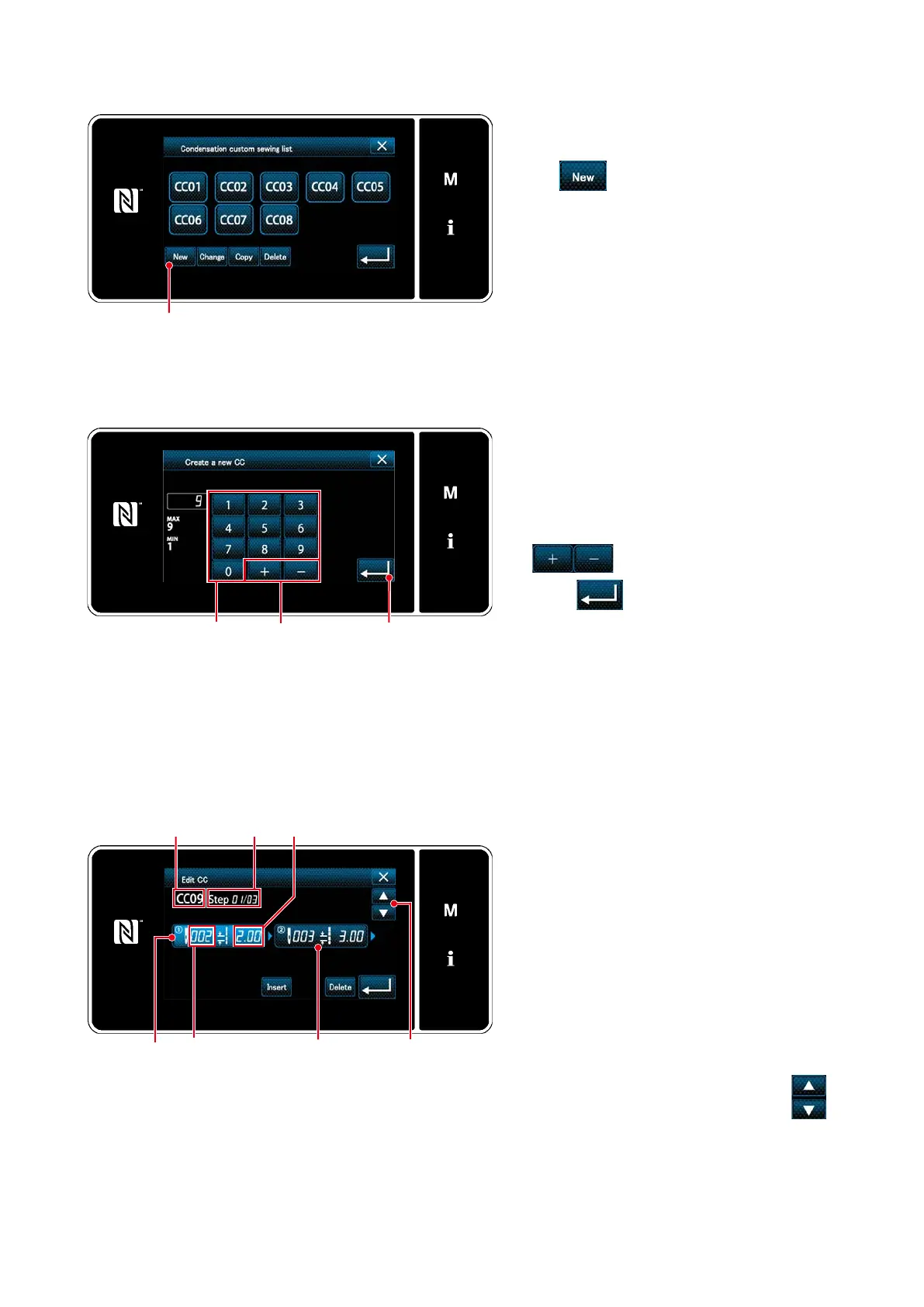– 117 –
<New condensation custom pattern creation pattern
number input screen>
③
Inputting the condensation custom number
1. Enter the number of destination pattern for
copying with numeric keypad
❸
.
An unassigned registration number that
is closest to the entered value in the plus/
minus direction is displayed by pressing
❹
.
2. Press
❺
.
The "condensation custom edit screen" is
displayed.
In the case the entered number has already
been registered, the prompt message for
overwrite conrmation is displayed.
②
Selecting the new condensation custom creating function
Registered condensation custom patterns are
displayed on the screen.
Press
❷
.
The "new condensation custom pattern cre-
ation pattern number input screen" is dis-
played.
❷
<Condensation custom pattern list screen>
❺
<Condensation custom edit screen>
④
Creating a condensation custom
1. Press
❻
to put the step you have pressed
in the selected state.
2. The selected condensation custom num-
ber is displayed in
A
and the step number
which is being edited, and the total number
of steps are displayed in
B
.
3. The "number of stitches" and "pitch" for the
step are displayed in
❻
. Press
❻
to put the
displayed data in the selected state.
Previous step number screen or the next
step number screen is displayed with
❼
.
4. "Condensation custom data input screen"
is displayed by pressing
❻
while the step is
being selected.
❸ ❹
A B
❻
Number of stitches
Pitch
❼❻
