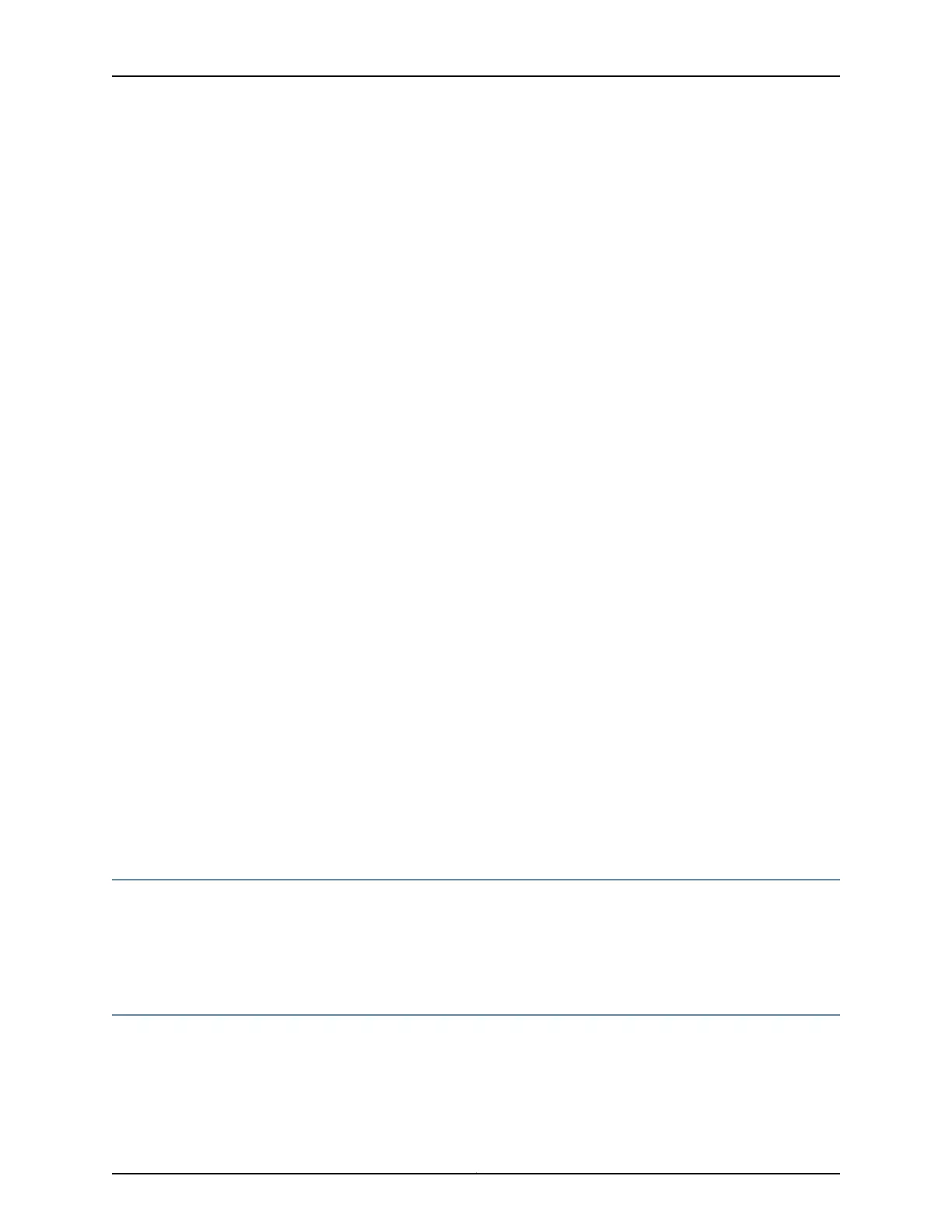For detailed information about supported transceivers, see the SRX Series Services Gateway
Transceiver Guide at www.juniper.net/techpubs/.
To install an SFP, SFP+, or XFP transceiver:
1. Attach an ESD grounding strap to your bare wrist, and connect the strap to one of the
ESD points on the chassis.
2. Take each transceiver to be installed out of its electrostatic bag and identify the socket
on the card or module where you will install it.
3. For each fiber interface transceiver, verify that the interface port is covered by a rubber
safety cap. If it is not, cover the interface port with a safety cap. The safety cap prevents
the release of laser light that can damage your eyes.
4. Carefully align the transceiver with the socket in the component. The connector should
face the component.
5. Slide the transceiver into the socket until the connector is seated in the component
slot. If you are unable to fully insert the transceiver, make sure the connector is facing
the right way.
6. Close the ejector handle of the transceiver.
7. Remove the rubber safety caps from the transceiver and the end of the cable. Insert
the cable into the transceiver.
8. Verify that the status LEDs on the component faceplate indicate that the SFP or XFP
is functioning correctly.
Related
Documentation
SRX1400, SRX3400, and SRX3600 Services Gateway Module Overview on page 2•
• Modules Supported on SRX1400, SRX3400, and SRX3600 Services Gateways on
page 3
• Eligible Slots for SRX1400, SRX3400, and SRX3600 Services Gateway Modules on
page 4
• Installing Common Form Factor Modules In SRX1400, SRX3400, and SRX3600 Services
Gateways on page 22
SRX Series Documentation and Release Notes
For a list of related SRX Series documentation, see
http://www.juniper.net/techpubs/hardware/srx-series-main.html. If the information in the
latest SRX Series Release Notes differs from the information in the documentation,
follow the SRX Series Release Notes.
Requesting Technical Support
Technical product support is available through the Juniper Networks Technical Assistance
Center (JTAC). If you are a customer with an active J-Care or JNASC support contract,
or are covered under warranty, and need post-sales technical support, you can access
our tools and resources online or open a case with JTAC.
25Copyright © 2016, Juniper Networks, Inc.
SRX Series Documentation and Release Notes