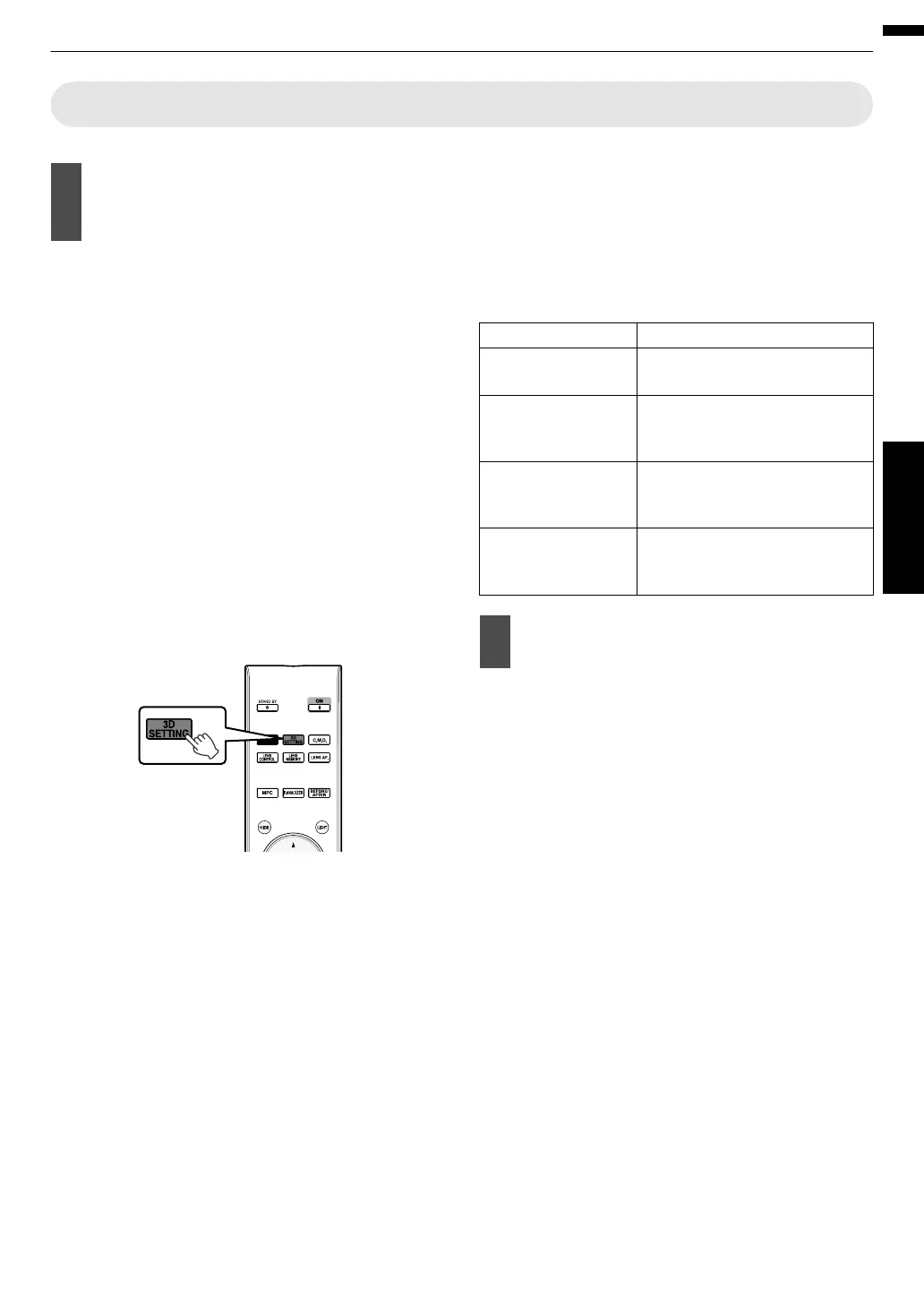Viewing 3D Movies
1
Connect this unit to a 3D-compatible
HDMI device, and turn on the power
to play back the 3D video image
0
For
details on how to
play back 3D video images,
please refer to the instruction manual of the
player or recorder in use.
0
When 3D signals are received,
the video image
switches automatically to the 3D format.
0
This unit supports the following 3D formats.
- Frame packing
- Side-by-side
- Top-and-bottom
0
In
the default setting, “3D
Format” is set to “Auto”
for automatic projection of 3D images.
If the image does not switch to 3D automatically
A
Press the [3D SETTING] button to
display “3D Setting”
B
Select “3D Format”
Q: Press the [3D FORMAT] button on the remote
control
.
0
Pressing the [3D FORMAT] button each time
switches the mode in the following sequence:
“Auto”"“Side by Side”"“Top and
Bottom”"“2D”"“Auto”...
0
You can also perform setting from “Input
Signal”"“3D Setting”"“3D Format” in the
menu.
Format Description
Auto The format is detected and
configured automatically.
Side by Side Select this setting if the 3D input
signal is of the side-by-side
format.
Top and Bottom Select this setting if the 3D input
signal is of the top-and-bottom
format.
2D Select this setting if 2D images
are falsely recognized as 3D
ones.
2
Turn of the power of the 3D GLASSES
and put them on
0
The PK-AG1 powers on automatically.
33
Operate