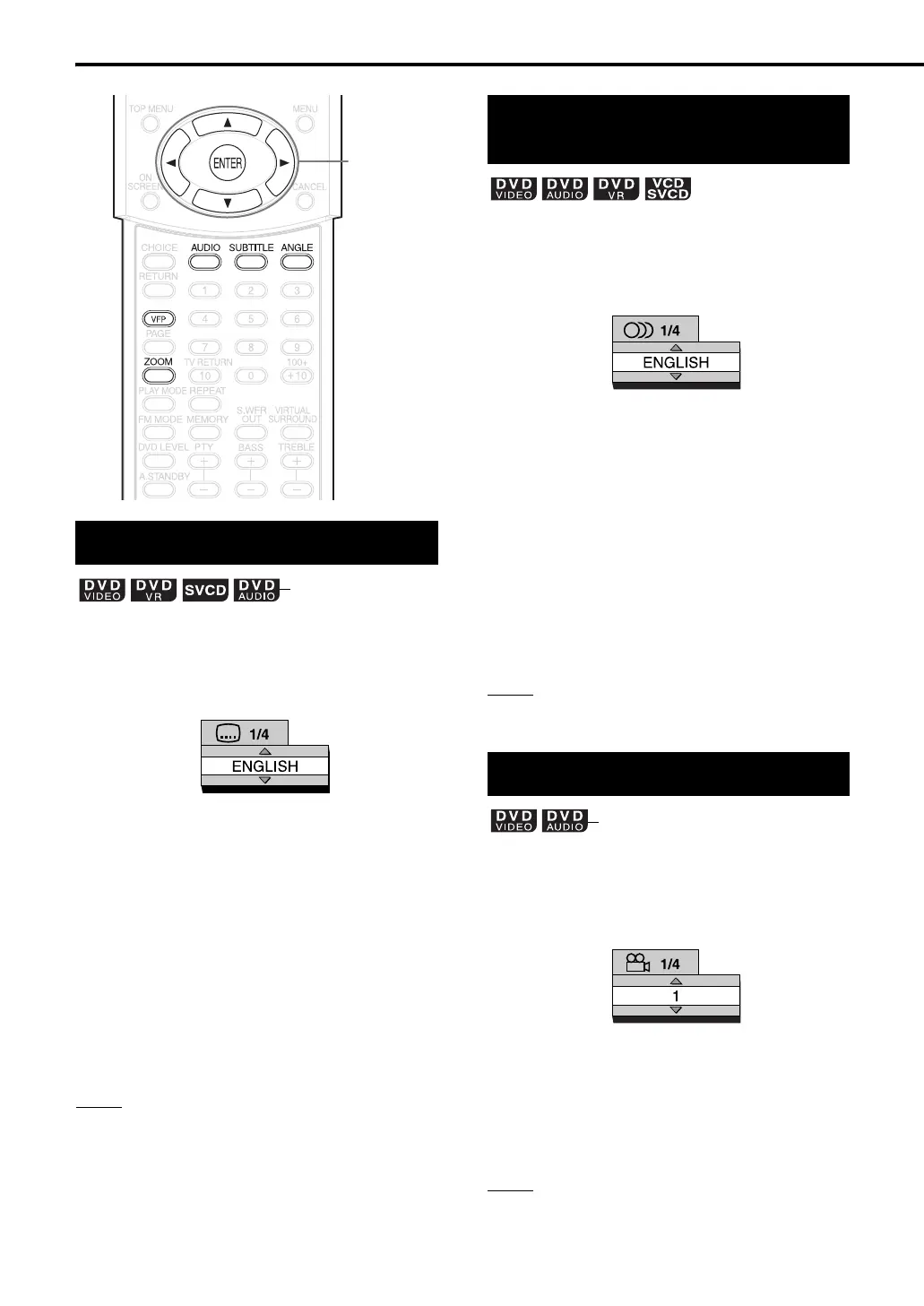29
1 Press SUBTITLE during
playback of a disc containing
subtitles in several languages.
• Each time you press the button, the subtitle
will be alternated between ON/OFF.
2 Press 5 or / to select a subtitle
language.
• For a language code such as “AA”, refer to
“Language codes” (A page 47).
• The manner of displaying subtitle
languages may be different depending on
the disc.
3 Wait for a few seconds or press
ENTER.
NOTE
• It is possible to operate by using the menu bar
(
A
page 33).
• For a SVCD, each time you press SUBTITLE in
Step 1, the subtitle type and ON/OFF will be
alternated.
1 Press AUDIO during playback of
a disc containing several audio
languages.
• Each time you press the button, the audio
language will be alternated. Also, the audio
language can be changed by pressing 5 or
/.
• For a language code such as “AA”, refer to
“Language codes” (A page 47).
• “ST”, “L” and “R” displayed when playing a
VCD, SVCD or DVD VR respectively
represent “Stereo”, “left sound” and “right
sound”.
2 Wait for a few seconds or press
ENTER.
NOTE
It is possible to operate by using the menu bar
(
A
page 33).
1 Press ANGLE during playback
of a scene containing multi-view
angles.
• Each time you press the button, the angle
will be alternated. Also, the angle can be
changed by pressing 5 or /.
2 Wait for a few seconds or press
ENTER.
NOTE
It is possible to operate by using the menu bar
(
A
page 33).
Selecting the subtitles
5///2/3
/ENTER
(only for moving image)
TV screen
Example:
Selecting the audio
language
Selecting a view angle
TV screen
Example:
(only for moving image)
TV screen
Example:
Other convenient functions
EX-AK1[B].book Page 29 Thursday, June 14, 2007 4:18 PM
