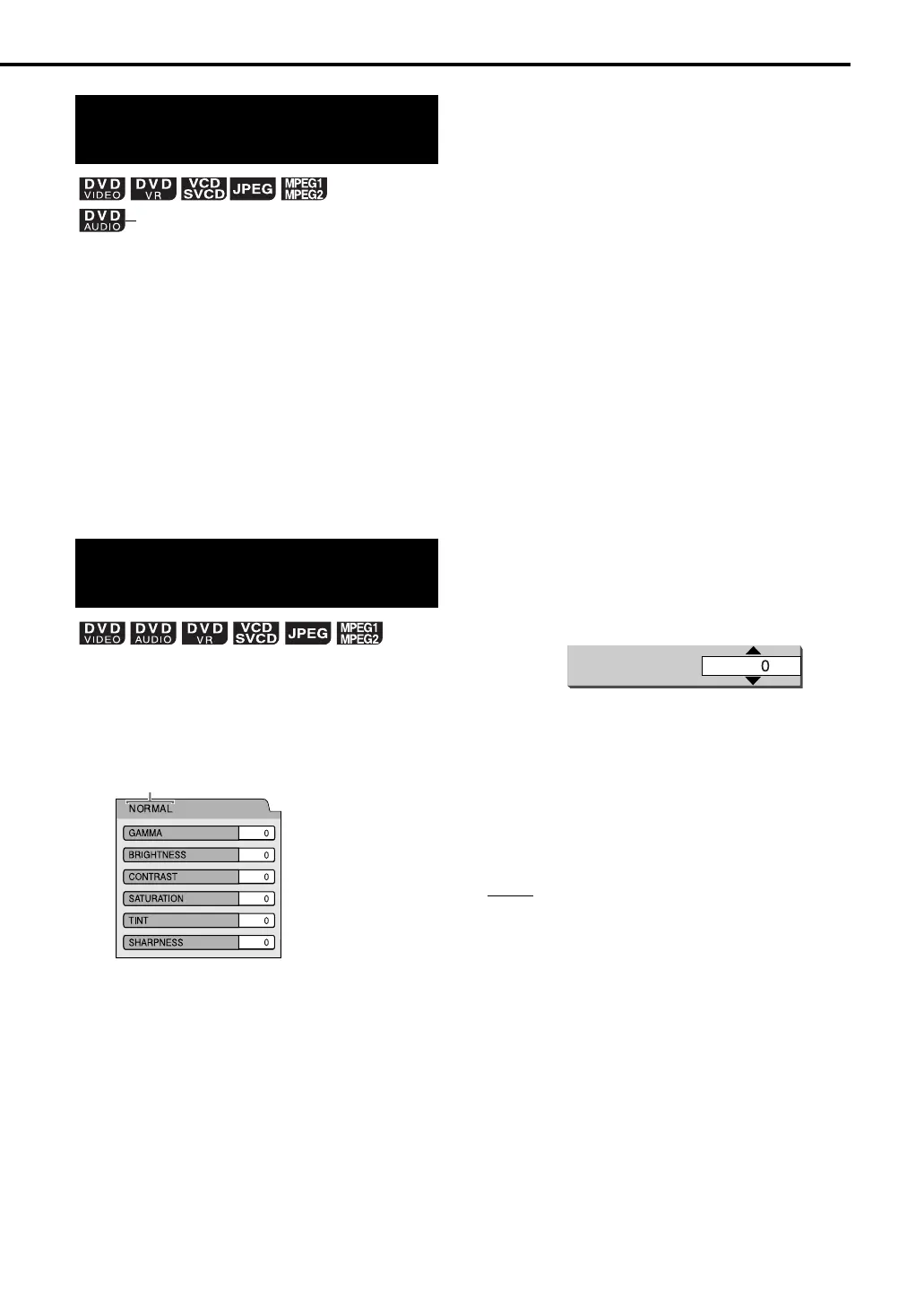30
1
Press ZOOM during playback or
while paused.
• Each time you press the button, the picture
magnification will be changed.
• (For a JPEG file) You cannot change the
picture magnification during slide-show
playback.
2 Select the portion you want to
see by using 5, /, 2 or 3.
• To resume normal playback, select “OFF” in
Step 1.
1 Press VFP during playback or
while paused.
The current setting will be displayed on the
TV screen.
2 Press 2 or 3 to select VFP
mode.
• It is recommended to select “NORMAL”
usually, or “CINEMA” in a dark room. When
either “NORMAL” or “CINEMA” is selected,
go to Step 7.
• When either “USER 1” or “USER 2” is
selected, the adjustment can be carried out
in detail in the operations after Step 3.
3 Press 5 or / to select an item
to be adjusted.
- “GAMMA”
Controls the brightness of neutral tints
while maintaining the brightness of dark
and light portions.
(Setting range: –3 to +3)
- “BRIGHTNESS”
Controls the brightness of the display. (Set-
ting range: –8 to +8)
- “CONTRAST”
Controls the contrast of the display.
(Setting range: –7 to +7)
- “SATURATION”
Controls the saturation of the display.
(Setting range: –7 to +7)
-“TINT”
Controls the tint of the display.
(Setting range: –7 to +7)
- “SHARPNESS”
Controls the sharpness of the display. (Set-
ting range: –8 to +8)
4 Press ENTER.
5 Press 5 or / to change the
value.
6 Press ENTER.
To adjust other items, go back to Step 3.
7 Press VFP.
NOTE
• If no operation is made for several seconds during
the procedure, the settings made so far will be
automatically stored.
• “VFP” is an abbreviation of “Video Fine Processor”.
Enlarging the picture
(ZOOM)
Adjusting the picture
quality (VFP)
(only for moving image)
Selected VFP mode
GAMMA
TV screen
Example:
Advanced operations
EX-AK1[B].book Page 30 Thursday, June 14, 2007 4:18 PM
