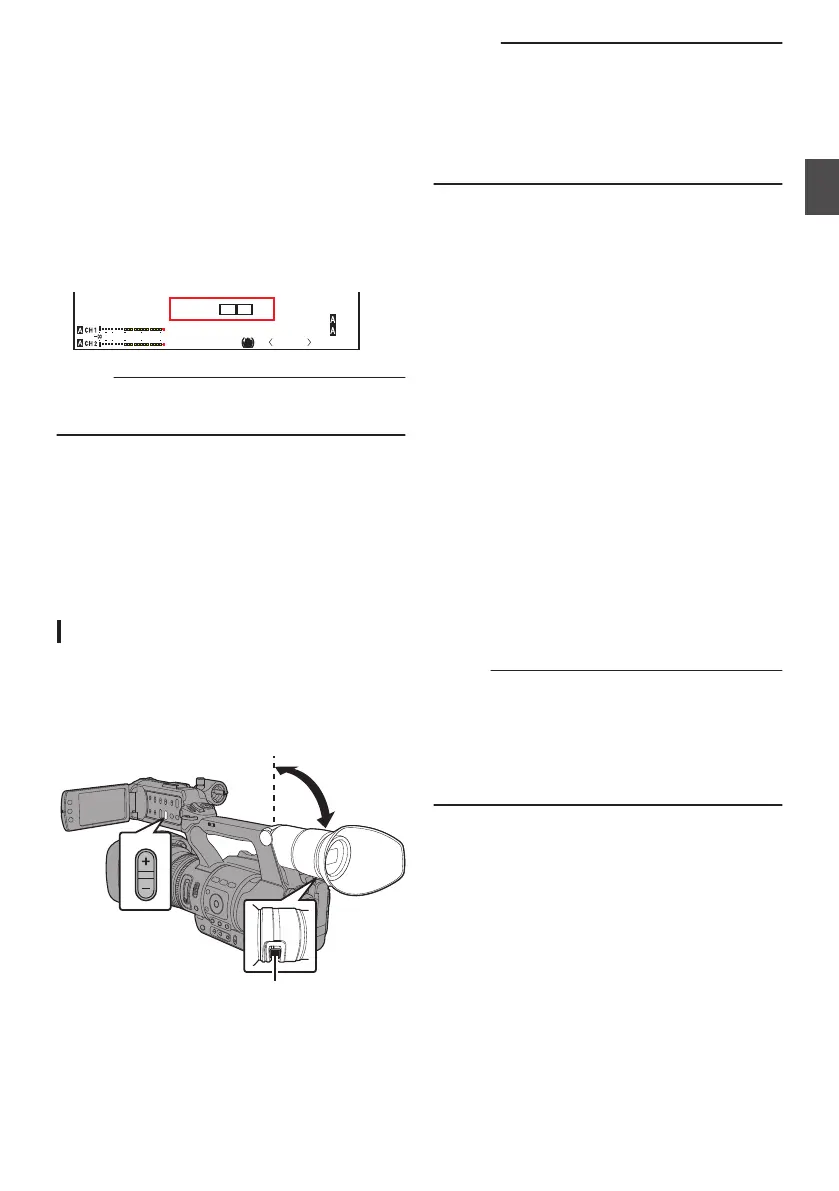Adjusting the Contour
Use the [PEAKING +/-] button to adjust the
contour of the LCD monitor.
(The contour of the viewfinder screen will also
be adjusted at the same time.)
0
The
[+] button increases contour correction
and the [-] button decreases contour
correction.
0
Press
the [+] and [-] buttons simultaneously
to return to standard settings.
0
During adjustment, the contour level is
displayed on the LCD monitor.
.
P13000K
1/100
F1. 6
0
dB
AE+6
ND 1 / 64
4030 20 10 0
PEAKING
0
Memo :
0
The
[PEAKING +/-] operation is disabled in the
Media mode, and its value is fixed at “-10”.
Adjusting the Contrast
Use the [LCD Contrast] menu to adjust the
contrast of the LCD monitor.
0
Adjust using [Main Menu]
B
[LCD/VF]
B
[LCD
Contrast].
0
Increasing the value increases the contrast.
[Setting Values: +10 to -10] (Default value: 0)
Adjusting the Viewfinder
You can change the brightness and peaking of the
viewfinder screen according to your usage
conditions.
Changing the brightness of the screen will not
affect the recorded images.
.
Caution :
0
A high-definition viewfinder is used on this
camera
recorder in order to provide an accurate
focusing environment. Due to the characteristic
of the display device, colors may appear on the
images when you blink your eyes. This is not a
malfunction. It does not affect the recorded
images, SDI output, AV output, or HDMI output.
1
Incline the viewfinder vertically to a
position that enables easy viewing.
2
Turn the visibility adjustment lever to
adjust the visibility.
Turn the visibility adjustment lever to sharpen
the image on the viewfinder screen.
3
Adjust the brightness, contour, and
contrast of the viewfinder screen.
Adjusting the Brightness
Use the [VF Bright
] menu to adjust the
brightness of the viewfinder screen.
0
Adjust
using [Main Menu] B [LCD/VF] B [VF
Bright].
0
Increasing the value increases the
brightness. [Setting Values: +10 to -10]
(Default value: 0)
Adjusting the Contour
Use the [PEAKING +/-] button to adjust the
contour of the viewfinder screen.
The contour of the LCD monitor will also be
adjusted at the same time.
(A
P35 [Adjusting the Contour] )
Memo :
0
When [Main
Menu] B [LCD/VF] B [LCD + VF] is
set to “Off”, operate after switching to the
viewfinder display by pressing the [DISPLAY]
button for 2 seconds or longer.
0
The [PEAKING +/-] operation is disabled in the
Media mode, and its value is fixed at
“-10”.
Adjusting the Contrast
Use the [VF Contrast
] menu to adjust the
contrast of the viewfinder screen.
0
Adjust
using [Main Menu] B [LCD/VF] B [VF
Contrast].
0
Increasing the value increases the contrast.
[Setting Values: +10 to -10] (Default value:
0)
35
Preparations