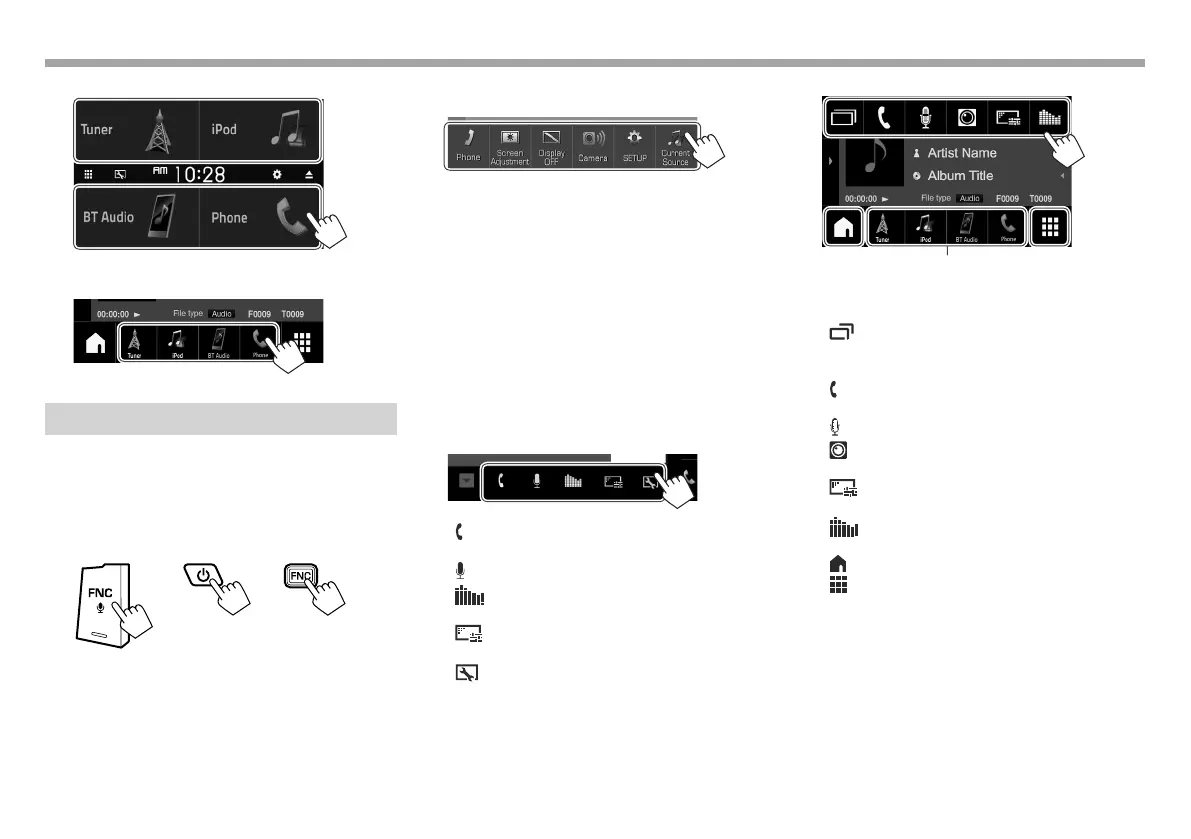12
BASICSBASICS
KW-V430BT /KW-V630BT
• You can also select the playback source on the
pop-up short-cut menu. (See the far right column.)
Using the pop-up short-cut menu
While displaying the source control screen, you can
jump to another screen from the pop-up short-cut
menu.
1 Display the pop-up short-cut menu.
KW-V230BT KW-V330BT KW-V430BT
KW-V630BT
• Only for KW-V330BT : You can also display the
pop-up short-cut menu by pressing [FNC] on
the source control screen.
2 Select an item to jump to.
KW-V230BT
[Phone] Displays the phone control
screen. (Page56)
[Screen
Adjustment]
Displays the picture adjustment
screen. (Page65)
[Display OFF] Turns off the screen.
(Page7)
[Camera] Displays the picture from the
rear view camera. (Page48)
[SETUP] Displays the <Settings> screen.
(Page71)
[Current
Source]
Displays the current source
control screen.
KW-V330BT
[ ]
Displays the phone control screen.
(Page56)
[
]
Activates the voice dialing. (Page 58)
[
]
Displays the <Equalizer> screen.
(Page 62)
[
]
Displays the picture adjustment screen.
(Page65)
[
]
Displays the <User Customize> screen.
(Page 66)
KW-V430BT /KW-V630BT
The playback source buttons/items displayed on the Home screen
are displayed on the short-cut pop-up menu. (See the far left
column.)
[ ]
• Switches the screen. (Press)
– For details, see page 72.
• Turns off the screen. (Hold) (Page7)
[ ]
Displays the phone control screen.
(Page56)
[
]
Activates the voice dialing. (Page 58)
[
]
Displays the picture from the rear view
camera. (Page48)
[ ]
Displays the picture adjustment screen.
(Page65)
[ ]
Displays the <Equalizer> screen.
(Page 62)
[
]
Displays the Home screen. (Page9)
[
]
Displays all playback sources and items.
(Page10)
To close the pop-up menu:
• For KW-V230BT : Touch the screen anywhere other
than the pop-up short-cut menu.
• For KW-V330BT : Press [K] or touch the screen
anywhere other than the pop-up short-cut menu.
• For KW-V430BT /KW-V630BT : Press FNC on the
monitor panel.
2017KW-VEntryK.indb122017KW-VEntryK.indb12 2016/12/0915:112016/12/0915:11
