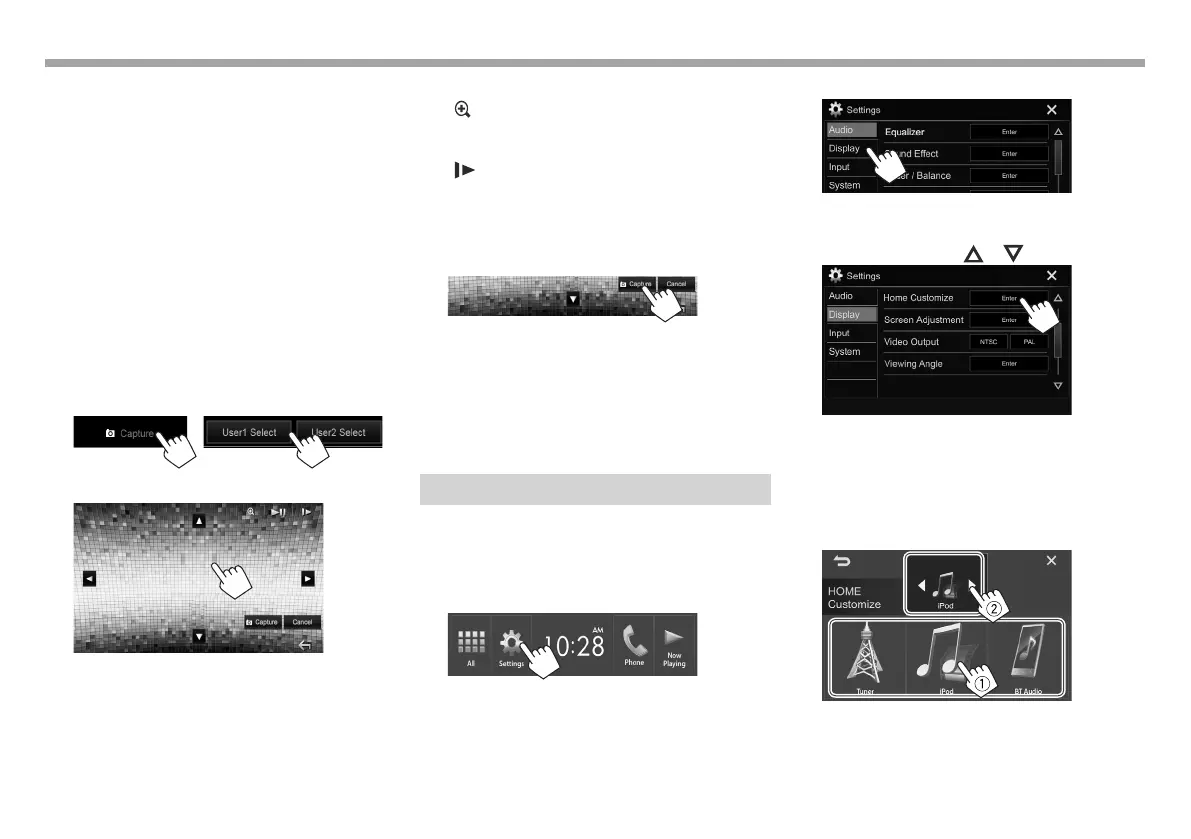68
SETTINGSSETTINGS
❏ Storing your own scene for the
background image
While playing a video or picture, you can capture an
image and use the captured image as a background.
• You cannot capture copyrighted content and
images from iPod/iPhone.
• When using a JPEG file as the background, make
sure that the resolution is 800 x 480 pixels.
• The color of the captured image may look
different from that of the actual scene.
1 Play a video or picture.
2 Display the <User Customize> screen.
(Page66)
3 Display the image adjustment screen.
KW-V230BT/
KW-V330BT
KW-V430BT/
KW-V630BT
4 Adjust the image.
[J][K][H][I]
Moves the zooming frame.
[
]
Magnifies the scene. (<OFF>,
<Zoom1> – <Zoom3>)
[IW]*
Starts/pauses playback.
[
]*
Advances scenes frame-by-
frame.
• To cancel the capture, press [Cancel].
5 Capture the image displayed on the
screen.
A confirmation message appears. Press [Yes] to
store the newly captured image. (The existing
image is replaced with the new one.)
• Press [No] to return to the previous screen.
* Not displayed when playing an external component connected to
the iPod/AV-IN input terminal.
Customizing the Home screen
You can arrange the items to display on the Home
screen.
KW-V230BT
1 Display the <Settings> screen.
On the Home screen:
2 Display the <Display> setting screen.
3 Display the <Home Customize> screen.
• You can change the page to display more
items by pressing [ ]/[ ].
• You can also display the <Home Customize>
screen by pressing and holding one of the
source button displayed on the Home screen.
4 Select an item to replace (1), then select
the item you want to display in the
selected position (2).
Repeat this step to place icons for other items.
2017KW-VEntryK.indb682017KW-VEntryK.indb68 2016/12/0915:112016/12/0915:11
