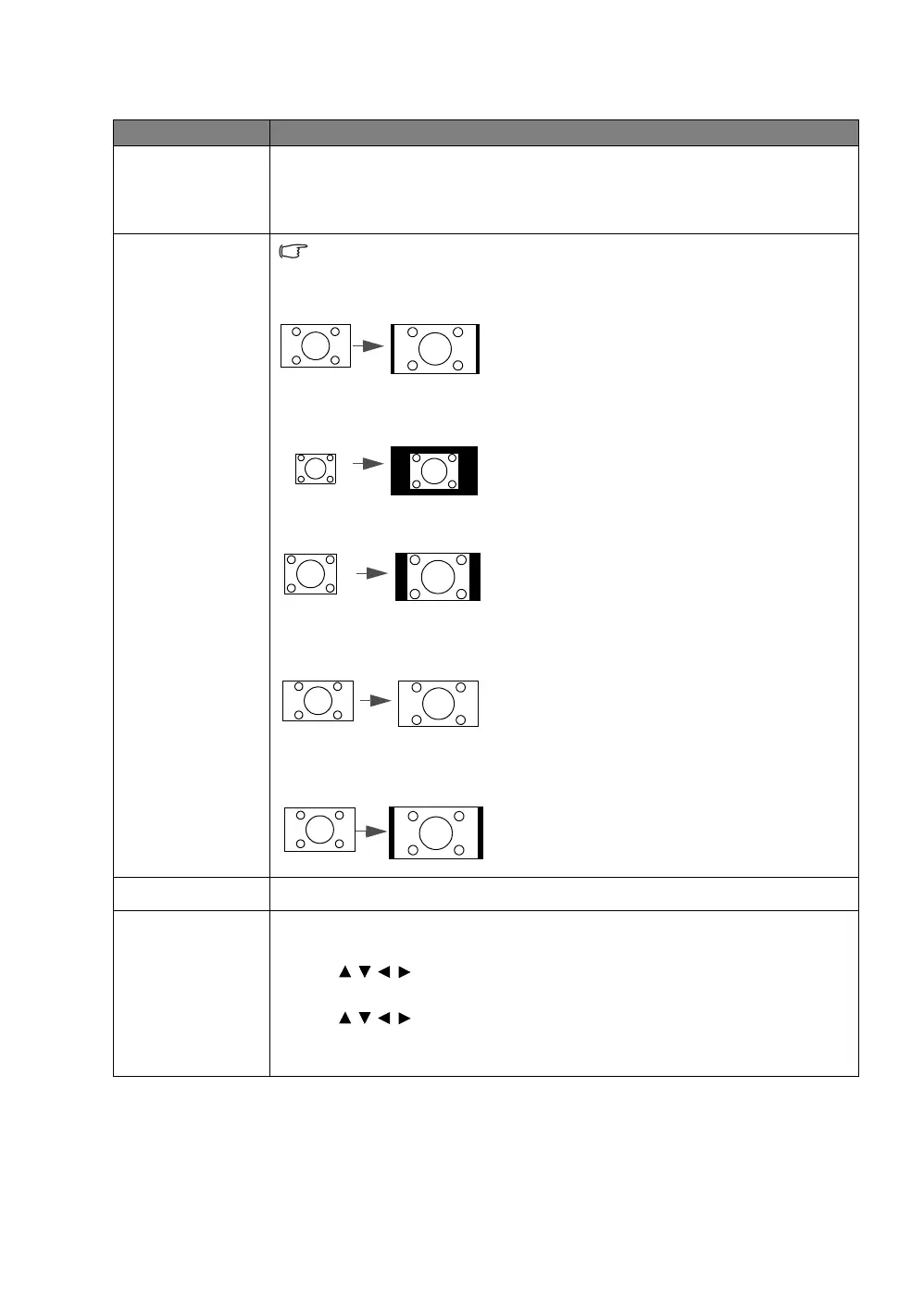24
Menu Functions
DISPLAY menu
Submenu Functions and Descriptions
Screen Color
Enable this function to help correct the projected picture’s color when the
projection surface is not white. You may choose a color similar to that of the
projection surface from these options: Light Yellow, Pink, Light Green, Blue,
or Blackboard.
Aspect Ratio
In the following illustrations, the black portions are inactive areas and the
white portions are active areas.
• Auto
Scales a picture proportionally to fit the projector's
native resolution in its horizontal or vertical width.
This makes the most use of the screen and
maintains the aspect ratio of a picture.
• Real
Displays the picture so that it is displayed in the
center of the screen with its original aspect ratio.
• 4:3
Scales the picture so that it is displayed in the
center of the screen with a 4:3 aspect ratio.
• 16:9
Scales a picture so that it is displayed in the
center of the screen with a 16:9 aspect ratio.
• 16:10
Scales a picture so that it is displayed in the
center of the screen with a 16:10 aspect ratio.
Keystone
See "Correcting keystone" for details.
Corner
Correction
Allows you to manually adjust four corners of the image:
1. Press ENTER to display the Corner Correction window.
2. Use / / / to select the corner you want to adjust and press
ENTER.
3. Use / / / to adjust the shape of the selected corner.
4. Press MENU to go back to the Corner Correction window to select
another corner or to exit.