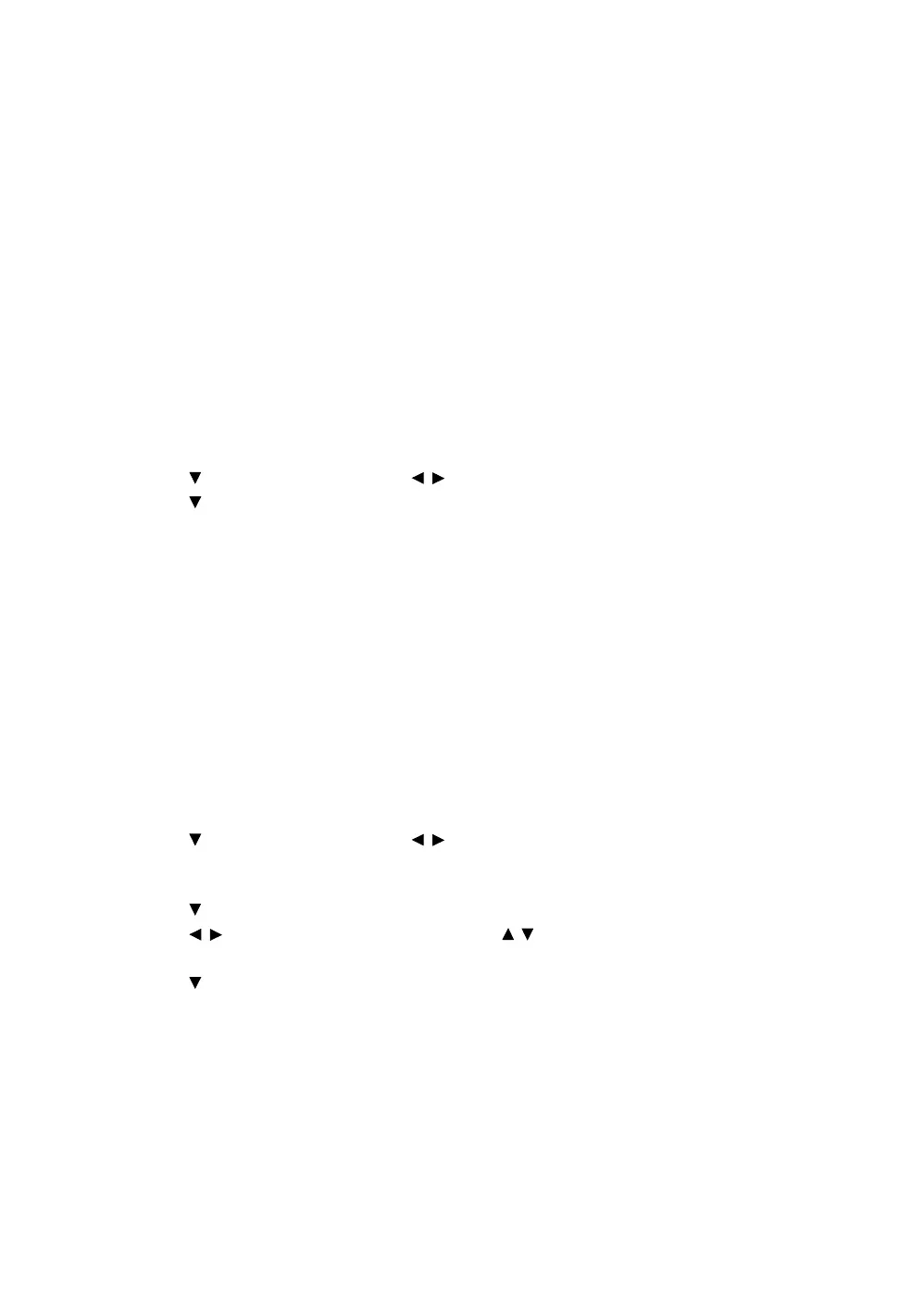33
Controlling the projector remotely
Controlling the projector remotely
With a proper LAN cable connection and LAN Control settings, you can operate the projector
from a computer using a web browser or PJLink™ application when the computer and the
projector are connected to the same local area network. This projector supports Crestron®
software and PJLink™.
Configuring the LAN Settings
To access the OSD menu, see "Using the OSD menu" for details.
If you are in a DHCP environment:
1. Make sure the projector and your computer are properly connected to the same local area
network.
2. Go to
SYSTEM SETUP: Advanced > LAN Settings, and press ENTER.
3. The LAN Settings page is displayed.
4. Press
to select DHCP and press / to select On.
5. Press
to select Apply and press ENTER.
6. Please wait for around 15 - 20 seconds, and then re-enter the LAN Settings page.
7. The Projector IP Address, Subnet Mask, Default Gateway, and DNS Server settings will
be displayed. Note down the IP address displayed in the Projector IP Address row.
If the Projector IP Address still does not appear, contact your network administrator.
If the LAN cables are not properly connected, the Projector IP Address, Subnet Mask, Default
Gateway, and DNS Server settings will display 0.0.0.0. Make sure the LAN cables are properly
connected and perform the above procedures again.
If you are in a non-DHCP environment:
1. Make sure the projector and your computer are properly connected to the same local area
network.
2. Go to
SYSTEM SETUP: Advanced > LAN Settings, and press ENTER.
3. The LAN Settings page is displayed.
4. Press
to select DHCP and press / to select Off.
5. Contact your network administrator for information on the Projector IP Address, Subnet
Mask, Default Gateway, and DNS Server settings.
6. Press to select the item you want to modify and press ENTER.
7. Press / to move the cursor and then press
/ to enter the value.
8. To save the setting, press ENTER. If you do not want to save the setting, press MENU.
9. Press to highlight Apply and press ENTER.
If the LAN cables are not properly connected, the Projector IP Address, Subnet Mask, Default
Gateway, and DNS Server settings will display 0.0.0.0. Make sure the LAN cables are properly
connected and perform the above procedures again.