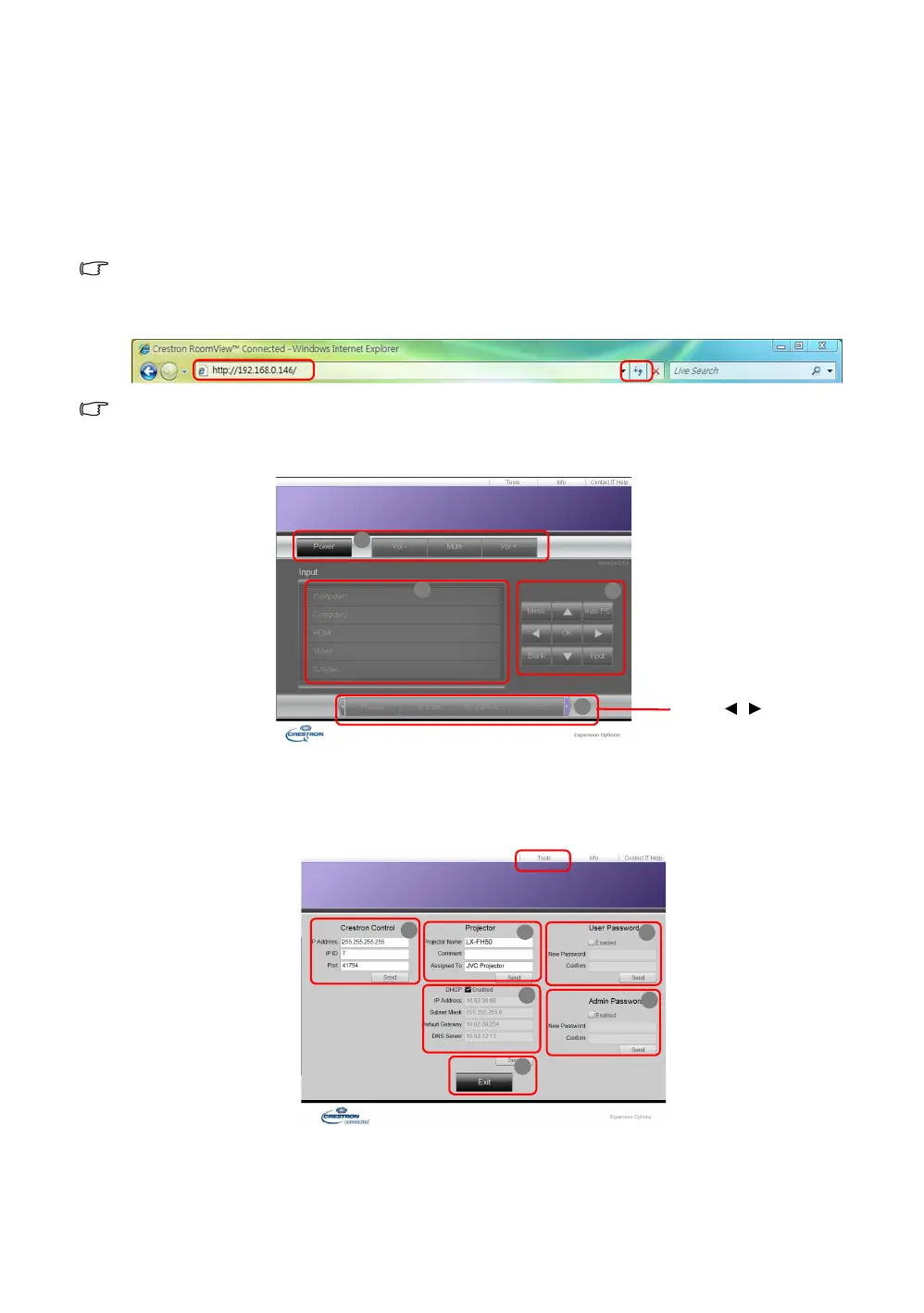34
Controlling the projector remotely
Controlling the projector using a web browser (e-Control™)
Once you have the correct IP address for the projector and the projector is on or in standby state,
you can use any computer that is on the same local area network to control the projector.
When using this function, Adobe Flash Player has to be installed in your computer. Please
download the latest version of Adobe Flash Player from the website of Adobe Systems
Incorporated.
Recommended operating systems: WinXP, Win7, Win8.1, Mac OS X v10.4/v10.5/v10.6/v10.7.
1. Enter the IP address of the projector in the address bar of your browser and press enter. (for
example, http://192.168.0.146)
Recommended web browsers: IE11, Chrome 44.0 and below.
2. The remote network operation page is displayed. This page allows you to operate the
projector as if you were using the remote control or control panel on the projector.
i. These buttons function the same as the ones on the OSD menus or remote control.
ii. To switch input source, click on your desired source.
3. The Tools page allows you to manage the projector, configure the LAN control settings and
secure access of remote network operation on this projector.
i. When using the Crestron Control System, please refer to the user manual of Crestron
Control system for setup information.
i
ii
i
i
Press / to reveal
more buttons.