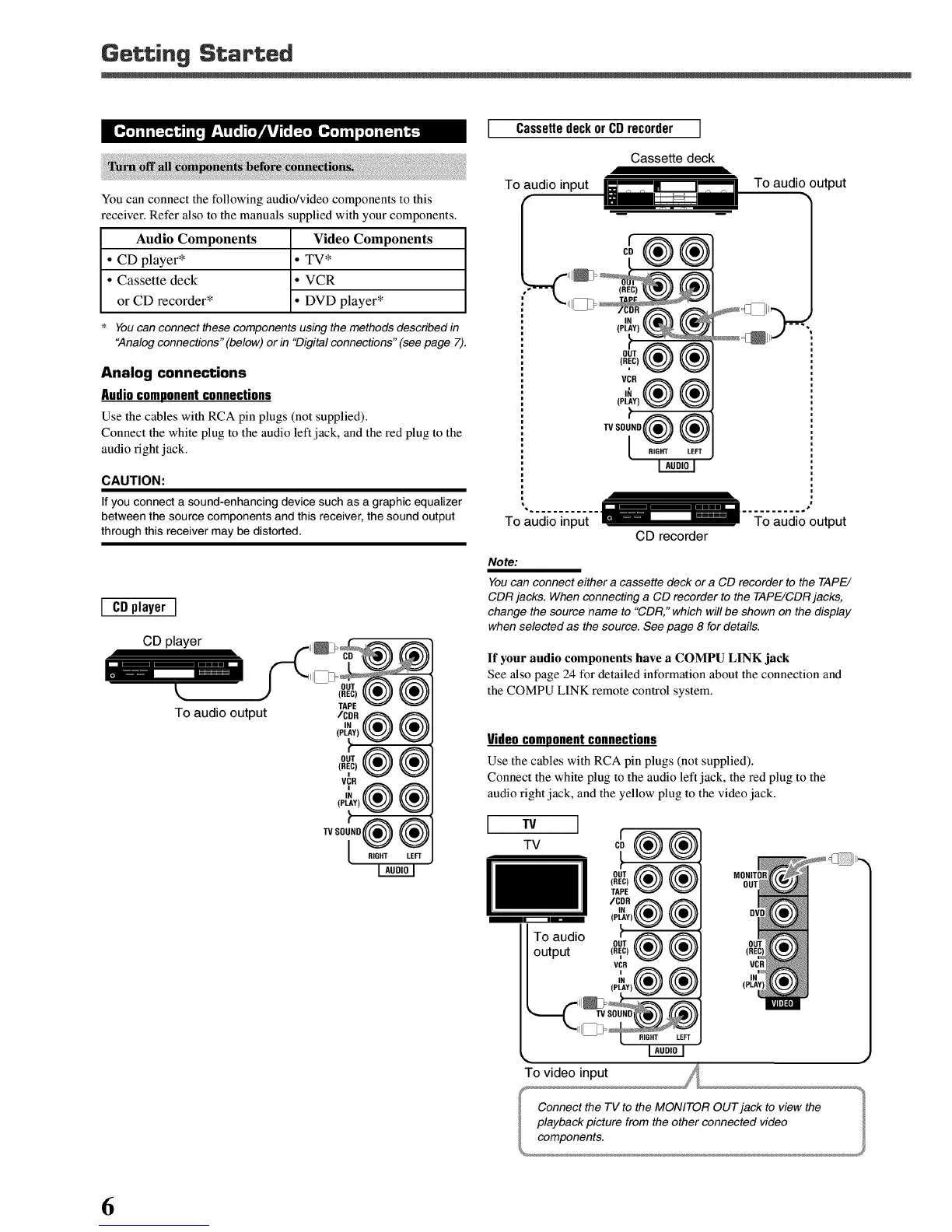Getting Started
You can connect the following audio/video components to this
receiver. Refer also to the manuals supplied with your components.
Audio Components Video Components
• CD player* • TV*
• Cassette deck • VCR
or CD recorder* • DVD player*
* You can connect these components using the methods described in
"Analog connections" (below) or in "Digital connections" (see page 7).
Analog connections
Audiocomponent connections
Use the cables with RCA pin plugs (not supplied).
Connect the white plug to the audio left jack, and the red plug to the
audio fight jack.
CAUTION:
If you connect a sound-enhancing device such as a graphic equalizer
between the source components and this receiver, the sound output
through this receiver may be distorted.
I CDplayer I
CD player
L
To audio output
(PLAY)
:,®®
(REC)
VCR
TV SOU_tD
RIGHT LEFT
Cassettedeckor CDrecorder ]
Cassette deck
To audio input
To audio output
IN
(PLAY)
(REC)
VCR
(PLAY)
TVSOU_ND_
RIGHT LEFT
............. _ _ ___-=_-=_-=_-=_........... ,
To audio input - To audio output
CD recorder
Note:
You can connect either a cassette deck or a CD recorder to the TAPE/
CDR jacks. When connecting a CD recorder to the TAPE/CDR jacks,
change the source name to "CDR," which will be shown on the display
when selected as the source. See page 8 for details.
If your audio components have a COMPU LINK jack
See also page 24 for detailed information about the connection and
the COMPU LINK remote control system.
Video component connections
Use the cables with RCA pin plugs (not supplied).
Connect the white plug to the audio left jack, the red plug to the
audio fight jack, and the yellow plug to the video jack.
[ XV I
TV
.m
To audio
output
(REC)
VCRi
(PLAY)
6