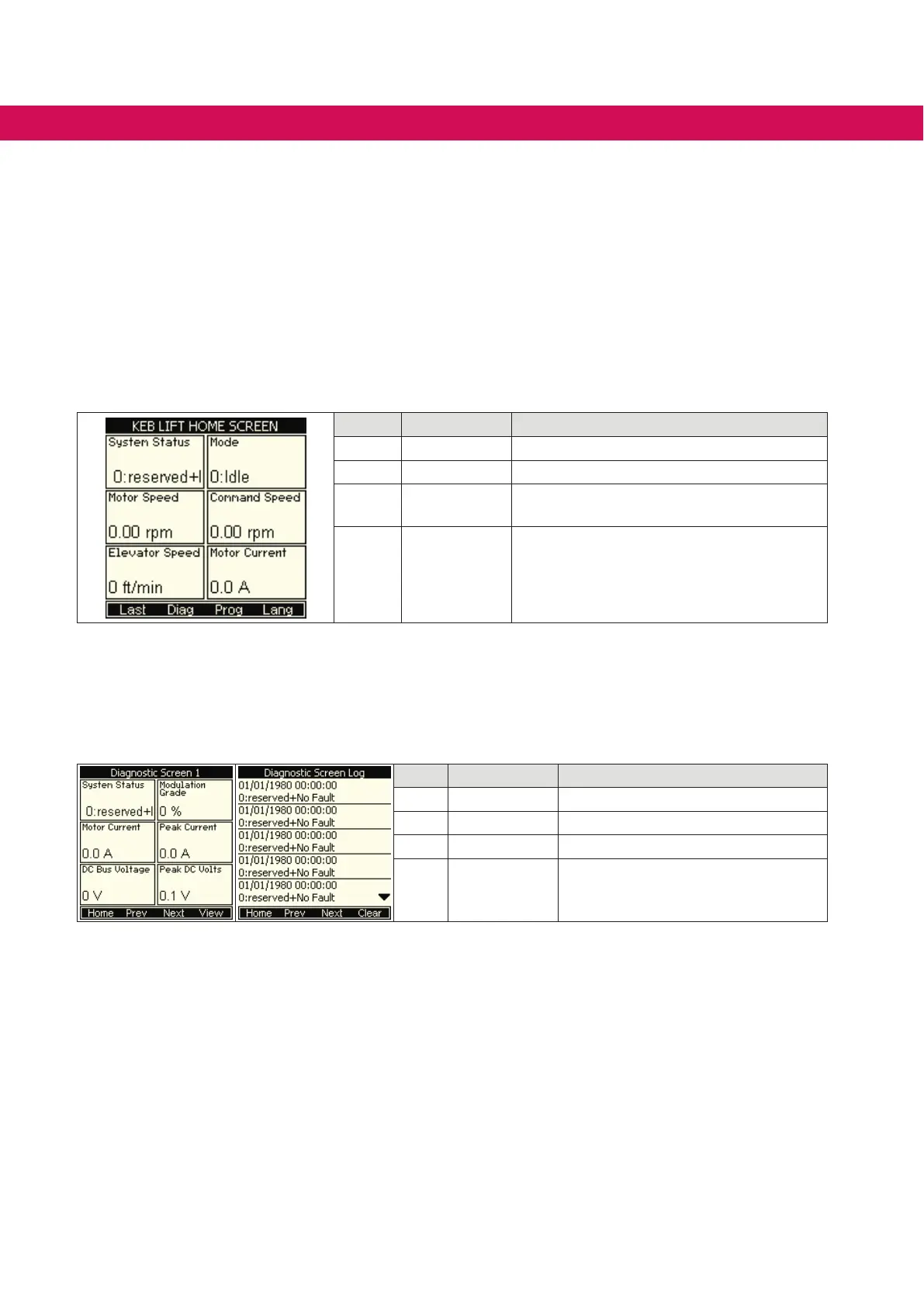7 Screen overview
This section will describe the screens of the graphic user interface (GUI) displayed by
the operator. The table below is a general reference for button functions that apply to all
F6 operator GUI screens.
7.1 Home and diagnostic screens
The KEB Lift Home screen will always display six modules and emulates the KEB F5
Home screen. From the home screen, function key F1 can be used to return to the last
viewed diagnostic screen. If a diagnostic screen has not been accessed, the interface
will remain at the home screen after pressing F1.
Key Function Bar Description
F1 Last Previous Diagnostic screen
F2 Diag Go to Diagnostic screen 1
F3 Prog
Go to Program menu
(Displays the active congID parameter list)
F4 Lang Go to Language menu
Figure 24: Home screen
The F2 button accesses the diagnostic screens and will scroll through seven diagnostic
screens followed by the diagnostic screen log, before returning to the rst diagnostic
screen. F1 also will return to the home menu. Below are two examples of the diagnostic
screens.
Key Function Bar Description
F1 Home Return to Home screen
F2 Prev Go to Previous screen
F3 Next Go to Next screen
F4 View Go to View menu
(Allows user to change the display
format of the screen)
Figure 25: Diagnostic screen
7.1.1 Home and diagnostic screen functionality
The Home and Diagnostic screens can display up to six parameters each with their cur-
rent value and name from the inverter. These parameters can be changed out at user
discretion and will maintain their shifted view through rebooting the operator. In order to
update the default display, the user will have to update the default le.
• The default le for lift congurations is “Customer_LIFT.dw5”.
• The default le for drive congurations is “Customer_drive.dw5”.
The screens can display parameters in six dierent ways. This view can be changed
through the operator or Combivis. If changed through the operator, the view must be
40
SCREEN OVERVIEW